Ever wonder what the Shopify Authenticator App is all about? It's like having an extra lock on your online store. This app works with two-factor authentication, adding an extra layer of security to your Shopify account. So, even if someone knows your password, they're still locked out without a special code from the app. It's a simple way to keep your business safe from cyber threats and build trust with your customers.
Key Takeaways
- The Shopify Authenticator App provides an extra layer of security for your online store.
- It works with two-factor authentication to keep unauthorized users out, even if they have your password.
- Setting it up involves downloading an app and linking it to your Shopify account.
- Using this app helps protect against cyber threats and builds customer trust.
- Troubleshooting and support are available if you encounter any setup issues.
Understanding the Shopify Authenticator App
What Makes It Essential for Security
In today's digital world, securing your online store is like locking your front door at night—it's just common sense. The Shopify Authenticator App acts as a digital bouncer, ensuring only you have access to your store. By using a two-factor authentication (2FA) system, it adds an extra layer of security beyond just your password. Think of it as a second lock on your digital door. Even if someone sneaks past the first one, they won't get through the second without your unique code.
How It Works with Two-Factor Authentication
Two-factor authentication might sound fancy, but it's really just a simple way to keep your account safe. Here's how it works:
- Download the App: First, get the Shopify Authenticator App on your phone.
- Set It Up: Follow the on-screen instructions to link it to your Shopify account.
- Generate Codes: Each time you log in, the app creates a special code that refreshes every 30 seconds.
So, even if someone knows your password, they can't get in without this ever-changing code.
Why Choose Shopify's Solution
Why go with Shopify's own app when there are so many options out there? Well, Shopify's app is designed specifically for its platform, ensuring smooth, hassle-free integration. Plus, it's all about trust. When you use Shopify's solution, you know it's built to work seamlessly with their system, minimizing any hiccups during setup or use.
Using the Shopify Authenticator App isn't just about keeping the bad guys out. It's about showing your customers that their data is safe with you. In a world where trust is everything, a little extra security goes a long way.
Setting Up the Shopify Authenticator App
Getting the Shopify Authenticator App up and running is a breeze if you follow these steps:
- Install the App: First things first, grab the authenticator app on your mobile device. Depending on your device, you can find it in the App Store or Google Play.
- Access Security Settings: Log into your Shopify admin panel. Click on your store name at the top right, select "Manage account," and head over to the "Security" section.
- Enable Two-Step Authentication: In the "Two-step authentication" area, hit "Turn on two-step." You'll need to enter your password here. Choose "Authenticator app" from the options.
- Link the Authenticator App: Open the app on your phone and scan the QR code displayed on Shopify's setup page. If scanning isn't your thing, just type in the key manually.
- Verify and Activate: Your app will spit out a six-digit code. Pop this code into Shopify and click "Turn on" to finalize the setup.
- Save Recovery Codes: Shopify will give you some recovery codes. Keep these safe—they're your backup if you ever lose access to the app.
Linking your Shopify account to the authenticator app is crucial for that extra security layer. Once you've installed the app and enabled two-step verification, your account is tied to the app. This means every time you log in, you'll need to enter a code from the app, ensuring your store stays secure.
Sometimes things don't go as planned. Here are a few common hiccups and how to tackle them:
- QR Code Not Scanning: Ensure your camera's clean and try adjusting the lighting. If it still doesn't work, manually enter the code.
- Authenticator App Not Generating Code: Double-check that the time on your phone is set to automatic. This can affect code generation.
- Lost Access to Authenticator App: If you can't access your app, use the recovery codes you saved earlier. If those are gone too, visit the Shopify Help Center for assistance.
Remember, setting up two-factor authentication isn't just about keeping hackers at bay—it's about maintaining trust with your customers and safeguarding your business. This little step can make a big difference in protecting what matters most.
Benefits of Using the Shopify Authenticator App
Enhanced Security Features
When it comes to securing your Shopify account, the Shopify Authenticator App is like adding a second lock to your front door. This app provides an extra layer of security beyond just your password. Even if someone manages to guess or steal your password, they won't get far without the unique code generated by your authenticator app. It's like having a bouncer at the door of your digital store, checking IDs before letting anyone in.
Protection Against Cyber Threats
Cyber threats like phishing and brute-force attacks are everywhere. With the Shopify Authenticator App, you’re not just relying on a password. The app generates a time-sensitive code that hackers can't easily guess or steal. This means that even if your password gets leaked, your account is still safe. It's like having a secret handshake that only you know.
Building Customer Trust
In today’s world, customers are more aware of security than ever. By implementing robust security measures like two-factor authentication, you're showing your customers that you take their security seriously. This can help build trust and loyalty. Customers are more likely to shop with you if they know their data is protected. It's not just about keeping hackers out; it's about making your customers feel safe and secure when they shop with you.
In a marketplace where security concerns are at the forefront, using the Shopify Authenticator App is a clear signal that you prioritize your customers' safety and your business's integrity. This small step can make a big difference in maintaining trust and credibility.
For more on how to protect your Shopify store and build customer trust, including two-factor authentication (2FA), check out our resources.
Choosing the Right Authenticator App for Shopify
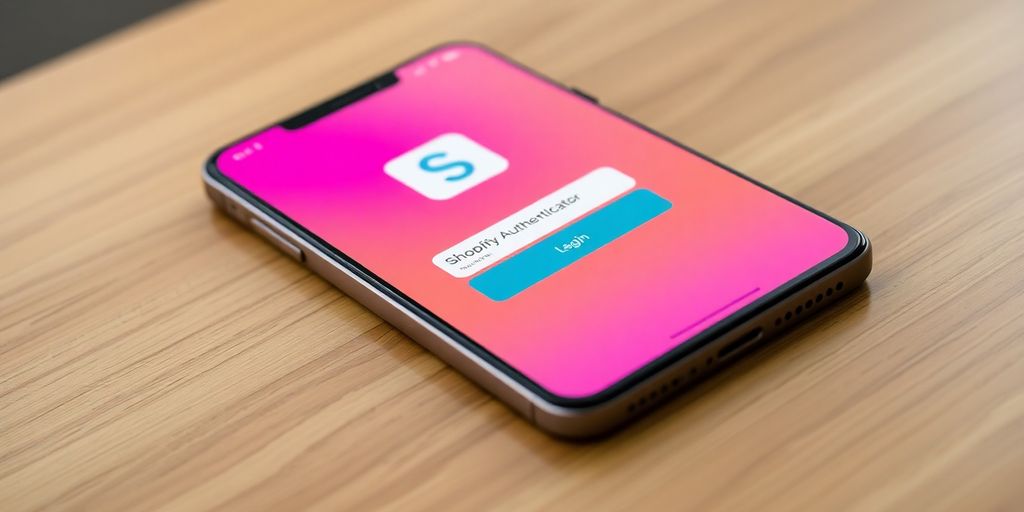
Comparing Popular Authenticator Apps
When it comes to securing your Shopify store, you have a variety of authenticator apps to choose from. Each has its own set of features that might appeal to different users. Here's a quick look at some popular options:
- Google Authenticator: Known for its simplicity and reliability, this app generates time-based one-time passwords (TOTP) to keep your account secure.
- Authy: Offers multi-device synchronization and secure cloud backups, making it a great choice if you manage multiple accounts.
- Microsoft Authenticator: Integrates well with Microsoft services and provides robust security features, including biometric authentication.
- Duo Mobile: Provides push notifications for easy authentication and works seamlessly with Shopify.
Choosing the right app depends on your specific needs and the level of security you're comfortable with. Don't just settle for the first option you see—take the time to find what fits best for your business.
Features to Look For
When selecting an authenticator app, consider these features:
- Ease of Use: The app should be user-friendly, with a straightforward interface.
- Compatibility: Ensure it works with Shopify and any other platforms you use.
- Security Features: Look for apps that offer additional security measures like biometric login.
- Backup Options: Having a backup option is crucial in case you lose access to your device.
- Multi-Device Support: If you switch devices often, this feature can be a lifesaver.
Integration with Shopify
Integration is key. You want an app that not only works with Shopify but enhances your overall security strategy. Most authenticator apps, like KeyGuard, offer more than just basic verification, providing a comprehensive security solution. Make sure the app you choose integrates smoothly with Shopify's two-factor authentication system. This ensures that your store remains secure without any hiccups in your workflow.
Picking the right authenticator app isn't just about security—it's about peace of mind. With the right tools, you can focus on growing your business, knowing your digital assets are safe.
Troubleshooting and Support for the Shopify Authenticator App
Common Issues and Fixes
Even the best tools hit a snag sometimes, and the Shopify Authenticator App is no different. Whether it's a forgotten password or a glitchy code, these issues can drive anyone nuts. Here's a quick list of common problems and how to tackle them:
- Lost Access to the App: If your phone's gone missing or the app got deleted, don't panic. You can use the recovery codes you saved during setup. No recovery codes? Reach out to Shopify support.
- Incorrect Codes: Double-check that your phone's date and time settings are set to automatic. If the problem persists, try rescanning the QR code in your Shopify settings.
- Syncing Troubles: If your app isn't syncing, update or reinstall it. Still stuck? You might need to disable 2FA and set it up again from scratch.
Accessing Support Resources
Getting stuck is never fun, but Shopify's got your back. If you're wrestling with an issue you can't fix, their support team is just a call or email away. They can guide you through recovery steps or any other hiccup you're facing.
Pro Tip: Always keep your recovery codes in a safe place. They're your lifeline if you ever lose access to the app.
Tips for Maintaining Security
Keeping your Shopify account secure is more than just setting up 2FA. Here are some tips to keep your store locked tight:
- Regular Updates: Always update your apps and devices to the latest versions.
- Strong Passwords: Use unique, complex passwords and change them regularly.
- Educate Your Team: Make sure everyone on your team knows the importance of security and how to spot phishing attempts.
By staying on top of these practices, you can keep your Shopify store safe and sound. Remember, a little effort now can save a lot of hassle later.
Best Practices for Managing Shopify Two-Factor Authentication
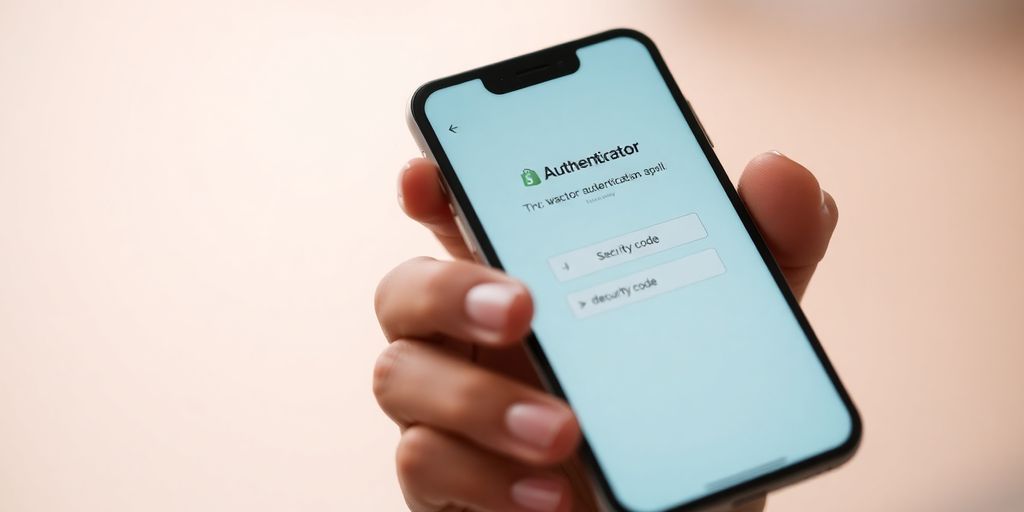
Regular Security Audits
Taking a proactive approach to security is key. Schedule regular security audits to ensure that everything is up to date and functioning as it should. This means checking your two-factor authentication (2FA) settings, verifying recovery codes, and making sure your authenticator app is updated. A quarterly check can help catch potential issues before they become real problems.
- Review 2FA settings: Ensure all recovery codes are current and securely stored.
- Update authenticator apps: Keep them updated to the latest version.
- Test access methods: Make sure all methods for accessing your account are functional.
Consistent security checks are like regular oil changes for your car—they keep everything running smoothly and prevent breakdowns.
Educating Your Team
Your team is your first line of defense against security threats. Make sure everyone understands the importance of 2FA and how to set it up properly. This includes training on using authenticator apps and managing recovery codes.
- Train staff: Ensure everyone knows how to use the authenticator app.
- Enforce strong password policies: Regularly update passwords and make sure they're strong.
- Conduct regular training sessions: Keep everyone informed about the latest security practices.
Handling Lost Devices
Losing a device can be a nightmare, but having a plan in place can make it less stressful. If a device with access to your Shopify account is lost or stolen, act fast.
- Use recovery codes: These are your backup to regain access.
- Contact Shopify support: They can help you disable 2FA on the lost device.
- Enable device tracking services: Use tools like "Find My iPhone" to remotely lock or wipe your device.
By staying informed and prepared, you can keep your Shopify store secure and running smoothly, even when unexpected issues arise.
When it comes to using Shopify's Two-Factor Authentication (2FA), there are some smart ways to keep your account safe. First, always use a strong password and change it regularly. Next, make sure to set up 2FA on your account to add an extra layer of security. This means even if someone gets your password, they can't access your account without your phone. Don't forget to keep your recovery codes in a safe place, just in case you lose access to your phone. For more tips and tools to help you manage your Shopify store better, visit our website!
Conclusion: Boost Your Store's Security Today
Alright, so here's the deal. The Shopify Authenticator App isn't just some fancy tech add-on—it's your store's bouncer, keeping the bad guys out. By setting up two-step authentication, you're not just adding a layer of security; you're showing your customers that you care about their data and your business. It's like putting a deadbolt on your digital storefront. Sure, it might take a few extra seconds to log in, but that peace of mind? Totally worth it. So, if you haven't already, give it a go. Your future self—and your customers—will thank you.
Frequently Asked Questions
How do I get the Shopify Authenticator App?
Shopify doesn't have its own authenticator app, but you can use popular ones like Google Authenticator, Authy, or Microsoft Authenticator. Just download any of these from your app store to start.
What is the 6-digit authentication code for Shopify?
Once you set up two-step verification, your authenticator app will show a six-digit number that changes every 30 seconds. You'll need this code to log in to Shopify.
Where can I find my authenticator app?
Your authenticator app is usually on your smartphone or tablet. Look for apps like Google Authenticator or Authy on your home screen. If you can't find it, check your app store's download history.
How can I access Shopify without the authenticator app?
If you can't use your authenticator app, use the backup codes given during setup. These codes let you log in without the app. If you don't have these codes, contact Shopify Support.
What if my authenticator app isn't working?
If your app isn't showing the right codes, make sure your device's date and time are set to automatic. Try rescanning the QR code in Shopify settings or reinstall the app. If it still doesn't work, turn off 2FA and set it up again.
Is two-step authentication required for Shopify?
Two-step authentication isn't required, but Shopify strongly suggests using it to keep your account safe. It helps prevent unauthorized access and is a smart move for online security.


