Ever wondered what happens if you deactivate your Shopify store? Whether you're stepping away temporarily or closing shop for good, it's a big move with a lot to think about. From your data and domain to financial obligations, there’s a lot to consider before hitting that deactivate button. This guide will walk you through everything you need to know to make the process as smooth as possible.
Key Takeaways
- Deactivating your Shopify store means losing access to your admin panel, but Shopify retains your data for two years in case you want to come back.
- You’ll need to manually cancel third-party app subscriptions to avoid unexpected charges after deactivation.
- If you purchased a custom domain through Shopify, consider transferring it to another host to maintain your online presence.
- The Pause and Build plan lets you keep your store online without selling, costing just $9 a month.
- Always back up important data like customer info, sales records, and themes before deactivating your store.
Understanding the Implications of Deactivating Your Shopify Store
What Happens to Your Data and Settings?
When you deactivate your Shopify store, your data doesn’t vanish immediately. Shopify retains your store’s information—orders, customer details, and settings—for up to two years. This means if you decide to reactivate within that timeframe, everything can be restored as it was. However, keep in mind that your myshopify.com domain cannot be reused for a new store, so plan accordingly.
If you’re wondering about backing up, it’s a good idea to export key data like customer lists, order history, and product details before deactivation. This ensures you have access to critical information, even if you don’t reactivate.
Impact on Your Custom Domain and Online Presence
Got a custom domain through Shopify? You’ll need to decide what to do with it. Deactivating your store doesn’t mean your domain disappears—it stays active. However, if you don’t transfer it or redirect it to another platform, visitors might encounter error messages when accessing your site. This can hurt your brand’s reputation if left unattended.
Consider transferring your domain to another hosting service or keeping it parked for future use. This helps maintain your online presence, even if your Shopify store is no longer active.
Financial Obligations to Consider
Before pulling the plug on your store, settle any outstanding payments. This includes:
- Shopify subscription fees
- Unpaid invoices for third-party apps
- Pending shipping label charges
If you’re using Shopify Payments, any remaining payouts will still be sent to your bank account based on your payout schedule. However, once your store is deactivated, you won’t be able to adjust these settings.
Pro Tip: Deactivating your store doesn’t automatically cancel third-party app subscriptions. Make sure to manually cancel these to avoid unexpected charges.
By addressing these areas, you can avoid financial surprises and ensure a smoother transition. If you’re curious about how deactivation impacts charges, check out this guide.
Preparing for a Smooth Deactivation Process
Backing Up Essential Store Data
Before you even think about deactivating your Shopify store, take the time to save your important data. Once your store is gone, you can’t access it without reactivating, so better safe than sorry. Here’s what you should back up:
- Sales Records: Export these as CSV files for tax purposes or future reference.
- Customer Information: Retain customer emails and order history—these could come in handy if you launch another business.
- Product Listings and Descriptions: Save these so you don’t have to recreate everything from scratch later.
Taking a few extra minutes to save this info could save you hours of frustration down the road.
Notifying Customers About Your Decision
Your customers deserve a heads-up if you’re closing or pausing your store. Transparency is key to maintaining trust, even if you’re stepping away. Here’s how you can do it:
- Send an Email Announcement: Let your customers know the timeline and what to expect.
- Post a Website Banner or Popup: Make it clear to visitors that your store is closing soon.
- Encourage Last-Minute Purchases: Offer a sale or promotion to clear out inventory and give customers one last chance to shop.
A little communication goes a long way in keeping your brand’s reputation intact.
Canceling Third-Party App Subscriptions
Don’t forget about those apps you’ve been using to run your store. Shopify doesn’t automatically cancel these for you, so you’ll need to handle it yourself. Here’s a quick checklist:
- Log into each app you’ve subscribed to.
- Cancel the subscription or downgrade to a free plan.
- Double-check your billing statements to ensure no unexpected charges.
Skipping this step could leave you paying for services you’re not even using anymore. Take the time to close out these accounts properly.
Exploring Alternatives to Full Deactivation
How the Pause and Build Plan Works
If you’re not ready to completely shut down your Shopify store but need to step back, the Pause and Build plan is a fantastic option. For just $9 per month, you can keep your store live without allowing purchases. Customers can still browse your site, which is great for maintaining your online presence while you take a breather or plan your next move.
Here’s how you can switch to the Pause and Build plan:
- Log into your Shopify Admin.
- Navigate to Settings > Plan.
- Select Deactivate Store and choose the Pause and Build option.
- Confirm the terms of the plan.
- Click to finalize the switch.
This plan is ideal if you want to keep your store’s data intact and avoid starting from scratch when you’re ready to ramp up again.
Temporarily Locking Your Store
Sometimes, you just need to hit pause without fully committing to a deactivation or even a Pause and Build plan. That’s where locking your store comes in. By enabling password protection, you can restrict access to your site while you make changes, work on a redesign, or simply take a short-term break.
To temporarily lock your store:
- Go to Online Store > Preferences.
- Scroll down to Password Protection.
- Set a password that only you or selected individuals know.
This keeps your store visible only to those you choose, letting you work behind the scenes without interruption.
Maintaining Your Brand During a Hiatus
Even if you’re stepping back, keeping your brand alive is important. Here’s how you can stay in the game:
- Retain Your Domain: If you’re using a custom domain, consider transferring it to another platform or keeping it active to avoid losing it.
- Stay Active on Social Media: Use your social channels to keep your audience engaged and informed about your plans.
- Email Updates: Send occasional updates to your customers, letting them know what’s happening and when they can expect you back.
Taking a break doesn’t mean saying goodbye to your business. It’s about giving yourself the time and space to come back stronger.
If Shopify no longer meets your needs, you might also explore other platforms like WooCommerce, BigCommerce, or Squarespace, which offer tools to make the transition smoother. Keeping your options open can help you find the right fit for your business.
Step-by-Step Guide to Deactivating Your Shopify Store
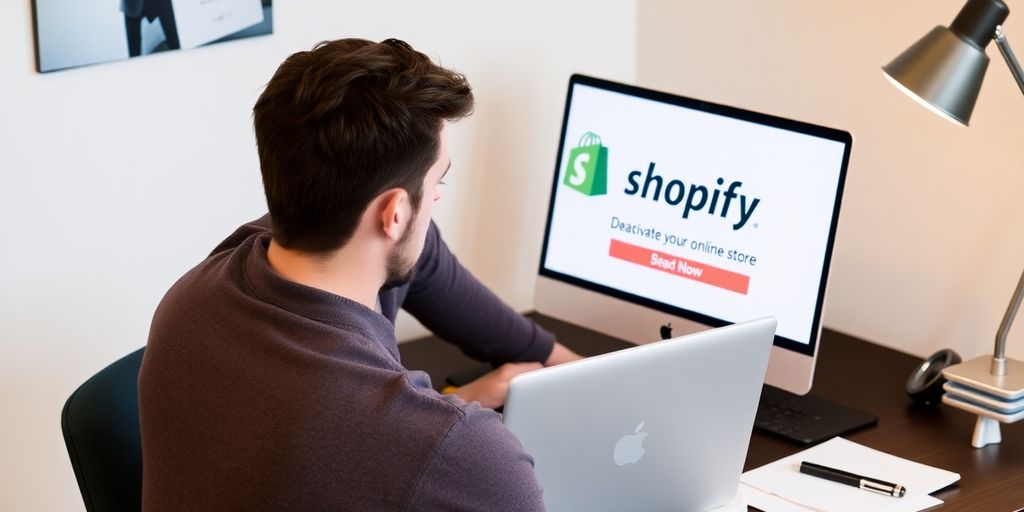
Deactivation Steps on Desktop
- Log in to your Shopify Admin: Start by logging into your Shopify account.
- Go to Settings: Look for the Settings option, usually in the lower-left corner of your admin dashboard.
- Select Plan: Click on the Plan option to view your current subscription details.
- Deactivate Store: Scroll down to find the Deactivate Store button and click on it.
- Provide a Reason: Shopify will ask you to choose a reason for deactivation. You can skip this if you want, but it helps Shopify improve its services.
- Confirm with Password: Enter your store password to confirm your decision.
- Click Deactivate Now: Finalize the process by clicking Deactivate Now. You’ll get a confirmation email shortly after.
Deactivation Steps Using the Mobile App
- Open the Shopify App: Log in as the store owner through the app.
- Go to Settings: Tap the settings icon to access your options.
- Select Plan: Tap on the Plan section.
- Deactivate Store: Scroll down and tap the Deactivate Store button.
- Choose a Reason: Similar to the desktop process, select a reason for deactivation.
- Confirm with Password: Enter your password to verify your identity.
- Tap Save: Complete the process by tapping Save. A confirmation email will follow.
Common Mistakes to Avoid
- Forgetting to Cancel Third-Party Apps: Remember, deactivating your store doesn’t stop third-party app subscriptions. Cancel these separately to avoid unexpected charges.
- Not Backing Up Data: Before deactivation, export your sales records, customer data, and product listings. You might need them later.
- Ignoring Custom Domains: If you purchased a domain through Shopify, transfer it to another provider to keep it active. Otherwise, it might become inaccessible.
Deactivating your Shopify store is a big decision, but it doesn’t have to be nerve-wracking. Just follow the steps, double-check your data, and you’ll be set for whatever’s next!
Reactivating Your Shopify Store: What You Need to Know
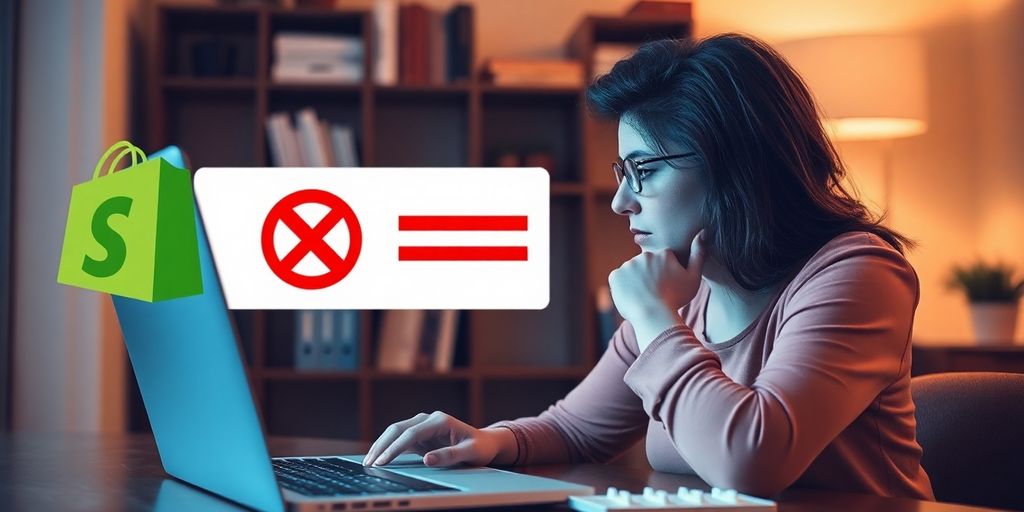
How to Regain Access to Your Store
Reactivating your Shopify store is a straightforward process, but it does require a few intentional steps. Here's what to do:
- Log back in: Use your Shopify admin credentials to access your account. If it’s been a while, you might need to reset your password.
- Select a new plan: Shopify will prompt you to choose a subscription plan that fits your current business needs.
- Update payment details: Enter your payment information in the "Review and Subscribe" section.
- Confirm reactivation: Hit the "Subscribe" button, and your store will be live again.
Once reactivated, all your previous data—like customer info, product listings, and store settings—will be restored. This makes it super easy to pick up right where you left off.
Understanding Shopify’s Data Retention Policy
Good news: Shopify retains your store’s data for up to two years after deactivation. This means that:
- All your customer records, order history, and product details will still be there.
- Your store settings, including themes and customizations, remain intact.
However, keep in mind:
- If you had a custom Shopify URL (e.g., "mystore.myshopify.com"), you won’t be able to reuse it for a new store. It’s tied to your original account.
- Any outstanding financial obligations, like unpaid invoices, need to be resolved before reactivation.
Choosing the Right Plan for Reactivation
When you’re ready to come back, Shopify offers flexible plans to suit your business stage. Consider these factors when choosing:
- Budget: Start with a plan that aligns with your current financial situation. You can always upgrade later as your business grows.
- Features: Think about what you need—basic selling tools, advanced analytics, or additional staff accounts.
- Future plans: If you’re planning a big relaunch, a higher-tier plan might help you hit the ground running.
Reactivating your store doesn’t just restore your online presence—it’s a chance to reimagine your next chapter. Take the time to evaluate where you want your business to go and choose the tools that’ll help you get there.
Managing Your Store’s Data and Assets Post-Deactivation
Exporting Sales and Customer Data
Before you deactivate your Shopify store, make sure you’ve exported all the key data you might need later. This step is non-negotiable if you want to avoid headaches down the road.
- Sales Records: Export these as CSV files. They’re handy for tax purposes or if you want to analyze past performance.
- Customer Information: Keep a record of your customers’ details. You never know when they might come in handy for a future venture.
- Order History: Save your order data to track what sold well and what didn’t.
Backing Up Themes and Product Listings
If you’ve customized your store’s theme or invested in a premium one, back it up. While Shopify licenses themes to specific stores, you can often transfer the license if you open a new store. Also, don’t forget to save your product listings, including descriptions, prices, and images. This will save you hours of work if you decide to set up shop again.
Handling Outstanding Orders and Gift Cards
Don’t leave loose ends. Check for any outstanding orders and make sure they’re fulfilled or refunded. If you’ve sold gift cards, export a CSV file to keep track of them. You may need to issue refunds or honor these cards in the future.
Key Considerations Before Deactivating Your Store
Evaluating the Long-Term Impact on Your Business
Before you deactivate your Shopify store, take a moment to think about what this decision means for your business in the long run. Are you planning to come back to e-commerce later? If so, keep in mind that Shopify retains your store data for up to two years. This includes your orders, customer details, and settings, which can make reactivating much easier. However, your store’s original myshopify.com domain won’t be reusable, so plan accordingly. Think of it as putting your business on a temporary break rather than erasing it completely.
Ensuring Compliance with Shopify’s Terms
Shopify has its own set of rules when it comes to closing a store. Make sure you’ve settled all outstanding payments, including subscription fees, app charges, and any open invoices. If you’re using Shopify Payments, any pending payouts will still go to your bank account as scheduled, but you won’t be able to make changes once the store is deactivated. This step is crucial to avoid any financial hiccups down the road. Learn more about settling payments before deactivation.
Communicating Effectively with Stakeholders
Don’t leave your customers and stakeholders in the dark. Transparency is key. Notify your customers about your decision to close the store, whether through email or a notice on your website. Let them know about any last-minute deals or how you’ll handle outstanding orders or gift cards. If you have a team or partners, make sure they’re also informed and aligned with the plan. Keeping everyone in the loop not only maintains trust but also ensures a smoother transition for everyone involved.
Closing your store doesn’t have to mean closing doors entirely. With proper planning and communication, you can keep your brand’s reputation intact and leave room for future opportunities.
Before you decide to turn off your store, there are some important things to think about. Make sure you understand how it will affect your sales and customers. You might want to check if there are any apps that can help you manage your store better. If you need more information or help, visit our website for tips and tools to make the best choice for your business!
Wrapping It Up
Deciding to deactivate your Shopify store is a big step, but it doesn’t have to be overwhelming. Whether you’re taking a break, shifting gears, or closing up shop for good, there are plenty of options to make the process smooth. From pausing your store to exploring alternatives like locking it temporarily, Shopify gives you the tools to manage your next move. And remember, your data is safe for two years, so if you change your mind, you’re not starting from scratch. Take your time, weigh your options, and choose what works best for you and your business. You’ve got this!
Frequently Asked Questions
Can I reopen my Shopify store after deactivating it?
Yes, you can reactivate your Shopify store within two years of deactivation. Simply log in to your account, choose a new plan, and your previous data will still be available.
Do I need to cancel third-party apps separately when deactivating my store?
Yes, deactivating your Shopify store does not automatically cancel subscriptions to third-party apps. Make sure to manually cancel them to avoid extra charges.
What happens to my custom domain if I deactivate my Shopify store?
If you purchased your custom domain through Shopify, you can transfer it to another platform to keep it active. Otherwise, it may become inaccessible or show an error message.
How does the Pause and Build plan differ from full deactivation?
The Pause and Build plan keeps your store online but disables the checkout function. It’s a good option for temporary breaks, while full deactivation completely shuts down your store.
Can I back up my Shopify store data before deactivating it?
Yes, you can export important data like sales records, customer details, and product listings to ensure you have a backup before deactivating your store.
What happens to outstanding orders and gift cards after deactivation?
You should resolve any outstanding orders and manage gift cards before deactivating your store. Export a list of active gift cards and issue refunds if necessary.


