If you're looking to make your Shopify store stand out, understanding metafields is key. These handy tools let you add extra information that goes beyond the usual product details. Whether it's unique specs for products or special notes for customers, metafields can really enhance your store's functionality. In this guide, we'll break down everything you need to know about metafields on Shopify, from what they are to how to use them effectively. Get ready to take your store to the next level!
Key Takeaways
- Metafields allow for additional data storage beyond Shopify's default fields.
- They can improve product pages with detailed specifications and unique information.
- Creating and managing metafields is straightforward with the right steps.
- Using metafields effectively can enhance SEO by providing more relevant content.
- Real-world applications show how metafields can drive customer engagement and sales.
Understanding Metafields on Shopify
Definition of Metafields
In this part, you learn that metafields are extra data slots that let you add details that aren’t available in Shopify’s usual setup. They’re there for when you feel your store needs more info to really say what it does. For example, if you want to show extra characteristics of your products, you can add these fields easily. If you’re curious about how to set this up, check out Shopify custom fields for a good look at what’s possible.
Applications of Metafields
You can use metafields in lots of useful ways. Consider these common uses:
- Products: Add detailed specs or care tips to your listings.
- Collections: Customize banners or include extra notes.
- Customers: Record membership levels or special preferences.
Here’s a small table that breaks down where you might use them:
Benefits of Using Metafields
Using metafields lets you pack in extra info that can set your store apart from others. They help your store show off details in a simple way that customers appreciate.
A few benefits that you might find useful include:
- Improved product presentation with detailed information.
- Better internal organization by keeping extra data handy.
- More flexibility in managing your content without limitations.
Remember, extra details in your product pages can sometimes make all the difference when a shopper is deciding what to buy.
Creating Metafields on Shopify
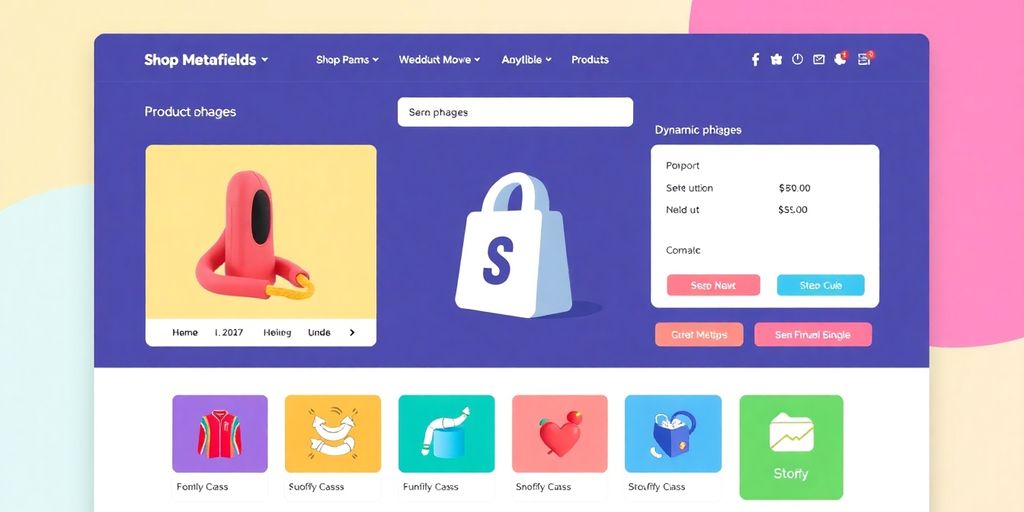
Step-by-Step Guide
Alright, let’s get started. First, you need to plan what extra info you’re adding to your products or orders. Here’s a simple process:
- Think about what data you need (like unique care instructions or specs).
- Log in to your Shopify admin and head over to the Metafields section. If you need more details on how these work, check out Shopify metafields for a quick peek at their benefits.
- Create a new metafield definition by entering a name, namespace, and key. Pick the right type for the data.
- Save your new definition and start adding values to your items.
For clarity, here’s a quick reference table:
Best Practices for Creation
When you set up your metafields, a few pointers can save you a lot of hassle:
- Always double-check your entries before saving changes.
- Test the data on a few items rather than all at once.
- Stick with clear and consistent names and types so you don’t get confused later.
- Write down your naming convention to keep things organized.
It helps to start with a small batch of products. This way, if something goes wrong, you’re not stuck with a mess across your entire store.
Common Mistakes to Avoid
Here are some pitfalls you might run into if you’re not careful:
- Skipping a test run by applying changes right away to every product or order.
- Using names or types that are too vague. This makes it hard to know what each metafield is for later on.
- Forgetting to check if a similar metafield already exists, which can lead to duplicate work and confusion.
By keeping these tips in mind, you’ll make the creation process smoother and avoid unnecessary headaches. Enjoy setting up your metafields and watch how a few small changes can bring a lot of clarity to your store’s setup.
Displaying Metafields on Your Store
When you want to show additional details for your products, using metafields can really make a difference. In this part, you'll explore three ways to get your metafield data out there.
Using Liquid for Custom Display
Liquid is Shopify's coded approach that lets you control exactly how and where you display your metafields. If you're comfortable with code, here are some steps you might follow:
- Open your theme file where you want the data to appear.
- Insert the Liquid snippet that fetches and shows the metafield value.
- Adjust the layout and style to fit your design.
Make sure you test your changes on a demo version before going live.
Theme Editor Options
If coding isn’t your thing, don’t worry—you can also use Shopify’s theme editor to display metafields. This method lets you add metafields without writing much code. You might try the following steps:
- Go to your online store’s theme editor and select the product page you want to work on.
- Look for a block or section where metafields can be attached.
- Use the dynamic source tool to connect your metafield to that block. For help with specific instructions, check out Dawn theme guide.
Using the theme editor is a great way to customize without the hassle of coding. It keeps things easy and flexible.
Enhancing Product Pages
When you display metafields on your product pages, you give shoppers more useful info right when they need it. This can be done in a few ways:
- Adding specific product data: Share care instructions, unique features, or equipment specs.
- Improving buyer trust: More detailed pages help customers feel more informed.
- Boosting internal organization: You get a structured way to manage extra product details.
Below is a quick table summarizing a few common examples:
By taking these steps, you can make sure your shoppers see all the extra details that set your store apart.
Advanced Metafield Strategies
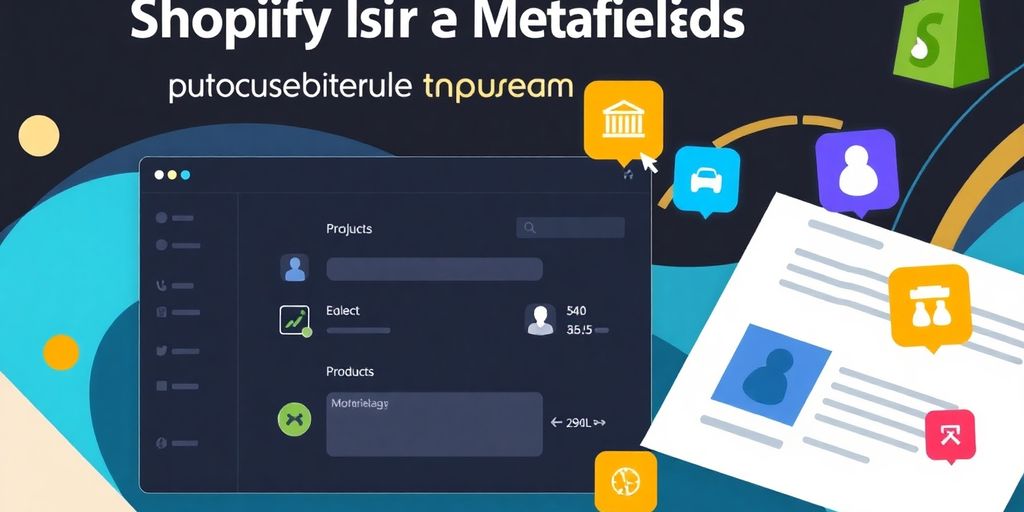
Automating Metafield Management
When you start automating metafield management, you can free up a ton of time. Instead of updating details manually, you can use Shopify’s API to program changes. Here’s how you might approach it:
- Identify the metafields that change often.
- Create a small script or use an automation tool to update these fields.
- Test the automation in a safe environment before going live.
Automation saves you serious hours and cuts down on manual errors.
You might even track time savings with a quick table like this:
Integrating with Third-Party Apps
Integrating with third-party apps can also make your life easier. You can connect apps that specialize in data sync and update your metafields automatically without much hassle.
Consider these steps:
- Look for apps that match your store’s needs.
- Ensure the app supports Shopify’s API standards.
- Run through a quick test to see that everything is linked properly.
Keep in mind that a smooth Omnichannel experience is often a result of well-integrated tools that work behind the scenes. This integration can help you serve precise, updated information to your customers at every touchpoint.
Using Metafields for SEO
Metafields can play a real part in how your store shows up in search results. By using them for extra product details or hidden specs, you can provide search engines with more useful content.
When you add substantive information through metafields, you give search engines more context about your products. It’s like adding a mini user manual that not only helps customers but also gives search engines clear signals about your store’s focus.
- Make sure you include unique and relevant details.
- Update your SEO fields regularly based on customer behavior.
- Monitor how changes in metafield content reflect in traffic and rankings.
Using these strategies, you’ll find that managing and presenting your store’s data gets easier and becomes a powerful tool for attracting the right crowd. Enjoy trying out these tips and watch how they make your store run smoother than ever!
Troubleshooting Metafield Issues
Common Problems and Solutions
When you run into issues with your metafields not showing up or displaying incorrectly, don’t panic. You might find that the problem is as simple as a typo or an unsupported theme. Here are some common issues you should check:
- Your theme might not support the display of metafields.
- The metafield keys or handles might have small mistakes.
- API rate limits might be getting in the way of your data updates.
For a quick troubleshooting tip, always confirm that your theme can handle metafields before diving deeper.
Below is a table summarizing some common issues along with what might be causing them and potential fixes:
How to Check Metafield Existence
To find out if a metafield is actually being created and stored, follow these simple steps:
- Head over to your Shopify admin and locate the section where metafields are managed.
- Use the search function to filter by the metafield key you expect to see.
- Verify the status and value to see if it matches what you set up.
It helps to run a quick internal check after every update. Spending a few minutes verifying can save you hours of frustration later.
If you still can’t see the expected data, review your metafield settings and check if any recent theme or code changes might be interfering.
Real-World Examples of Metafields
Case Studies of Successful Stores
Imagine a store that decided to add extra product information using metafields. One shop used a table to keep track of details like fabric type, care advice, and fit information. Here’s a simple breakdown:
Your store can really benefit from applying these tactics. Make sure you include items like custom fields so customers get the full picture.
Innovative Uses of Metafields
You can get creative with metafields in ways you might not expect. Think about:
- Storing extra product routing information to adjust shipping details on the fly.
- Using them to display seasonal badges or reminders without redoing your theme code.
- Setting up hidden promotions that only activate under certain conditions.
These ideas can help you simplify store updates and keep your layout consistent without extra hassle.
Customer Feedback and Insights
When you chat with your customers, you might find new ways to use metafields that improve their shopping experience. Here are a few ways to gather and use their thoughts:
- Ask for specific product details that matter to them.
- Test different layouts by changing which metafields are shown on product pages.
- Compare feedback over time to see what changes work best.
Customer feedback can steer you towards making minor updates that have a big impact on satisfaction and clarity.
Mixing real store examples with creative implementations, you end up with a store that feels tailored to your customers' needs. Each step you try out turns into a learning opportunity and may bring immediate results.
Future Trends in Metafields on Shopify
In this section, you’re about to get a peek at what’s coming up for Shopify metafields. Things are changing, and you might soon see several shifts in the way you set up and use these fields. Let’s check out some details.
Predicted Developments
You may notice that the next few years bring extra options for customizing store data. In 2025, expect to see a shift toward more flexible data types, automation in field creation, and smoother integration with store management. Here’s a small table to give you an idea:
Some points to keep in mind:
- More options for custom fields will mean you’re able to tailor your store’s information even more.
- Automation will likely simplify tasks you once had to do manually.
- Integration with store tools will make the whole process a lot smoother.
You might soon see these trends start to change the way you manage your store’s data.
Impact of AI on Metafields
Artificial intelligence is setting the pace in many industries, and Shopify isn’t an exception. The changes you see in metafields will likely be influenced by AI to make data management smarter. Expect AI to help by suggesting better field controls and even auto-filling data based on your store history. For instance, you might come across some AI insights that give you a leg up in setting up collections or product pages.
A few areas where AI might make a difference include:
- Automatic data classification.
- Smarter field recommendations.
- Quick error detection in your metafield data.
Evolving Customer Expectations
As customer preferences change, so does the way you should think about presenting product details. Your consumers are looking for richer, more detailed product info, and tweaking your metafields lets you do just that. With the rise of on-demand updates in product descriptions and digital catalogs, you’ll need to keep the data fresh and useful.
- Consider updating field info to keep up with new buyer requirements.
- Think about how streamlined your data presentation is.
- Keep your store’s look simple, so customers find their desired info fast.
In many cases, updating your approach to metafields not only makes your life easier but also makes shopping a smoother experience for your customers.
This outlook isn’t just about staying current—it’s about making sure that you have straightforward tools to handle changes in customer tastes. Get ready for adjustments that blend technology with simple, effective data setups. Enjoy the ride as your store adapts to the future trends of Shopify metafields!
As we look ahead, metafields on Shopify are set to become even more important for online stores. These special fields allow shop owners to add extra details to their products, making them stand out. In the future, we can expect more tools and features that will help businesses use metafields better. This means more ways to connect with customers and improve their shopping experience. If you want to learn more about how to boost your sales with smart upsells, visit our website today!
Wrapping It Up
So there you have it! Metafields can really change the game for your Shopify store. They let you add all sorts of extra info that can help your customers make better choices. Whether it’s care instructions for a product or special details about a collection, these little bits of data can make a big difference. Now that you know how to set them up, it’s time to get creative. Dive in, experiment, and see how metafields can help you connect with your customers in a whole new way. Happy selling!
Frequently Asked Questions
What are metafields in Shopify?
Metafields are special fields that let you store extra information about your products, collections, customers, and orders that you can't find in the usual settings.
How do I add metafields to a product?
To add metafields, go to Settings, then Custom Data, and select Metafields. From there, you can create a metafield definition and enter values on the product page.
Can I use metafields for blog posts?
Yes, you can use metafields in blog posts, but it might require a third-party app or some custom coding.
What are some advanced ways to use metafields?
You can use metafields for things like adding specific product features, bulk editing with apps like Matrixify, and using them with the Storefront API for custom shops.
How can I show metafields on my product page?
You can show metafields by linking them in the theme editor. For more detailed customizations, use Liquid code.
What if my metafield isn’t showing up?
If your metafield isn't visible, check your settings and ensure it's properly linked. You may also want to consult support resources for help.


