Navigating the world of Shopify can be tricky, especially when it comes to granting access to collaborators. These accounts allow external partners to help manage and improve your store without compromising your security. This guide will break down the process of using Shopify collaborator login effectively, ensuring you know how to manage access requests and make the most of your collaborations.
Key Takeaways
- A Shopify collaborator account allows external partners to access specific parts of your store.
- Understanding the difference between staff and collaborator accounts is essential for managing access.
- You can customize permissions for collaborators based on their specific roles and tasks.
- Regularly reviewing collaborator permissions helps maintain security and efficiency.
- Clear communication with collaborators strengthens working relationships.
Understanding Shopify Collaborator Accounts

What Is a Shopify Collaborator Account?
When you log in using a Shopify partner dashboard, you’re stepping into an account that’s made for folks like you who help out a store without needing full staff privileges. A collaborator account is set up so that you can work on specific parts of a store without accessing everything. It only gives you the rights you truly need. This means you can focus on your task without overstepping boundaries.
Key Differences Between Staff and Collaborator Accounts
There are a few clear ways these accounts differ:
- Collaborator accounts don’t count towards the store’s limited staff numbers.
- They offer just the needed access for particular tasks, keeping things separate and secure.
- Staff accounts allow full access, which is more than what’s needed for help on a project.
Below is a quick table to compare the two types:
Why Use Collaborator Accounts?
Using a collaborator account is a smart move when you need some extra hands on a project. It keeps the main control in your hands while letting someone else focus on their part. Here’s why this approach works well:
- It helps keep your full store details private.
- It reduces the risk of accidental changes in areas you want to protect.
- It allows for smoother work on specific tasks without getting in the way of the overall setup.
This system gives you a way to get help exactly where you need it without giving away too much power over your store.
Navigating the Collaborator Access Request Process
When you log into your Shopify Partner account, you're really just stepping into a control center where everything becomes simpler once you get the hang of it. Let’s break down the process into bite-size pieces.
Logging Into Your Shopify Partner Account
Start by opening your Shopify Partner account. It might seem a bit tedious at first, but once you're in, you have access to tools that can save you lots of time. Make sure you know your login credentials and double-check them if you run into trouble. Don’t forget to keep your details safe while you work through the steps.
- Quick Tips:
- Double-check your email and password.
- Use a secure network for login.
- Clear out old sessions if you experience login issues.
For more specifics on setting up secure access, try checking out the developer settings link integrated into your panel.
Adding a Store to Your Managed Stores
Once you're logged on, the next step is to link your store to your partner account. This helps you manage multiple clients without the hassle of switching accounts constantly. It’s like adding a new tool to your toolbox – a bit of setup up front goes a long way.
Here’s a quick table to help you understand what’s happening at this stage:
This structured setup lets you get a clear look at your options and prepare for the next steps without any wild surprises.
Selecting Permissions for Collaborator Access
Now, it’s time to decide what parts of your store the collaborator can access. This part is like choosing spices for a meal – you only want just enough of each to keep the flavor right. You can assign different levels of access based on the tasks your partner is going to handle.
Consider these simple pointers during selection:
- Look over the list of available permissions carefully.
- Choose only what’s needed – nothing extra.
- Revisit your choices if your project shifts in scope.
It helps a lot to set clear boundaries. By customizing permissions, you reduce the risk of accidental changes and keep your store neat and safe.
Using this approach, you’ll find that the process is more control-oriented rather than chaotic. It’s all about keeping things balanced, so every collaborator gets the exact access they need for the job.
Remember, each step builds towards a system where both you and your collaborators can work without stepping on each other’s toes.
Accepting Collaborator Access Requests Made Easy
When you're dealing with a collaborator access request, things can feel a bit puzzling at first, but you've got this. Every step is about making sure you stay in control and keep your store safe.
Receiving and Reviewing Requests
The moment you get a request, take a breather and check out the details. You’ll likely see a notification on your dashboard and in your email. Here are a few points you should keep an eye on:
- Who’s asking for access and why?
- Is the request in line with your current needs?
- Does the partner figure like someone you trust?
After you review these points, you can compare the details you found with your own requirements. Sometimes, it might even help to jot down a quick checklist like the one above.
It's important to review each request carefully because a small oversight could lead to unwanted access. This careful check can save you a lot of hassle down the road.
Setting Access Permissions
Once you've decided to move forward, your next step is figuring out exactly what the collaborator can do. You don’t have to give them all the keys to the kingdom. Instead, set permissions that match the tasks they need to handle. Here’s how you can think about it:
- Review the requested permissions one by one.
- Decide if every permission is necessary for their role.
- Adjust the settings so they only see or control the parts of your store they need.
You might even want to chart out different permission levels in a table for clarity:
This table is just a basic example, and you can change it up depending on your needs.
Accepting or Rejecting the Request
Now that you’re set with the permissions, it’s time to give the final go-ahead or say no. Make sure the requested permissions align with how much you trust the collaborator. Here's a quick decision-making guide:
- Confirm all details match what you expected.
- Double-check if the set permissions are just what’s needed—nothing extra.
- If it all looks good, go ahead and accept the request. If not, it’s perfectly okay to reject it.
Your choice here is essential because it helps maintain control over your store's operations. Even if it seems like a small detail, careful selective access can keep everything running smoothly.
Remember, this process is meant to help you invite help while keeping your store secure and efficient. Go ahead and adjust as your needs change!
Maximizing Collaborator Access Benefits
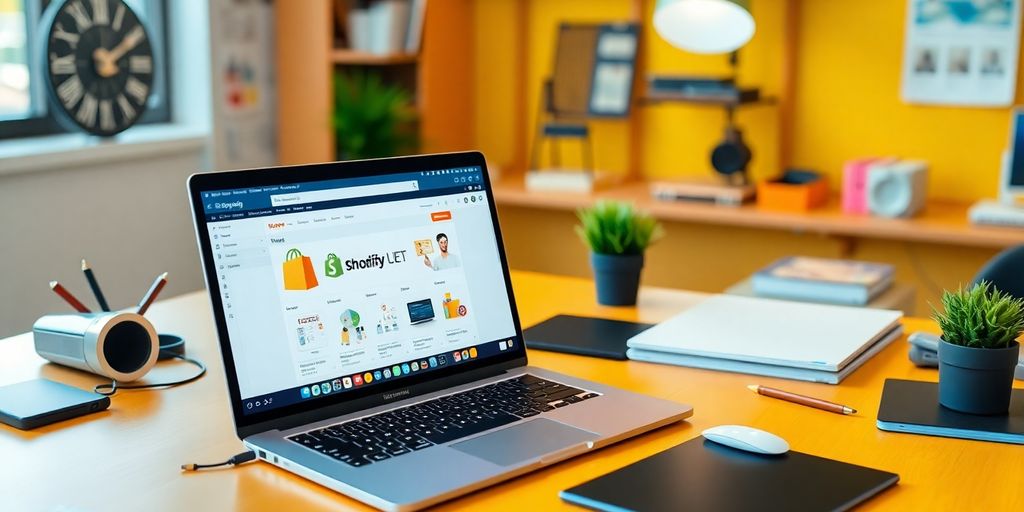
Enhancing Your Store's Performance
When you work with collaborators, you get a smoother process and more time for the hands-on work in your store. Try to break tasks into clear steps:
- Make a simple task list and assign roles.
- Hold quick check-ins to see how things are going.
- Use basic tools to keep tasks organized.
Collaborators can add fresh ideas and practical support. You stay in total control while letting others take on specific parts of the work. Some basic retail skills can even improve daily routines and sales techniques.
Ensuring Security with Controlled Access
It’s important to keep your store safe even when handing out extra help. Stick to what each person needs for their job:
- Give access only to the sections required for their work.
- Review permissions on a regular basis.
- Adjust settings only when you see a real need.
Remember, giving too much access might lead to risks down the road. A careful approach now can save you lots of trouble later.
Building Strong Collaborator Relationships
Building a good working bond with your collaborators can make all the difference. Keep these pointers in mind:
- Discuss roles and expectations clearly from the start.
- Set up a regular schedule to update each other.
- Be open to changes and feedback as the project evolves.
By following these steps, you create a friendly, straightforward work environment that benefits your entire store.
Best Practices for Collaborator Management
Managing collaborator access might seem simple at first, but it takes a bit of effort to keep things running smoothly. Below are some practical tips, laid out in three parts, to help you keep your team in check and the project moving forward.
Regularly Reviewing Permissions
It's important to check on what access your collaborators have from time to time. Set aside a few minutes every month to review who has access to your store and what level of access they have. Here are some steps you can follow:
- List all current collaborators and their permissions.
- Compare these permissions with what they need to work on.
- Remove or adjust any permissions that are no longer necessary.
A simple table can help keep track of your review process:
Remember, keeping permissions in check helps avoid any unexpected issues later down the line.
Spending time on these small reviews now can save you from bigger headaches later when project needs change suddenly.
Communicating Clearly with Collaborators
Clear communication is key to smooth operations. Having a regular chat or meeting can help everyone understand their current responsibilities and any upcoming adjustments. Try to:
- Set up recurring check-in meetings.
- Use simple language to explain any permission changes.
- Encourage feedback to boost trust and clarity.
Keeping communication straightforward means everyone knows where they stand. Also, if you're working on boosting your store's image, consider looking into effective brand partnerships as part of your strategy.
Adjusting Access as Projects Evolve
As projects change, so should the level of access granted to each collaborator. If a role shifts or a project winds down, update the permissions to match the new situation. Here's a quick list of what you might do:
- Reassess roles when project goals change.
- Update permissions immediately to reflect the new priorities.
- Inform collaborators promptly about any changes to their access.
Adjusting as you go around not only keeps your system safe but also ensures everyone’s efforts stay in line with what's needed. Regular reviews, clear chats, and timely updates create an environment where your team can work with fewer roadblocks.
Troubleshooting Common Collaborator Issues
When issues arise with collaborator access, it can feel like your whole process is off. In these sections, you'll get some down-to-earth steps to iron out these issues one by one.
What to Do If Access Is Denied
If you find yourself locked out or getting an access denied message, start with these steps:
- Check if the invitation was sent correctly
- Revisit the email for any typos or missed steps
- Verify that the collaborator has accepted the invite
Sometimes, a quick visit to edit code in the theme section of your Shopify store can reveal if there are any hidden glitches.
Resolving Permission Conflicts
When permission conflicts crop up, try these fixes:
- Review the list of permissions assigned to the collaborator.
- Compare the access levels with what is really needed for the project.
- Adjust any overreaching controls that might block necessary actions.
Here's a simple table to see common issues versus solutions:
Double-check each permission setting thoroughly to catch errors early.
Handling Collaborator Miscommunication
Misunderstandings with your collaborators can make troubleshooting even trickier. In these cases, the main focus should be clear communication. Try these points:
- Arrange a quick chat to go through what each party expects
- List out the items that might be causing confusion
- Document changes so both sides are on the same page
Sometimes a short meeting clears up more than multiple emails ever could. Taking a moment to talk it through helps everyone understand their role better.
Remember, many issues come down to a mismatch in expectations. Keep your channels open and always document any changes made. With a little effort, you'll be back on track quickly.
The Future of Collaborator Access in Shopify
Emerging Trends in E-commerce Collaboration
When you look ahead, expect more tools that make working with different teams simpler. The trends you'll see include improved integration of apps and clearer permission settings so everyone knows what they can do. Some emerging points to watch for are:
- More automated task management
- Customized access levels that adjust as your store grows
- Real-time notifications for collaboration updates
Keep an eye on the Shopify update insights to stay in the loop about these changes.
Innovations in Access Management
Innovation is at the heart of making permissions easier to manage. You might find that things like automated reviews and quicker approval processes become the norm. Here’s a quick look at what’s on the horizon:
This new approach makes managing permissions simple and safe.
Stay informed with collaborator trends so you can adjust your methods without missing a beat.
Preparing for Changes in Shopify Policies
Changes in policies can pop up, so it’s smart to keep tabs on what’s happening. When Shopify updates its rules, you’re going to need a clear plan to adjust access without hassles. Here are some ways you can get ahead:
- Regularly check for the latest policy updates
- Adjust collaborator permissions as needed
- Keep a log of changes to review over time
Make it a habit to review policies every now and then. Staying on top of policy changes means you won’t be caught off guard by sudden shifts in how access is managed.
For ongoing guidance, consider browsing policy changes that detail upcoming modifications to keep your store in shape.
As we look ahead, the way collaborators access Shopify is changing. New tools and features are making it easier for teams to work together. This means better communication and more efficient workflows. If you want to stay updated on these exciting changes, visit our website for the latest insights and tools to enhance your Shopify experience!
Wrapping It Up
So there you have it! Getting the hang of Shopify collaborator access doesn’t have to be a headache. By following the steps we laid out, you can easily invite the right people to help you out without losing control of your store. Remember, it’s all about teamwork—finding the right partners can really make a difference in how your business grows. Just keep an eye on those permissions and make adjustments as needed. With the right collaborators on your side, you’re well on your way to taking your Shopify store to the next level!
Frequently Asked Questions
What exactly is a Shopify Collaborator Account?
A Shopify Collaborator Account is a special type of access for Shopify partners. It lets them help manage or customize your store without being a regular staff member.
What’s the difference between a staff account and a collaborator account?
Staff accounts count towards your store's limit, while collaborator accounts do not. This helps you manage access better without worrying about staff limits.
Why should I use collaborator accounts?
Using collaborator accounts allows you to get help from experts like developers or designers while keeping control over what they can access in your store.
How do I log into my Shopify Partner Account?
To log in, just enter your email and password on the Shopify Partner login page to access your dashboard.
What should I do if a collaborator's access request is denied?
If access is denied, you should check the request details and ensure the necessary permissions are set correctly before resending the request.
How can I ensure that my store remains secure with collaborators?
You can keep your store secure by carefully setting permissions for each collaborator, allowing them access only to what they need to do their job.


