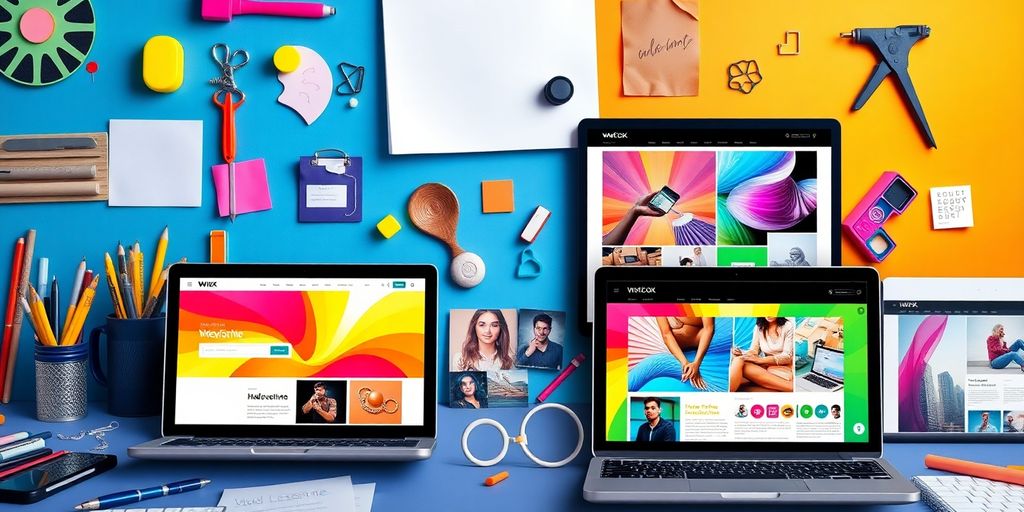In 2025, the Wix website builder continues to be a top choice for those looking to create stunning websites without needing to write a single line of code. Whether you're a small business owner, a freelancer, or just someone wanting to showcase your portfolio, Wix offers a user-friendly platform packed with features. This guide will walk you through everything you need to know about using Wix, from setting up your first site to optimizing it for maximum impact.
Key Takeaways
- Wix is user-friendly, making it ideal for beginners who want to create a website without coding skills.
- With over 800 templates available, Wix provides a wide variety of design options to suit different needs.
- The drag-and-drop editor allows for easy customization, enabling users to create unique layouts effortlessly.
- Wix offers powerful e-commerce features, making it suitable for online stores as well as personal websites.
- SEO tools and analytics help you optimize your site for better visibility and performance.
Understanding The Wix Website Builder
What Makes Wix Stand Out?
Okay, so you're checking out Wix, right? What's the big deal? Well, for starters, it's known for being super user-friendly. The drag-and-drop interface is a game-changer, especially if you're not a tech whiz. You can literally move stuff around until it looks exactly how you want it. Plus, it's got a ton of templates to get you started. I mean, who wants to build a site from scratch? Not me!
Key Features of Wix
Wix is packed with features, it's kinda crazy. Here's a quick rundown:
- Drag-and-Drop Editor: Seriously, this is the best part. No coding needed!
- Templates: They have templates for everything. Template selection is easy.
- App Market: Need extra functionality? There's probably an app for that.
- SEO Tools: Helps people find your site on Google. Important stuff!
Wix aims for a balance between being easy to use and giving you lots of control. It's not the simplest builder out there, but it gives you way more options than some of the super basic ones. If you're willing to learn a little, you can do some really cool stuff.
Who Should Use Wix?
So, is Wix right for you? Well, it depends. If you're a total beginner and want something simple, Wix is a solid choice. It's great for small businesses, bloggers, and anyone who wants a decent website without having to hire a developer. But, if you're a pro web designer, you might find it a bit limiting. Wix is the beginner-friendly website builder for you.
Here's a quick guide:
Getting Started With Wix
Okay, so you're ready to jump into Wix? Awesome! It's actually pretty straightforward, even if you're not super techy. Let's break down how to get your site up and running.
Creating Your First Site
First things first, you gotta make an account. Head over to Wix.com and sign up. The cool thing is, it's free to start! You only need to think about payment stuff if you decide you want a premium plan later on. Once you're signed up, Wix will walk you through setting up your first site. They'll ask what kind of site you want to build, what your business is all about, and who you're trying to reach. Wix is using more and more AI these days, so you might even get some AI help to kick things off. You can either use the Wix AI chat to answer questions about your website's purpose and target audience, or you can pick an industry the old-fashioned way. After that, you'll land in the website project's management area, where the real fun begins – designing your site. Don't worry, it's not as scary as it sounds!
Choosing The Right Template
Choosing a template is a big deal because it sets the whole vibe for your site. Wix has a ton of templates – like, seriously, a ton. Think about what kind of site you're building. Is it a blog? An online store? A portfolio? Pick a template that fits that.
Here's a quick guide:
- Business Sites: Look for clean, professional designs.
- Online Stores: Make sure it's easy to showcase products.
- Blogs: Focus on readability and visual appeal.
Don't stress too much about getting it perfect right away. You can always tweak things later. I wasn't super impressed with the AI suggestions, so I went with a standard template. The key is to find something that you can easily customize to fit your brand.
Navigating The Editor
Okay, you've got your template, now what? Time to get familiar with the Wix Editor. This is where you'll spend most of your time, so it's good to know your way around. The editor is where you design your website. You can use an AI assistant to generate a first draft, or you can start with a traditional design template. The editor is divided into different areas, so you can easily find what you're looking for.
The Wix Editor is pretty intuitive. Everything is drag-and-drop, so you can move things around until you're happy with how it looks. Don't be afraid to experiment and try different things out. That's how you'll figure out what works best for you. If you need some help, check out these video tutorials for using Wix.
Here's a quick rundown of what you'll find:
- Menus: This is where you'll find all the main options, like adding pages, changing settings, and saving your work.
- Toolbars: These give you quick access to common actions, like adding text, images, and other elements.
- Canvas: This is the main area where you'll actually build your website. You can drag and drop elements, resize them, and move them around.
Designing Your Website With Wix
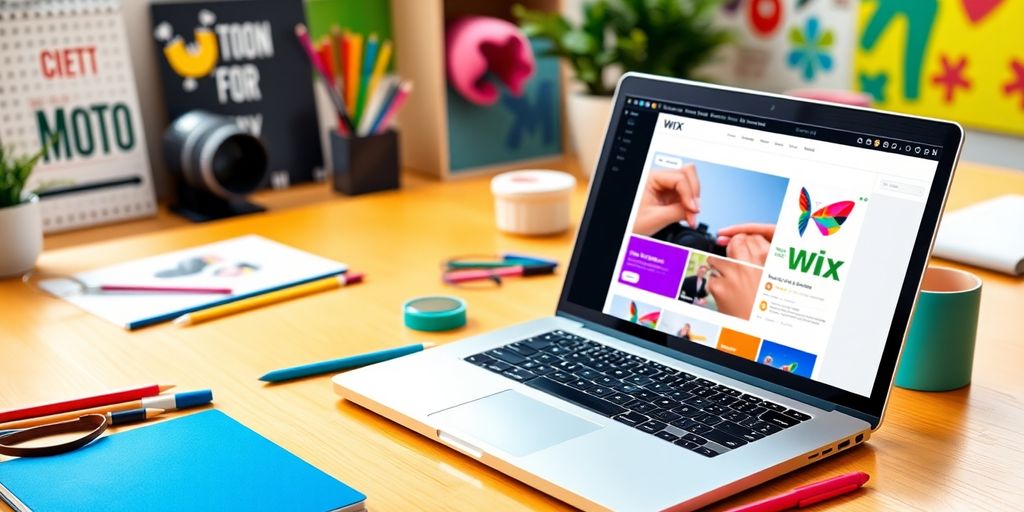
Using The Drag-and-Drop Editor
Okay, so you're ready to actually design your site. Wix is famous for its drag-and-drop editor, and honestly, it's pretty straightforward. You pick an element – text, image, button – and literally drag it where you want it. No coding needed! It's like playing with building blocks, but for websites. You can easily create complex websites and online stores by dragging and dropping elements.
- Click on any element to edit it.
- Drag the corners to resize.
- Use the toolbar that pops up to change fonts, colors, and more.
It's not perfect, sometimes things can get a little finicky with overlapping elements, but overall, it's super intuitive. Just play around and see what you can create!
Customizing Your Layout
Templates are great, but you probably want your site to stand out, right? Wix gives you a ton of control over your layout. You can adjust column widths, add or remove sections, and even create completely custom layouts from scratch. Don't be afraid to experiment with different arrangements to see what looks best for your content.
Think about the user experience. Where do you want their eyes to go first? How can you guide them through your site in a logical way? A well-planned layout makes all the difference.
Here's a few things to keep in mind:
- Use white space effectively to avoid a cluttered look.
- Maintain a consistent design across all pages.
- Consider using a grid system for a professional feel.
Adding Multimedia Elements
Let's be real, nobody wants to read a wall of text. Adding images, videos, and other multimedia elements is key to keeping visitors engaged. Wix makes it easy to upload your own media or choose from their stock photo libraries. You can even embed videos from YouTube or Vimeo with just a few clicks.
Here's a quick guide:
- Click the "Add" button in the editor.
- Choose the type of media you want to add (image, video, audio, etc.).
- Upload your own file or select one from Wix's library.
Advanced Features Of The Wix Website Builder
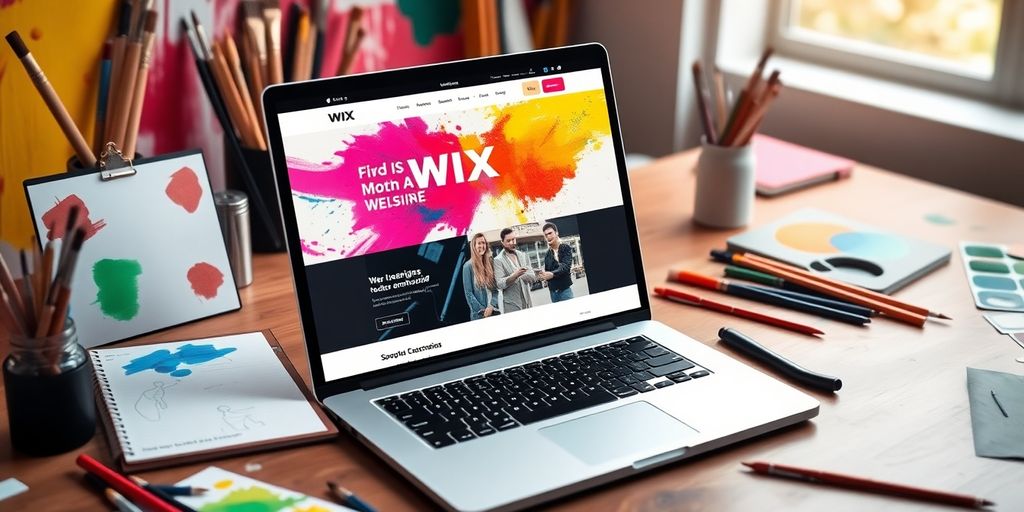
Okay, so you've got the basics down. You're dragging and dropping like a pro, and your site looks... decent. But Wix has a whole other level of stuff you can get into. Let's talk about some of the more advanced features that can really make your site shine.
Exploring Wix Apps
Think of Wix Apps like the app store on your phone, but for your website. Need a better contact form? There's an app for that. Want to add live chat? Yep, there's an app for that too. The Wix App Market is huge, and it's got everything from marketing tools to e-commerce solutions.
- Boost Traffic: Use apps to help with social media marketing and email campaigns.
- Improve Engagement: Add features like comment sections, forums, and live chat.
- Sell More: Integrate with print-on-demand services or add advanced product options.
It's super easy to install and manage these apps right from your Wix dashboard. Just be careful not to go overboard – too many apps can slow down your site.
SEO Tools and Best Practices
Having a great-looking site is only half the battle. You also need people to actually find it. That's where SEO (Search Engine Optimization) comes in. Wix has some built-in SEO tools that can help you get your site ranking higher in search results. You can easily edit meta descriptions, add alt text to images, and create custom URLs.
Here's a quick rundown:
- Keyword Research: Figure out what people are searching for.
- On-Page Optimization: Use those keywords in your page titles, headings, and content.
- Mobile Optimization: Make sure your site looks good on phones and tablets.
Don't expect to become an SEO expert overnight. It takes time and effort to see results. But by following some basic best practices, you can definitely improve your site's visibility.
E-commerce Capabilities
Want to sell stuff online? Wix has you covered. You can set up a full-blown online store with product pages, shopping carts, and secure checkout. You can manage your inventory, process payments, and even handle shipping all from your Wix dashboard. The e-commerce solutions are pretty robust, letting you sell physical and digital products.
Here's what you can do:
- Create Product Pages: Add images, descriptions, and pricing for each item.
- Manage Inventory: Keep track of your stock levels.
- Process Payments: Accept credit cards, PayPal, and other payment methods.
Optimizing Your Wix Site
Performance Tips
Alright, so you've built your Wix site, and it looks pretty awesome. But does it perform awesome? That's the real question. No one wants to hang around on a slow website, so let's get into some ways to speed things up. First off, optimize your images! Huge image files are a major drag. Compress them before uploading.
Here's a quick checklist:
- Compress images (use tools like TinyPNG).
- Use the right image format (JPEG for photos, PNG for graphics).
- Keep videos short and sweet.
Also, think about your apps. Too many apps can slow things down. Only keep the ones you really need. And finally, give Wix Turbo a try if you haven't already. It can make a noticeable difference.
Mobile Responsiveness
Listen, most people are browsing on their phones these days. If your site isn't mobile-friendly, you're losing visitors. Wix makes it pretty easy to see how your site looks on different devices. Use the mobile editor to make adjustments.
Here's what to look for:
- Text that's easy to read on small screens.
- Buttons that are big enough to tap.
- A layout that doesn't require a lot of zooming and scrolling.
Make sure your mobile site is just as good as your desktop site. Don't hide content or features on mobile. Keep it simple, but complete.
Analytics and Tracking
Okay, so your site is fast and mobile-friendly. Now, how do you know if it's actually working? That's where analytics come in. Wix has built-in analytics, but you can also connect it to Google Analytics for more detailed info. Keep an eye on your traffic, bounce rate, and conversion rates. This data will tell you what's working and what's not. You can use this data to improve your SEO and overall site performance.
Here's a simple table to track your progress:
Troubleshooting Common Issues
Okay, so you're building your dream website on Wix, but things aren't exactly going smoothly? Don't sweat it! Everyone hits a snag now and then. Let's look at some common problems and how to fix them.
Editor Performance Problems
Is your Wix editor running slower than molasses in January? It's a bummer, but there are a few things you can try. First, make sure your internet connection is solid. A weak Wi-Fi signal can really mess things up. Also, close any extra tabs or programs you have running – your computer might be struggling to keep up. Clear your browser's cache and cookies too; that junk can slow things down. If you're still having trouble, try switching to a different browser. Chrome, Firefox, and Safari all play nice with Wix, but one might work better for you than another. If you're still experiencing issues with the Wix App Market, remember that sometimes Wix itself might be having a temporary hiccup. Patience is key, and the Wix team is usually pretty quick to sort things out.
Template Customization Challenges
So, you picked a template that looked amazing, but now you're trying to tweak it and it's just not working? Yeah, that happens. First, remember that not all templates are created equal. Some are more flexible than others. If you're finding it impossible to make the changes you want, it might be worth starting with a different template. Also, make sure you're using the drag-and-drop editor correctly. Sometimes, elements can be tricky to move or resize. Check out Wix's help articles or video tutorials – they can be a lifesaver. And don't be afraid to experiment! Try different things and see what works.
Support Resources
Alright, so you've tried everything and you're still stuck? Time to call in the pros. Wix has a bunch of support resources available. Here's the breakdown:
- Wix Help Center: This is your first stop. It's packed with articles and tutorials on just about everything. Seriously, search for your problem here first. You might find a quick fix.
- Wix Forums: The forums are a great place to ask questions and get help from other Wix users. Someone else has probably had the same problem as you, and they might have a solution.
- Wix Customer Care: If you're still stuck, you can contact Wix customer care directly. They're available 24/7 via live chat, which is super handy. They can help you troubleshoot more complex issues.
Remember, building a website takes time and effort. Don't get discouraged if you run into problems. Just keep trying, and don't be afraid to ask for help. You'll get there eventually!
Wix Website Builder: Pros And Cons
Strengths of Using Wix
Okay, let's be real, Wix has some seriously cool stuff going for it. The drag-and-drop editor is a game-changer, especially if you're not a tech wizard. You can literally move things around until it looks exactly how you want. Plus, they've got a ton of templates to get you started. It's super easy to upload your own images and videos from your local system, Instagram, Google Photos, Drive and more, but you can also access Wix's own and Shutterstock's photo and video libraries. Every keyword we used returned hundreds of files, all free to use.
Here's a quick rundown:
- Easy to use, even if you're a beginner.
- Tons of templates to choose from.
- The App Market is awesome for adding extra features.
- Good for small businesses and personal projects.
Potential Drawbacks
Alright, now for the not-so-great parts. While Wix is awesome, it's not perfect. One thing that can be a pain is that once you pick a template, you're kind of stuck with it. Switching templates later on can be a real headache. Also, if you're planning on building a huge, complex site, Wix might start to feel a little limiting. The editor isn't as fast as other website builders. This is likely due to its complexity: Unlike quick-start builders that only offer a few features and section options, Wix's editor is always busy.
Here's a few things to keep in mind:
- Template lock-in can be annoying.
- Can get pricey if you need a lot of features.
- Not ideal for super complex websites.
Wix aims for the perfect balance between user-friendliness and flexibility—and often, but not always finds it. The intuitive drag-and-drop editor makes basic website design possible even for beginners and offers plenty of elements and section templates. However, it's more complex than platforms that are even more tailored to beginners' needs, and this complexity makes it a bit slow and cumbersome.
Comparing Wix With Other Builders
So, how does Wix stack up against the competition? Well, it really depends on what you need. If you want something super simple and cheap, there are other options out there. But if you want a good balance of ease of use and flexibility, Wix is a solid choice. It's all about figuring out what's most important to you and your website. For example, if you want to create ecommerce sites, you will need to opt for paid plans.
Wix is a popular website builder that makes it easy for anyone to create a website. It has many good points, like being user-friendly and offering lots of templates. However, it also has some downsides, such as limited customization options and potential costs for extra features. If you're thinking about building a website, check out our full guide on Wix to see if it's the right choice for you! Visit our website for more details!
Wrapping It Up
So there you have it! Wix is a solid choice if you want to build a website without getting lost in tech jargon. Whether you're a total newbie or someone with a bit of experience, Wix makes it easy to create something that looks great. With tons of templates and a user-friendly drag-and-drop editor, you can get your site up and running in no time. Plus, the flexibility it offers means you can really make your site your own. So, if you're ready to dive into the world of website building, give Wix a shot. You might just surprise yourself with what you can create!
Frequently Asked Questions
What is Wix?
Wix is a website builder that lets you create your own website without needing to know how to code. You can drag and drop different elements to design your site.
What makes Wix special?
Wix stands out because it is easy to use and offers many features. You can customize your website with over 800 templates and a simple editor.
Can anyone use Wix?
Yes! Wix is great for beginners and anyone who wants to make a personal or business website without technical skills.
How do I start using Wix?
To get started with Wix, sign up for an account, choose a template you like, and then use the drag-and-drop editor to customize your site.
Does Wix have tools for online stores?
Yes, Wix has features that help you create an online store, including payment options and inventory management.
What should I do if I have problems with Wix?
If you run into issues, you can check Wix's support resources or their help center for answers to common questions.