When it comes to running a Shopify store, images are more than just pretty pictures. They can make or break a sale. Seriously, 90% of folks say the quality of a product image sways their buying decision. So, if your images are blurry or take ages to load, you’re probably losing out. This guide is your go-to for everything about Shopify product image sizes in 2025. We’ll dive into what sizes work best, how to optimize them for speed and SEO, and even how to keep them looking sharp on mobile. Whether you’re a newbie or a seasoned pro, these tips will help you make your products look their best.
Key Takeaways
- Images can significantly impact sales, so quality matters.
- The recommended Shopify product image size is 2048 x 2048 pixels.
- JPEG is usually the best format for product photos due to its balance of quality and size.
- Optimizing images for SEO and speed can improve your store’s performance.
- Responsive design ensures your images look great on all devices.
Understanding Shopify Product Image Sizes
Why Image Size Matters for Your Shopify Store
When it comes to running a Shopify store, image size isn't just a minor detail—it's a big deal. You want your products to look sharp, right? High-quality images can make or break a sale. If your images are too small or blurry, customers might think twice before hitting that buy button. Plus, larger images let shoppers zoom in and get a closer look at what they're buying, which is super important online.
Common Mistakes with Shopify Image Sizes
Let's face it, we've all been there. Uploading images that are too small or too large can mess up your store's look. Here are some common blunders:
- Uploading low-resolution images: They appear pixelated and unprofessional.
- Ignoring aspect ratios: This can lead to stretched or squished images.
- Overloading with large files: This can slow down your page load times, annoying potential buyers.
How to Choose the Right Image Size for Your Products
Choosing the right image size for your products isn't rocket science, but it does require some thought. For optimal square product images, a size of 2048 x 2048 pixels is recommended. This size ensures your images are crisp and clear, and it allows for zoom functionality, which kicks in at a minimum of 800 x 800 pixels. Keep your file sizes manageable—no one likes a slow-loading page! Stick to these guidelines, and your images will shine.
Best Practices for Optimizing Shopify Product Images
Tips for High-Quality Product Photography
Alright, so let's talk about snapping those perfect product shots. First off, lighting is your best friend. Natural light works wonders, but if you're shooting indoors, consider investing in a good softbox or ring light. A well-lit image can make all the difference in how your product is perceived. Next, think about your background. A clean, uncluttered background helps your product stand out. You can use a white backdrop for a classic look or get creative with textures that complement your product.
When you're taking photos, try different angles. Customers love to see a product from all sides, so shoot from multiple perspectives. And don't forget to focus on the details. A close-up shot can highlight the texture or unique features of your product, making it more appealing.
How to Edit Images for Shopify
Once you've got your photos, it's time to polish them up. Start by cropping your images to remove any unnecessary spaces and focus on the product. Then, adjust the brightness and contrast to make sure the colors are true to life. You might also want to play with the saturation a bit, but don't overdo it—keep it natural.
For those who aren't Photoshop wizards, there are plenty of user-friendly tools out there like Canva or even Shopify's own editing tool. These can help you resize images to fit your store's theme and maintain quality while reducing file size for faster loading. Remember, optimized images not only look good but help your store load faster, keeping those potential buyers happy.
Ensuring Consistency Across Your Store
Consistency is key when it comes to your store's visual appeal. Start by setting some basic guidelines for your product images, like using the same background color or lighting style. This helps in creating a cohesive look across your store, which can boost your brand identity.
Make sure all your images are the same size and aspect ratio. This not only looks professional but also improves the user experience by preventing awkward cropping or resizing issues. Additionally, use descriptive file names for your images. Instead of "IMG_1234.jpg," go for something like "blue-cotton-shirt-front.jpg." This can help with SEO and make it easier to manage your image files.
"Think of your product images as the window display of your online store. A well-organized and visually appealing display invites customers in and encourages them to explore more."
Choosing the Right Image Formats for Shopify
Pros and Cons of Different Image Formats
When it comes to picking the right image formats for your Shopify store, you’ve got a few options, each with its own perks and downsides. Let’s break it down:
- JPEG (JPG): This is your go-to for product photos. It's got a nice balance of small file size and decent quality. The downside? It uses lossy compression, which means some quality is lost when you save the image.
- PNG: Perfect for logos and graphics that need transparency. The quality is top-notch, but the file sizes can be hefty, which might slow down your site.
- GIF: Great for animations, but not the best for product photos since it’s limited to 256 colors.
Shopify also supports other formats like TIFF and HEIC, but these aren’t as popular. WebP is another option that’s gaining traction for its ability to offer high quality with smaller file sizes.
Why JPEG is Recommended for Product Photos
JPEG is a favorite for product photos on Shopify because it compresses well, meaning your images load faster, keeping your site speedy. Plus, it’s widely compatible with browsers. While you might lose a bit of quality, the trade-off is often worth it for the faster loading times.
Using PNG and GIF for Shopify
For those times when you need transparency or animations, PNG and GIF are your friends. PNG is ideal for logos and images that need to look sharp and clear, even if the file size is larger. GIFs, while not suitable for detailed product images, can add a fun, dynamic element to your store with animations.
Remember, the right image format can make a big difference in how your store looks and performs. Balancing quality and speed is key.
For a deep dive into optimizing your Shopify image formats, consider using tools that help manage sizes and improve load times. This ensures your store not only looks great but also runs smoothly.
How to Optimize Shopify Images for SEO and Speed
Importance of Fast Loading Images
Alright, so let's talk about why fast-loading images are a big deal. Imagine you're shopping online, and you click on a product, but the images take forever to load. Annoying, right? Fast-loading images are crucial for keeping potential customers on your site. If your images load quickly, your entire page loads faster, and nobody likes waiting around. A speedy site isn't just good for users; search engines love it too. A faster site can help boost your search rankings, leading to more traffic and, hopefully, more sales.
SEO Benefits of Optimized Images
Optimizing your images isn't just about speed. It's also about making your store more visible on search engines. When your images are the right size and have proper alt text, it helps search engines understand what your page is about. This can improve your SEO, making it easier for people to find your products. Plus, when your images are optimized, your page loads faster, which is another tick in the SEO box.
Tools for Image Optimization
Now, let's get into the nitty-gritty of how you can make your images work better for you. Here are some tools that can help:
- Shopify Image Resizer: This built-in tool helps you resize images to fit your store's theme, keeping them sharp without making them too big.
- Photoroom: Great for small businesses, this tool lets you tweak image sizes and even offers templates for banners and product photos.
- TinyIMG: A handy tool for compressing images without losing quality, ensuring your site stays quick.
Remember, optimizing images on Shopify isn't just about shrinking sizes. It's about finding that sweet spot between quality and load time. Keep your images looking sharp while making sure they don't slow down your site.
Responsive Design: Making Shopify Images Mobile-Friendly

Why Mobile Optimization is Crucial
Ever tried shopping on your phone and got frustrated with images that just don't fit? Yeah, not fun. With more folks shopping on their phones than ever, it's super important to make sure your images look great on mobile. Mobile shopping is huge, and if your site isn't up to snuff, you could be missing out on sales. Your images need to load quickly and look sharp, no matter the device.
Techniques for Responsive Image Design
- Pick a Mobile-Friendly Theme: Shopify's got your back with themes like Envy and Porto that are already optimized for mobile. This helps your images look good without you having to do much.
- Maintain Aspect Ratios: Keep your images in their original ratios. It prevents them from looking all stretched out and weird on different screens.
- Use Responsive Image Plugins: Plugins like POWR Photo Gallery can help show off multiple images without slowing down your site.
- Test on Real Devices: Don't just rely on online tools. Check how your images look on actual phones and tablets.
- Keep File Sizes in Check: Large images can slow down your site. Aim for a balance between quality and size.
Testing Your Images on Different Devices
You can't just assume your images look good on all devices. Test them out! Use tools like Google Lighthouse to see how your site performs on mobile. You can also implement different images for mobile and desktop views with some coding magic. Seeing your site through the eyes of a real user can make a world of difference.
Making your Shopify store mobile-friendly isn't just a "nice-to-have" anymore—it's a must. With the right tweaks, you can ensure your images look fantastic, no matter where your customers are shopping from.
Advanced Tips for Shopify Image Management
Using Shopify Apps for Image Optimization
Managing images on Shopify can be a bit of a task, but luckily, there are apps to make life easier. Shopify has a bunch of apps designed to help you optimize images. These tools can compress images, rename files, and even add alt text automatically. Using these apps not only saves time but also improves your store's performance by speeding up load times. Some popular choices include Crush.pics and TinyIMG. While these apps usually come with a fee, the time you save and the boost in site speed make them worth considering.
A/B Testing Your Product Images
A/B testing isn't just for headlines and call-to-action buttons; it's a game-changer for product images too. By testing different images, you can find out which ones resonate more with your audience. Maybe a close-up shot works better than a full product image, or perhaps a lifestyle photo gets more clicks. Here's a simple way to get started:
- Choose a product you want to test.
- Select two different images for that product.
- Use a Shopify app or Google Optimize to run your test.
- Analyze the results to see which image performs better.
Leveraging Image Analytics for Better Conversions
Did you know you can use analytics to improve your product images? By checking which images get the most views or clicks, you can figure out what your audience likes. Tools like Google Analytics can help track these metrics. Once you know what works, you can apply these insights across your store. This approach not only helps in improving conversions but also aids in building a consistent brand image.
"Images are more than just a visual treat; they're a critical part of your marketing strategy. Optimizing them can lead to better engagement and higher sales."
For organizing your images efficiently, consider using the Settings>Files section in Shopify to keep everything neat and searchable. This method can be handy, although it might have its limitations.
Troubleshooting Common Shopify Image Issues
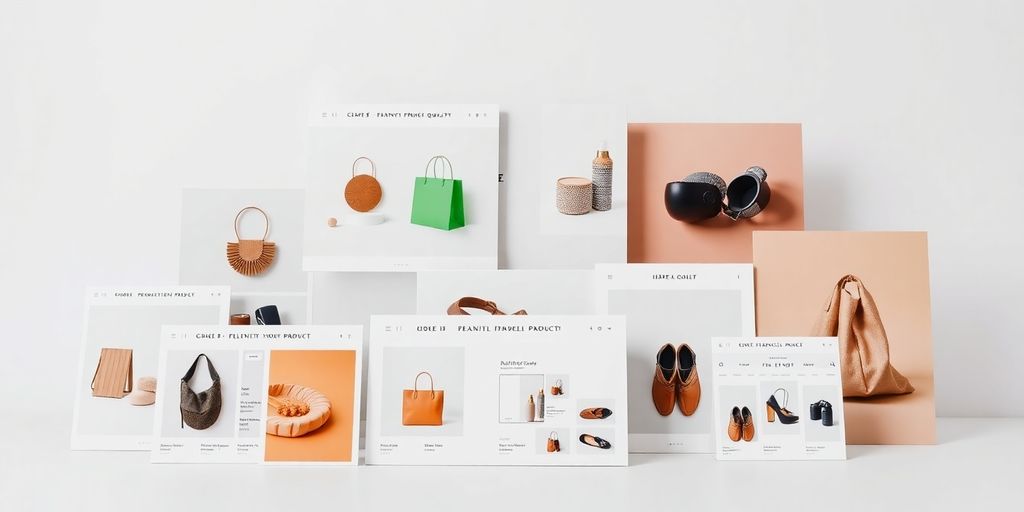
Fixing Blurry or Pixelated Images
Blurry images can be a real letdown. Often, this happens because the original image quality is low. Start with high-quality images and avoid excessive compression. Shopify does automatically compress images, but if you notice blurriness, consider manually compressing them using a tool like TinyIMG before uploading. Also, check your theme settings; sometimes, specific configurations might affect how images are displayed. For more insights, explore the discussion on zooming out of product images on Shopify.
Dealing with Slow Loading Times
Slow-loading images can frustrate customers and hurt sales. To speed things up, make sure your images are the right size. Shopify supports images up to 5000 x 5000 px, but the recommended size is 2048 x 2048 px. Compress images before uploading to reduce file size without sacrificing quality. Consider using Shopify apps that automatically optimize images for better performance.
Addressing Image Cropping Problems
Cropping issues often arise from mismatched aspect ratios. Ensure your images have a consistent aspect ratio that matches your theme's requirements. If images are getting cropped awkwardly, try adjusting the image size or using a different theme setting. Consistency across all product images can help maintain a professional look.
"Getting your Shopify images just right might take some tweaks, but it's worth it for a seamless shopping experience. Remember, quality images not only look good but also boost your store's credibility."
If you're facing problems with images on your Shopify store, you're not alone. Many users encounter issues like blurry images or slow loading times. To fix these problems, start by checking your image sizes and formats. Make sure they are optimized for the web. If you need more help, visit our website for detailed guides and tips to enhance your store's image quality. Don't let image issues hold you back!
Wrapping It Up: Your Shopify Image Game Plan
Alright, folks, we've covered a lot about Shopify product images, and I hope you're feeling ready to tackle your store's visuals. Remember, the right image size isn't just about looking good—it's about making sure your customers get the best experience possible. High-quality images can make or break a sale, so don't skimp on them. Stick to the recommended sizes, keep your images sharp and clear, and always test how they look on different devices. It's all about making your products shine and keeping those pages loading fast. So go ahead, give your store the visual upgrade it deserves, and watch those conversions roll in!
Frequently Asked Questions
Why is the size of product images important for my Shopify store?
Product image sizes are crucial because they affect how fast your store loads and how clear the images appear to your customers. If images are too large, they slow down the site, and if they're too small, they might look blurry.
What is the best image size for Shopify product photos?
The best size for Shopify product photos is 2048 x 2048 pixels. This size provides a clear, detailed view of the product, allowing customers to zoom in and see the details.
Which image format should I use for my Shopify product pictures?
JPEG is recommended for product photos because it offers a good balance between image quality and file size. PNG can be used for images that need transparency, like logos.
How can I make sure my Shopify images load quickly?
To ensure quick loading, optimize your images by compressing them without losing quality. You can use tools like TinyIMG to help with this.
What should I do if my Shopify images look blurry?
If your images appear blurry, check if they're uploaded at the recommended size and resolution. Make sure they're not being stretched beyond their original size.
How do I make my Shopify images mobile-friendly?
To make images mobile-friendly, use responsive design techniques. This ensures your images adjust to fit different screen sizes without losing quality.


