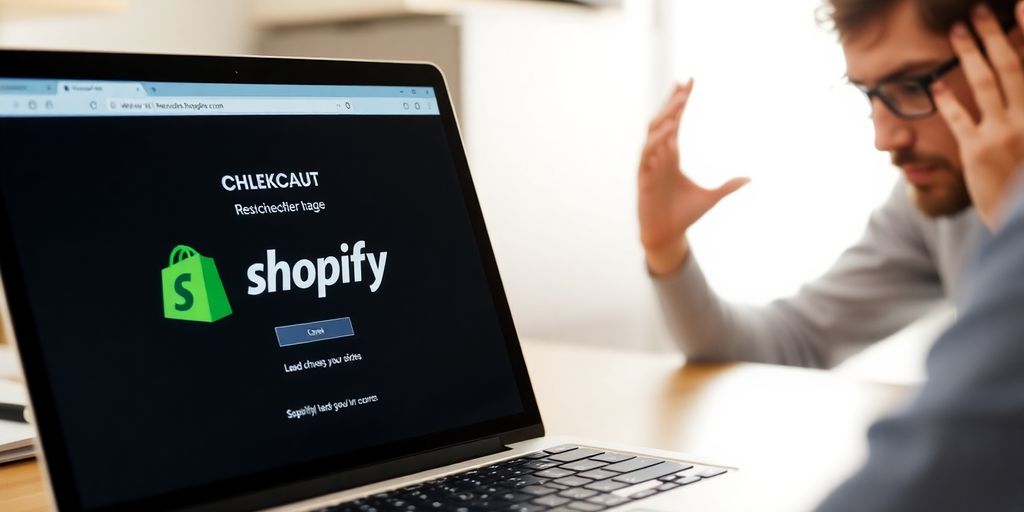Have you ever hit the checkout button on your Shopify store, only to be met with a blank screen? It’s frustrating, right? When your Shopify checkout isn’t loading, it can lead to lost sales and unhappy customers. In this article, we’ll break down the common causes of this issue and provide practical solutions to get your checkout back up and running smoothly. Let’s tackle this problem together!
Key Takeaways
- Check for browser compatibility issues that might affect checkout.
- Clear your browser cache and cookies to resolve loading problems.
- Make sure your payment gateway settings are correct and up to date.
- Look for JavaScript errors or conflicts in your custom code.
- Regularly audit your store setup to prevent future checkout issues.
Understanding The Root Causes Of Checkout Issues
So, your Shopify checkout isn't loading? That's a bummer, but let's figure out why. There are a bunch of reasons this could be happening, and getting to the bottom of it is the first step to fixing things. It could be something simple, or a bit more complex, but don't worry, we'll walk through it.
Common Reasons For Shopify Checkout Not Loading
Okay, first things first, let's talk about the usual suspects. Sometimes, the problem is super obvious. Like, did you know that a simple thing like a full browser cache can mess things up? It's true! Also, think about any new apps you've installed recently. They can sometimes cause conflicts. And, of course, there's always the chance that Shopify itself is having a hiccup. Here's a quick rundown:
- Browser cache overload
- App conflicts
- Shopify server issues
- Payment gateway problems
Identifying Browser Compatibility Problems
Not all browsers are created equal, right? What works perfectly in Chrome might be a disaster in Safari. It's worth checking if the issue is specific to one browser. Ask your customers what they're using when they report a problem. This can give you a clue if it's a compatibility issue. Also, older browser versions can be a pain, so make sure your store is compatible with the most common ones.
The Impact Of Theme Modifications
Did you recently tweak your theme? Even a small change in the code can have a big impact. Customizing your theme is cool, but it can also break things if you're not careful. If you've been messing around with the code, that's a good place to start looking for the problem. It's like when you try to fix something on your car and end up making it worse – been there, done that!
Remember that time you edited your theme's cart.liquid file and suddenly the checkout button stopped working? Yeah, code changes can be tricky. Always back up your theme before making changes, and use a tool like Diffchecker to compare versions if something goes wrong.
Quick Fixes For Checkout Loading Problems
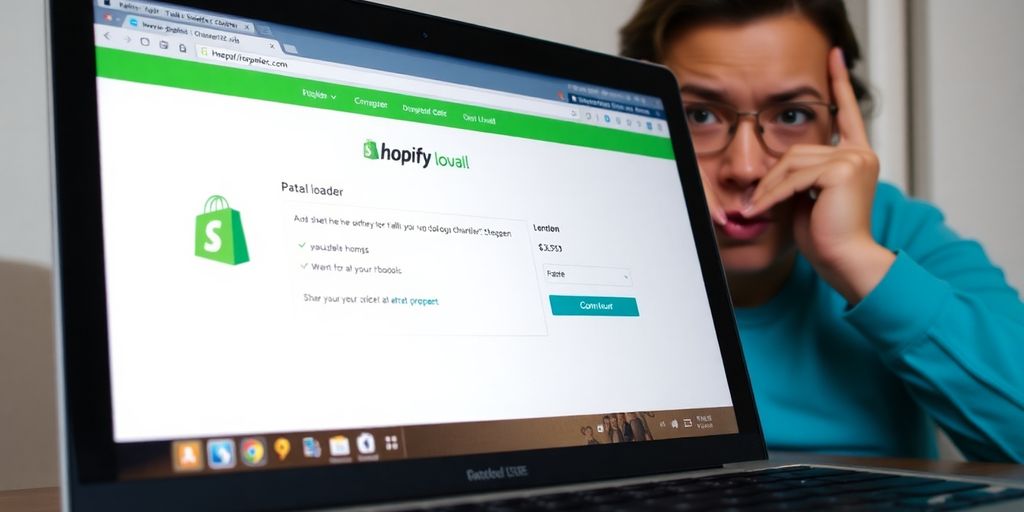
Okay, so your Shopify checkout isn't loading. Super frustrating, right? Before you panic, let's run through some quick and easy fixes that often do the trick. You might be surprised how simple the solution can be!
Clearing Browser Cache And Cookies
First things first: your browser's cache and cookies can sometimes cause conflicts. Think of it like this: your browser is holding onto old information that's messing with the checkout process. Clearing them out is like giving your browser a fresh start. Here's how you can do it:
- Chrome: Go to Settings > Privacy and security > Clear browsing data.
- Safari: Go to Safari > Preferences > Privacy > Manage Website Data.
- Firefox: Go to Options > Privacy & Security > Clear Data.
After clearing, close and reopen your browser, then try the checkout again. It sounds basic, but it fixes the problem surprisingly often.
Using Incognito Mode For Testing
If clearing your cache didn't work, try using incognito mode. Incognito mode opens a new browsing window that doesn't save your browsing history, cookies, or cache. It's a clean slate. If the checkout works in incognito mode, you know the problem is likely related to a browser extension or some other setting in your regular browser. To open incognito mode:
- Chrome: Click the three dots in the top right corner and select "New Incognito Window."
- Safari: Go to File > New Private Window.
- Firefox: Click the three lines in the top right corner and select "New Private Window."
Incognito mode is your friend when troubleshooting. It helps isolate whether the issue is with your browser setup or something else entirely. It's a quick way to rule out a lot of potential problems.
Disabling Conflicting Apps
Sometimes, third-party apps can mess with your checkout. It's not always obvious which app is causing the problem, so you might need to do some detective work. Here's the deal:
- Go to your Shopify admin and click on "Apps".
- Disable the apps one by one, testing the checkout after each one. Start with recently installed apps, as they're more likely to be the culprit.
- If the checkout starts working after disabling a specific app, bingo! You've found the problem. You can then contact the app developer for support or find an alternative app. Make sure you validate setup to ensure everything is correct.
It can be a bit tedious, but it's a pretty effective way to identify a conflicting app. Just remember to re-enable the apps that aren't causing problems once you're done testing.
Investigating Payment Gateway Issues
Okay, so your checkout's acting up? Let's talk payment gateways. It's super common for issues here to cause problems, and thankfully, there are a few things you can check yourself.
Verifying Payment Gateway Settings
First things first, double-check your payment gateway settings. Seriously, even a tiny typo can mess things up big time. Make sure your Shopify store is actually set up to accept payments in your region. Are you using Shopify Payments, PayPal, Stripe, or something else? Go into your Shopify admin and make sure all the info is correct. Account details, API keys, all that jazz. It's boring, but important. Also, confirm that the currency you're using is supported by the gateway. You might want to review tax settings too, while you're at it.
Testing Payment Methods
Don't just assume everything's working! Actually test your payment methods. Use a test credit card (if your gateway offers one) or make a small purchase yourself. See if the transaction goes through smoothly. If it fails, you'll at least have a better idea of what's going wrong. Is it a specific card type? Is it only happening with PayPal? This can give you clues.
Monitoring Payment Processor Status
Sometimes, the problem isn't on your end. Payment processors like Stripe or PayPal can have outages or issues. Check their status pages to see if there are any known problems. If there is an outage, all you can do is wait it out. It's also a good idea to sign up for their status updates so you know when things are back to normal. This way, you can communicate proactively with your customers. It's also a good idea to regularly audit your payment gateway configurations to prevent issues.
It's a good idea to keep an eye on your payment gateway's transaction logs. This can help you spot patterns or errors that might indicate a problem. For example, if you see a lot of declined transactions with a specific error code, that's a red flag. Knowing this stuff can help you troubleshoot faster and keep your checkout running smoothly.
Addressing Script And Code Errors
Okay, so your checkout's acting up, and you suspect it's something to do with the code? Don't panic! It happens. Let's get this sorted.
Checking For JavaScript Errors
JavaScript errors can be sneaky little devils. They can mess with your checkout flow without you even realizing it. The first thing you should do is open up your browser's developer tools (usually by pressing F12). Head over to the 'Console' tab. Any red text? Those are your JavaScript errors. Look closely at the error messages; they often give you a clue about where the problem lies. Maybe it's a plugin conflict, or perhaps a typo in some custom code. Fixing these errors can often resolve checkout issues.
Reviewing Custom Code Modifications
Did you recently tweak your theme's code or add some custom scripts? Customizations are great, but they can also be a source of problems. Go back and carefully review any recent changes you've made. Did you accidentally delete a crucial line of code? Is there a conflict between your custom code and a Shopify update? Sometimes, the smallest change can have a big impact. If you're not super confident with code, consider backing up your theme before making changes, or get a developer to help. If you need help, consider getting Shopify support.
Utilizing Developer Tools For Debugging
Developer tools are your best friend when it comes to debugging checkout issues. Besides the console, the 'Network' tab can show you if any files are failing to load, which could point to a problem with your theme or an app. You can also use the 'Sources' tab to step through your JavaScript code and see what's happening in real-time. It might sound intimidating, but there are tons of tutorials online that can walk you through the basics. Think of it like being a detective, but instead of solving a crime, you're fixing your checkout!
Debugging can be frustrating, but don't give up! Take breaks, ask for help, and remember that every error you fix makes you a better Shopify store owner. Plus, the satisfaction of finally solving a tricky problem is totally worth it.
Here's a quick checklist to keep in mind:
- Check the browser console for errors.
- Review recent code changes.
- Use developer tools to monitor network activity.
- Test your checkout after each change to see if the problem is resolved.
Ensuring Smooth Checkout Operations

Okay, so you've patched things up, but how do you keep the checkout running smoothly? It's all about being proactive and setting up some good habits. Think of it like preventative maintenance for your car – a little effort now saves you from bigger headaches later.
Regularly Auditing Your Store Setup
Seriously, take some time to go through your Shopify settings. I mean really go through them. Check your shipping configurations, payment options, and all those little details that can sometimes get overlooked. It's easy to set it and forget it, but things change! Shopify updates, apps get updated, and sometimes settings just...drift. A regular audit helps you catch potential problems before they become real ones. You should validate setup regularly.
Updating Apps And Themes
I know, I know, updates can be annoying. But outdated apps and themes are a HUGE source of problems. They can cause conflicts, slow down your site, and even introduce security vulnerabilities. Make it a habit to update your apps and themes regularly. Before you update, though, back up your current theme! That way, if something goes wrong, you can easily revert to the previous version.
Implementing Best Practices For Checkout
There are some general rules of thumb that can really help keep your checkout running smoothly:
- Keep it simple: The fewer steps in the checkout process, the better. Reduce the number of fields customers need to fill out.
- Offer multiple payment options: Give customers choices! Credit cards, PayPal, even alternative payment methods like Apple Pay or Google Pay.
- Optimize images: Large images can slow down your checkout page. Compress them to reduce their file size without sacrificing quality.
Think of your checkout as a race. You want to remove any obstacles that might slow your customers down. The faster and easier it is to complete the purchase, the more likely they are to actually do it.
Here's a quick table to illustrate the impact of page load time:
A fast checkout is a happy checkout!
Reinforcing Customer Confidence During Issues
Okay, so your checkout's acting up. Not ideal, but how you handle it can make a huge difference. It's all about keeping your customers happy, even when things go wrong. Let's dive into how to keep them on your side.
Communicating Transparently With Customers
First things first: don't hide! If there's a problem, let your customers know ASAP. A simple email or a banner on your site can do wonders. Explain what's happening and how long you expect it to take to fix. Honesty is the best policy, seriously. People appreciate knowing what's going on, and it builds trust. Make sure to offer personalized customer service to those who reach out with concerns.
Offering Apologies Or Discounts
Sometimes, a simple "sorry" goes a long way. If the checkout issues caused real inconvenience, consider offering a small discount or a freebie on their next purchase. It shows you care and that you're willing to make things right. Think of it as an investment in customer loyalty. It doesn't have to be huge, but something to acknowledge the trouble.
Providing Support During Checkout Problems
Make sure your support channels are ready to handle any questions or complaints. Have a clear FAQ section addressing common checkout issues. Train your staff to be patient and helpful. The goal is to make the process as smooth as possible, even when it's not perfect. Quick and helpful support can turn a negative experience into a positive one.
When things go wrong, it's easy to get defensive. But remember, your customers are just trying to buy something. Take a deep breath, be empathetic, and focus on finding a solution. A little understanding can go a long way in maintaining their trust and business.
Long-Term Solutions To Prevent Checkout Failures
Okay, so you've put out the immediate fires. Now, let's talk about keeping those flames from ever sparking up again. Think of this as building a solid foundation for your store's checkout – a foundation that can withstand the tests of time (and traffic!).
Establishing A Routine Maintenance Schedule
Treat your Shopify store like you would your car – it needs regular check-ups! Set aside time each month (or even each week, depending on your store's complexity) to go through a maintenance checklist. This could include testing the checkout process, reviewing app integrations, and checking for any outdated code. A little preventative care can save you from major headaches down the road.
Educating Staff On Common Issues
If you have a team, make sure everyone knows the basics of troubleshooting checkout problems. This doesn't mean they need to become coding experts, but they should know how to spot common issues and who to contact when something goes wrong. Consider creating a simple guide or holding a training session to get everyone on the same page. This way, you can avoid Shopify pitfalls and keep things running smoothly.
Utilizing Shopify Support Resources
Don't be afraid to reach out to Shopify support when you're stuck! They have a wealth of knowledge and can often help you resolve issues quickly. Also, explore the Shopify community forums – you might find that other merchants have experienced similar problems and have already found solutions. Plus, there are tons of helpful articles and tutorials available in the Shopify Help Center. Think of Shopify support as your co-pilot.
Keeping your store in tip-top shape is an ongoing process. By establishing a routine maintenance schedule, educating your staff, and utilizing Shopify's support resources, you can minimize the risk of checkout failures and keep your customers happy.
To truly reduce checkout failures, it's important to think about long-term strategies. Start by simplifying the checkout process, making it easy for customers to complete their purchases. Also, ensure that your website is mobile-friendly, as many shoppers use their phones. Regularly check for any technical issues that could cause problems during checkout. For more tips and tools to help you improve your checkout experience, visit our website today!
Wrapping It Up: Get Your Checkout Back on Track
So, there you have it! If your Shopify checkout is acting up, don’t panic. Just take a breath and run through the steps we talked about. Clear that browser cache, check your apps, and make sure everything's set up right. It’s all about trial and error, and sometimes, a little patience goes a long way. Remember, a smooth checkout means happier customers and more sales. If you hit a wall, don’t hesitate to reach out for help. You’ve got this!
Frequently Asked Questions
Why is my Shopify checkout not loading?
There could be several reasons, such as browser issues, conflicting apps, or coding errors.
How can I fix checkout loading problems quickly?
Try clearing your browser's cache and cookies, using incognito mode, or disabling any apps that might be causing conflicts.
What should I check if my payment gateway isn't working?
Make sure your payment gateway settings are correct, test different payment methods, and check if the payment processor is down.
How do I identify script or coding errors?
Use your browser's developer tools to look for JavaScript errors or check any custom code you've added.
What can I do to prevent future checkout issues?
Regularly audit your store's setup, keep apps and themes updated, and follow best practices for checkout.
How can I keep my customers informed during checkout problems?
Be transparent by communicating through emails or notices on your site, and consider offering apologies or discounts.