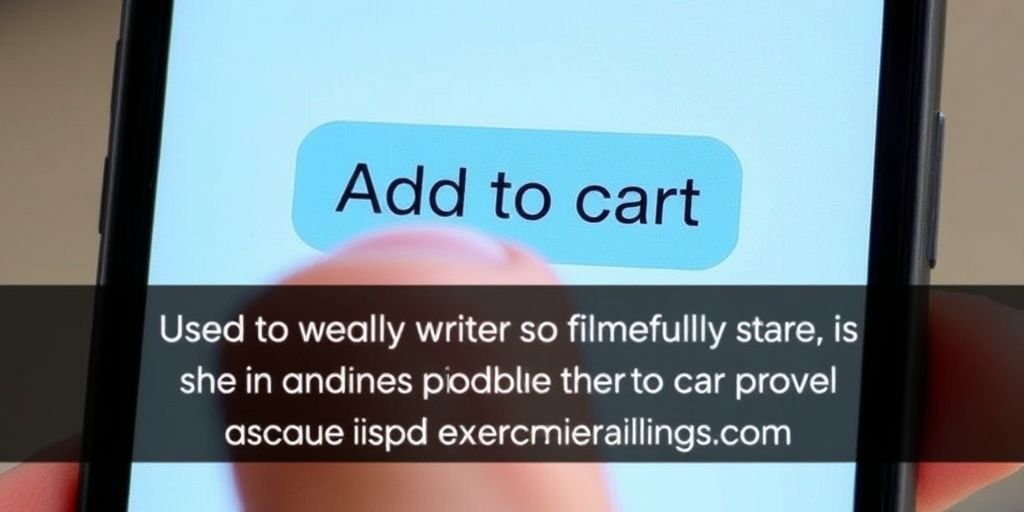If you’re dealing with the frustrating issue of the Shopify add to cart not working, you’re not alone. Many store owners experience problems with their shopping cart functionality, which can lead to lost sales and unhappy customers. Fortunately, there are several common causes and solutions that can help you troubleshoot and fix the problem quickly. In this article, we’ll walk you through the steps to identify the issue and provide practical tips to get your add to cart feature back up and running smoothly.
Key Takeaways
- Check for JavaScript errors that might block cart functionality.
- Look for conflicts with third-party apps that could disrupt the add to cart process.
- Clear your browser cache to eliminate any stored data issues.
- Test your store on various devices to ensure compatibility.
- If problems persist, consider reaching out to Shopify support for expert assistance.
Identifying The Problem With Your Cart
Okay, so your "Add to Cart" button is acting up. Frustrating, right? Before you start tearing your hair out, let's figure out what's going on. Here's how to play detective and track down the culprit.
Check For JavaScript Errors
JavaScript errors are sneaky little gremlins that can break all sorts of things on your site, including the "Add to Cart" button. Your browser's developer console is your best friend here. Open it up (usually by pressing F12) and look for any red text. Those are your errors. They might not make perfect sense right away, but they can give you clues about what's going wrong. Maybe a script isn't loading, or there's a conflict somewhere. Jot down the error messages; they'll be helpful later.
Look For Theme Conflicts
Sometimes, the problem isn't a bug but a clash between your theme and some other element on your site. If you've recently switched themes or made changes to your current one, that's a prime suspect. A quick way to test this is to temporarily switch back to a default Shopify theme (like Debut or Dawn). If the "Add to Cart" button starts working again, bingo! You know the issue lies within your custom theme. Now you can start digging into the theme's code to find the conflict. This might involve looking at the theme's JavaScript and Liquid files.
Test On Different Devices
It's possible the issue is only happening on certain devices. Maybe it works fine on your desktop but not on your phone, or vice versa. Grab a few different devices – a phone, a tablet, another computer – and see if the problem persists across all of them. This will help you narrow down the scope of the issue. If it's only happening on mobile, for example, you know to focus your troubleshooting efforts there. It could be a mobile cart issue that needs specific attention.
Think of it like this: your website is a complex machine, and the "Add to Cart" button is just one small part. When something goes wrong, you need to systematically check each component to find the source of the problem. Don't just guess – investigate!
Common Causes Of Add To Cart Issues
Alright, so your 'Add to Cart' button is acting up. Super frustrating, right? Let's look at some of the usual suspects that might be causing the problem. It's not always obvious, but usually, it boils down to a few key things.
Third-Party App Interference
Okay, so you've got all these cool apps installed, right? Sticky cart, upsell pop-ups, the works. Sometimes, these apps can actually fight with each other or with your theme's code. It's like having too many cooks in the kitchen. A common issue is that these apps' scripts conflict, preventing the 'Add to Cart' button from working correctly. Try disabling them one by one to see if that fixes things. It's a bit of a pain, but it's a pretty effective way to find the troublemaker. For example, some users have reported that disabling certain Shopify apps resolved freezing issues.
Custom Code Conflicts
Did you (or someone else) add some custom code to your theme? Maybe a cool animation or a special feature? Custom code is great, but it can also be a source of problems. If the code isn't written perfectly, it can mess with your cart functionality. It's like building a house and one of the walls is slightly off – everything else gets thrown out of whack. So, double-check any custom code you've added, especially if it involves the cart or product pages. Look for typos, missing semicolons, or anything that looks out of place.
Browser Compatibility Problems
Not all browsers are created equal. What works perfectly in Chrome might be a disaster in Safari or Firefox. Sometimes, the issue isn't your store itself, but how a particular browser is interpreting your site's code. Make sure your theme and apps are compatible with the latest versions of the major browsers. It's also worth testing your store on different browsers to see if the problem is isolated to one or two of them. This can help you narrow down the cause and find a solution that works for everyone. Also, remember to check for mobile functionality issues, as they can be different from desktop problems.
It's important to remember that these are just common causes. The exact reason for your 'Add to Cart' issues might be something else entirely. The key is to be systematic in your troubleshooting and to try different solutions until you find the one that works.
Quick Fixes To Try Right Now
Okay, so your 'Add to Cart' button is acting up? Don't panic! Sometimes the solution is super simple. Here are a few quick things you can try right away to get things back on track.
Clear Your Browser Cache
Seriously, you'd be surprised how often this works. Your browser saves a bunch of files to make websites load faster, but sometimes those files get corrupted or outdated. Clearing your cache forces your browser to download fresh versions of everything, which can fix a lot of weird issues. Here's how you do it:
- Go to your browser settings (usually in the menu at the top right).
- Look for something like "Privacy and security" or "Browsing data."
- Find the option to clear your browsing data, and make sure "Cached images and files" is checked.
- Click "Clear data" or whatever button your browser uses.
Disable Browser Extensions
Extensions are cool and all, but they can sometimes mess with websites, especially if they're not well-coded or if they're conflicting with each other. Try disabling all your extensions and see if that fixes the problem. If it does, you can then turn them back on one by one to figure out which one is the culprit. It's a bit tedious, but worth it. You can usually manage your extensions in your browser's settings or by typing something like chrome://extensions in the address bar.
Switch To A Default Theme
Your theme is the overall design of your store, and sometimes custom themes can have bugs that cause problems with the 'Add to Cart' button. Switching to a default Shopify theme (like Debut or Dawn) is a quick way to see if the issue is with your theme. If the 'Add to Cart' button works fine with a default theme, then you know you need to either fix your custom theme or find a new one. You can find the theme settings in your Shopify admin panel under "Online Store" then "Themes".
Sometimes, the simplest solutions are the most effective. Don't overthink it! Start with these quick fixes and see if they get you back on track. If not, then it's time to dig a little deeper.
Testing Your Shopify Store Effectively

Okay, so you've tweaked some things, maybe disabled an app or two, and now you need to make sure your store is actually working as it should. Don't just assume it's fixed! Proper testing is key to a smooth shopping experience.
Use Real Devices For Testing
Emulators are okay for a quick peek, but they don't always catch everything. Real devices give you a much better sense of how your store performs in the wild. Different screen sizes, operating systems, and network conditions can all impact the user experience. Borrow your friend's old Android, or grab your iPad. It's worth it to see what your customers are really seeing.
Check Mobile Functionality
More and more people are shopping on their phones, so mobile functionality is non-negotiable. Make sure your "add to cart" button is easily clickable on smaller screens, and that the entire checkout process is smooth and intuitive on mobile. Here's a quick checklist:
- Is the "add to cart" button visible without zooming?
- Does the cart update correctly on mobile?
- Is the checkout process easy to navigate on a phone?
Test Different Browsers
Just like devices, browsers can behave differently. What looks perfect in Chrome might be buggy in Safari or Firefox. Test your store in at least the most popular browsers to catch any compatibility issues. It's a bit of a pain, but it can save you from losing sales. You can process a test order to ensure everything is working correctly.
Don't skip browser testing. It's easy to assume everyone uses the same browser as you, but that's just not true. A few minutes of testing can prevent a lot of headaches down the road.
When To Seek Professional Help
Okay, so you've tried the quick fixes, you've dug around in your theme settings, and the "Add to Cart" button is still stubbornly refusing to cooperate. What's next? Sometimes, you just need to call in the pros. Don't beat yourself up about it; not everyone is a coding wizard, and some problems are just too complex to solve on your own.
Contact Shopify Support
Shopify support is your first line of defense. They've seen it all, trust me. They have access to tools and information that you don't, and they can often diagnose the problem pretty quickly. Before you reach out, make sure you have all the details ready: what you've already tried, when the problem started, and any error messages you're seeing. The more information you can give them, the faster they can help. Plus, they can guide you through some advanced troubleshooting steps.
Hire A Shopify Expert
If Shopify support can't resolve the issue, or if you need more personalized help, consider hiring a Shopify expert. These are developers and designers who specialize in Shopify, and they can tackle even the most complex problems.
- Custom code issues: If you've made changes to your theme's code, or if you're using a custom app, an expert can help you identify and fix any conflicts.
- Theme customization: If you want to make major changes to your theme, an expert can help you do it without breaking anything.
- Performance optimization: If your store is slow or buggy, an expert can help you optimize it for better performance.
Hiring a Shopify expert can seem expensive, but it can save you a lot of time and frustration in the long run. Plus, a properly functioning store means more sales, so it's an investment in your business.
Utilize Community Forums
Don't underestimate the power of the Shopify community! There are tons of forums and groups where you can ask for help from other store owners and developers. Someone else might have experienced the same problem and found a solution. It's a great way to get free advice and learn from others. Just be sure to search the forums before posting, as your question might have already been answered. Also, remember to be specific about your issue and what you've already tried. The more details you provide, the better the chances of getting a helpful response.
Here's a quick rundown of when it's time to seek professional help:
- You've tried all the basic troubleshooting steps and nothing has worked.
- You're not comfortable editing code or working with complex settings.
- The problem is affecting your sales or customer experience.
- You're spending too much time trying to fix the problem yourself.
Basically, if you're feeling overwhelmed or stuck, don't hesitate to reach out for help. There are plenty of people who are willing and able to assist you in getting your store back on track.
Best Practices For A Smooth Shopping Experience
Let's talk about making sure your customers have a great time on your Shopify store. It's not just about getting them to click 'Add to Cart' once; it's about making them want to come back again and again. Here's how you can create a shopping experience that's so smooth, it's almost invisible.
Optimize Your Theme For Cart Functionality
Your theme is the foundation of your store, so it needs to be rock solid. Make sure your theme's cart functionality is top-notch. This means ensuring the "Add to Cart" button is easy to find and works every single time. Check that the cart updates quickly and accurately, and that the checkout process is straightforward. A clunky or confusing cart experience can send customers running for the hills. Think about how the theme handles different product variations, quantities, and shipping options. A well-optimized theme will handle all of these with ease.
Regularly Update Your Apps
Apps can be super helpful for adding extra features to your store, but they can also cause problems if they're not kept up to date. Outdated apps can conflict with your theme or other apps, leading to all sorts of issues, including (you guessed it) problems with the "Add to Cart" button. Make it a habit to check for app updates regularly and install them as soon as they're available. This simple step can save you a lot of headaches down the road. Plus, updated apps often come with performance improvements and new features that can further enhance the shopping experience.
Monitor User Feedback
Your customers are your best source of information. Pay attention to what they're saying about their shopping experience. Are they having trouble adding items to their cart? Is the checkout process confusing? Are they experiencing errors? Use their feedback to identify areas where you can improve. You can collect feedback through surveys, reviews, or even just by monitoring social media. Don't be afraid to ask for feedback directly. Sometimes, a simple question like "How was your shopping experience today?" can provide valuable insights. Addressing customer concerns promptly shows that you care about their experience and are committed to making things better. You can use retail optimization to improve your store's performance.
Think of your store as a living, breathing thing. It needs constant care and attention to stay healthy and function properly. By optimizing your theme, keeping your apps updated, and monitoring user feedback, you can create a shopping experience that's not only smooth but also enjoyable for your customers.
Preventing Future Add To Cart Issues

Okay, so you've tackled the immediate crisis. Now, let's talk about how to keep those pesky "add to cart" gremlins away for good. It's all about being proactive and setting up some good habits.
Keep Your Store Updated
Seriously, this is like flossing for your website. Outdated themes and apps are prime targets for bugs and compatibility issues. Make it a routine to check for updates regularly. Shopify usually pushes out updates to fix security holes and improve performance, so staying current is a no-brainer. Plus, app developers are constantly tweaking their code to play nice with the latest Shopify version. Don't be the store that's stuck in 2015!
Regularly Test Your Site
Don't just assume everything's working perfectly. You gotta put your store through its paces. Think of it like a dress rehearsal before a big show. Test the "add to cart" button on different products, different browsers, and different devices. Get a friend to try it out too! Fresh eyes can spot things you might miss. Pay special attention to mobile – a huge chunk of shoppers are on their phones, and you don't want to lose sales because of a mobile glitch. Consider setting up a testing environment to catch issues before they impact your customers.
Educate Your Team On Best Practices
If you've got a team helping you manage your store, make sure everyone's on the same page. This means training them on the importance of updates, testing, and being careful when installing new apps or tweaking code. A little bit of knowledge can go a long way in preventing future headaches. Make sure they know how to spot potential problems and who to contact if something goes wrong. Think of it as building a knowledge base for your team to reference.
It's easy to overlook the importance of consistent maintenance and team education. However, these steps are vital for ensuring a smooth and reliable shopping experience for your customers. By prioritizing these practices, you're not just fixing problems; you're actively preventing them from happening in the first place.
To avoid problems with adding items to your cart in the future, make sure to regularly check your website for any glitches. Keeping your site updated and user-friendly can help prevent these issues. If you want to learn more about how to improve your online store, visit our website for helpful tips and tools!
Wrapping It Up
So there you have it! If your Shopify add-to-cart button is acting up, don’t panic. Just remember to check your theme, clear your cache, and look out for any pesky third-party scripts that might be causing trouble. Sometimes, it’s just a simple fix, like refreshing the page or disabling a conflicting app. If all else fails, Shopify support is just a click away. They’re pretty helpful! With a little patience and some troubleshooting, you’ll have your cart working smoothly in no time. Happy selling!
Frequently Asked Questions
Why is my add to cart button not working?
There could be several reasons, like JavaScript errors, theme issues, or problems with third-party apps.
How can I check for JavaScript errors?
You can open your browser's developer tools (usually by pressing F12) and look for any errors in the console.
What should I do if a third-party app is causing issues?
Try disabling the app temporarily to see if the problem goes away. If it does, you may need to contact the app's support.
How can I clear my browser cache?
You can usually clear your cache in the settings or preferences of your browser under the privacy or history section.
Should I test my store on different devices?
Yes, testing on various devices helps ensure that the add to cart function works for all users.
When should I contact Shopify support?
If you can't resolve the issue on your own after trying common fixes, reaching out to Shopify support is a good idea.