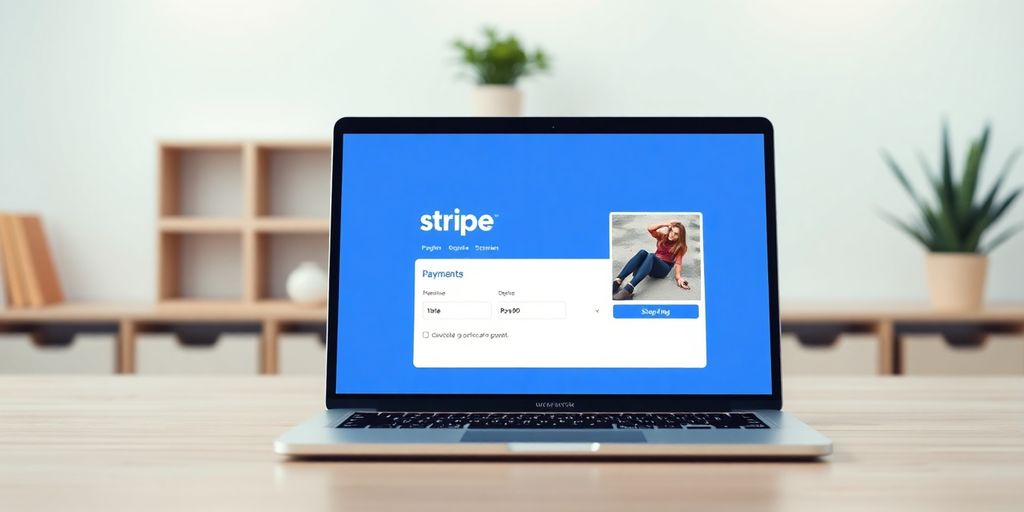Setting up Stripe with WordPress can seem daunting, but it's a game-changer for online payments. It's all about making transactions smooth and easy for your customers. Whether you're just starting or looking to boost your site's payment process, this guide walks you through everything you need to know. From plugin installation to handling hiccups, we've got you covered. Let's dive into the world of WordPress Stripe checkout and make your payment system a breeze.
Key Takeaways
- Installing the right plugins is your first step to success.
- Always test your setup in sandbox mode before going live.
- Responsive design is crucial for mobile users.
- Keep your plugins and themes updated for security.
- Use analytics to improve your checkout process.
Getting Started with WordPress Stripe Checkout
Installing the Stripe Plugin
First things first, you gotta install the Stripe plugin on your WordPress site. It’s super easy. Just log into your WordPress dashboard, head over to "Plugins" and click "Add New." Search for "Stripe" and hit "Install Now" on the plugin that suits your needs. Once it's installed, don’t forget to activate it. Activation is crucial because without it, the plugin won’t do anything.
Setting Up Your Stripe Account
Now, let’s get your Stripe account sorted. If you haven’t already, go to the Stripe website and sign up for an account. It's free and pretty straightforward. You'll need to provide some basic info like your business name and bank details. Once that’s done, you’ll get your API keys which are essential for connecting Stripe to your WordPress site.
Configuring Basic Settings
With your plugin installed and your account ready, it’s time to configure the basic settings. In your WordPress dashboard, navigate to the Stripe settings. Here, you’ll enter your API keys, select your currency, and tweak other preferences to fit your business needs. Make sure you’re using the latest version of the plugin to access all the cool features. It’s also a good idea to check out the WooCommerce Stripe Checkout setup guide for more detailed instructions on getting everything up and running smoothly.
Enhancing User Experience with Stripe
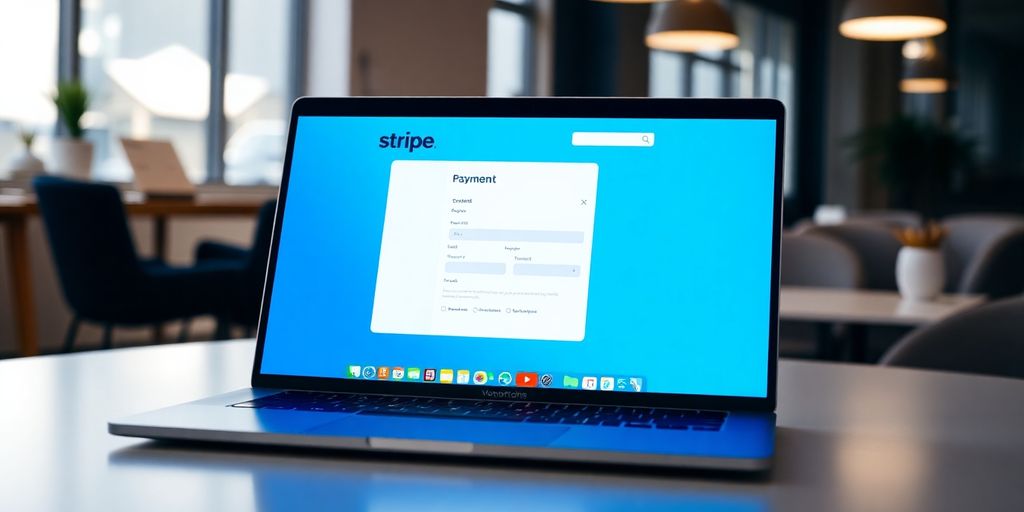
Responsive Design for Mobile Users
Alright, let's talk about making your checkout process smooth for everyone, especially those on their phones. More and more folks are shopping from their mobile devices, so it's super important to make sure your payment forms and checkout pages look and work great on any screen size. You want it to be easy to navigate, right? Make sure you test your forms on different devices, so you know they look good and are easy to use no matter what.
Enable One-Click Payments
Who doesn't love a quick and easy checkout? By enabling one-click payments, you can save your returning customers a lot of time. Basically, when someone buys something from you once, you can securely save their payment info using Stripe. Next time they shop, they can pay with just a single click. It's convenient, and it keeps them coming back for more.
Customizing the Checkout Page
The checkout page is where the magic happens, so you want it to reflect your brand and keep customers engaged. Think about customizing the layout, colors, and even the text to match your style. You might also want to add some trust badges or security seals to reassure folks that their payment info is safe. It's all about creating a checkout experience that feels personal and secure.
A well-designed checkout page isn't just about looks; it's about making the payment process as hassle-free as possible. Keep it simple, clear, and friendly, and you'll likely see more cart completions.
Security Best Practices for Stripe Integration
Alright, first things first, let's talk about SSL encryption. This is like the gatekeeper for your site, ensuring that any data transferred between your user's browser and your server is locked up tight. Enabling SSL on your WordPress site is a must. Most hosting providers make this easy by offering free SSL certificates through services like Let's Encrypt. Once you've got that set up, your site will use HTTPS, which is not just good for security but also helps with SEO. Trust me, those little padlock icons in the browser do wonders for customer trust.
Now, I know updates can be a bit of a hassle, but they're super important. Keeping your WordPress plugins and themes up to date ensures that you have the latest security patches. This includes the Stripe plugin. Updates often come with bug fixes and new features that keep everything running smoothly. Set a regular schedule to check for updates, or better yet, enable automatic updates if possible.
Before you let your site go live with any changes, make sure to test everything in Stripe's sandbox mode. This is like a dress rehearsal for your payment system. You can simulate transactions without any real money changing hands, which means you can catch any issues before your customers do. It's a great way to ensure the user experience remains smooth and error-free.
Remember, security is not just about protecting data, it's about building trust with your customers. When they feel safe, they're more likely to complete their purchases.
For more on how to securely manage and automatically rotate your Stripe API keys, check out this guide that dives into best practices using AWS.
Advanced Features of Stripe for WordPress
Managing Subscriptions and Recurring Payments
So, you're thinking about offering subscriptions on your WordPress site? Awesome choice! Stripe makes it super easy to manage recurring payments. With Stripe's subscription management tools, you can automate billing, send invoices, and even offer free trials. Here's a quick rundown to get you started:
- Set Up Subscription Plans: First, you'll need to create your subscription plans in Stripe. Think about different tiers, pricing, and billing cycles.
- Integrate with WordPress: Use a Stripe Payment Plugin for WordPress to connect your site with Stripe. This plugin will help you manage subscriptions directly from your WordPress dashboard.
- Automate Billing: Let Stripe handle the billing process. It can automatically charge your customers' cards at the end of each billing cycle.
Recurring payments are a game-changer for maintaining steady revenue. Once set up, they run like clockwork, letting you focus on growing your business.
Utilizing Webhooks for Real-Time Updates
Webhooks are like little messengers that keep your systems updated in real-time. Whenever something happens with a payment or a subscription, a webhook can notify your WordPress site instantly. Here's how you can make the most out of them:
- Set Up Webhooks: Go to your Stripe dashboard and configure webhooks to listen for events like payment successes or failures.
- Handle Events: Use these notifications to update order statuses, send confirmation emails, or trigger other processes.
- Stay Informed: Webhooks ensure you're always in the loop, so you can react quickly to any changes or issues.
Exploring Stripe's API Capabilities
Stripe's API is pretty much a treasure trove for developers. If you're a bit tech-savvy, you can tap into a whole world of custom possibilities. Here’s a peek at what you can do:
- Custom Integrations: Want to create a unique checkout experience? Use the API to build something tailored to your needs.
- Data Access: Pull detailed reports and analytics directly from Stripe to better understand your sales and customer behavior.
- Expand Functionality: Integrate with other tools and services to enhance your site’s capabilities.
Stripe’s API opens up endless opportunities for those willing to get their hands dirty. Whether you’re looking to tweak small things or overhaul your payment system, the API has got you covered.
Troubleshooting Common Stripe Issues
Handling Payment Failures
Payment failures can be a real headache, especially when you're not sure what's causing them. Most of the time, it's either an expired card or insufficient funds. Here's a quick checklist to help you troubleshoot:
- Double-check the card details entered by the customer.
- Ensure the customer's card is active and has sufficient funds.
- Look for any error messages from Stripe and follow their guidance.
If you keep running into issues, it might be worth checking the connectivity of your payment devices, especially if you're using a BBPOS WisePOS E reader.
Resolving Plugin Conflicts
Plugins can sometimes clash, causing unexpected behavior. If you're facing issues:
- Deactivate all plugins except the Stripe one and see if the problem persists.
- Reactivate your plugins one by one to identify the culprit.
- Consider reaching out to the plugin developers for support.
Providing Clear Error Messages
When something goes wrong, the last thing you want is a vague error message. Make sure your site displays clear and concise messages so your customers know what to do next. Here’s how:
- Customize error messages in your Stripe settings.
- Use language that’s easy to understand and free of jargon.
- Offer a solution or next steps when possible.
"A clear error message is like a friendly guide, helping your customers find their way when things go wrong."
Optimizing Stripe for Better Performance
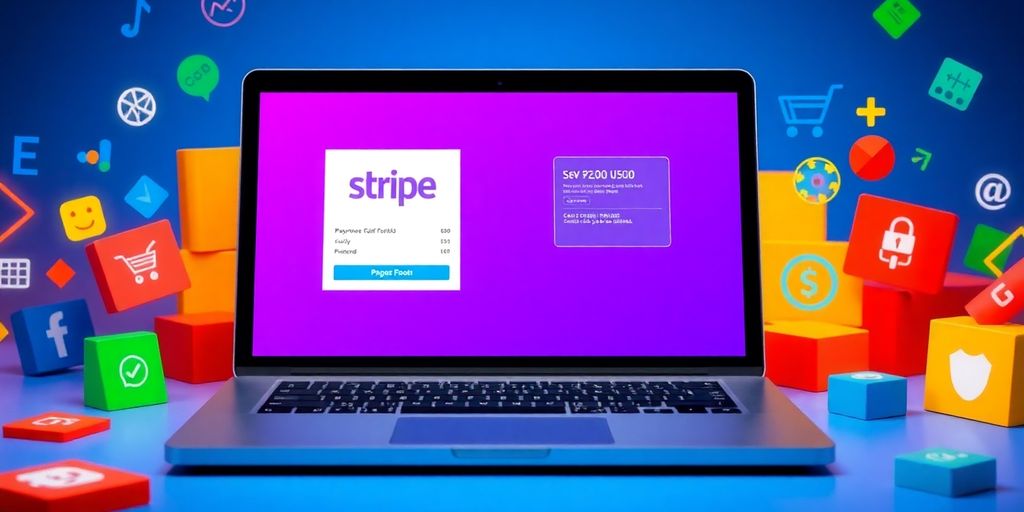
Reducing Checkout Abandonment
Let's be real: nobody likes a slow checkout. Speed is everything when it comes to keeping folks from ditching their carts at the last minute. Streamlining the checkout process can significantly lower abandonment rates. Here's how you can make it snappy:
- Simplify the Forms: Keep only the necessary fields. The less info you ask for, the quicker the checkout.
- Optimize for Speed: Compress images and minimize your site's code. Faster loading times mean less waiting.
- Offer Multiple Payment Options: Give your customers choices, like credit cards, PayPal, and other payment methods.
"The faster your checkout, the less likely your customers will leave their carts behind."
Boosting Conversion Rates
Conversion rates are the bread and butter of any online store. To boost them, you need to ensure the checkout process is as smooth as possible:
- Use A/B Testing: Experiment with different checkout layouts and button placements to see what works best.
- Highlight Security Features: Make sure customers know their data is safe. Display security badges prominently.
- Simplify Navigation: Ensure users can easily find their way back to their cart or continue shopping without hassle.
Analyzing Payment Data for Insights
Data is your best friend when it comes to optimizing performance. Dive into your payment data to uncover insights:
- Track Abandonment Rates: Keep an eye on how many folks are leaving without buying and where they drop off.
- Identify Popular Payment Methods: See which payment options your customers prefer and make sure they're prominent.
- Review Transaction Times: Check how long payments are taking to process and look for ways to speed it up.
Regularly reviewing this data helps you spot trends and make informed decisions to keep your Stripe checkout running smoothly.
Exploring Third-Party Plugins for Stripe
When you're setting up Stripe on your WordPress site, third-party plugins can be a game changer. They make the integration process smoother and offer a bunch of extra features. Let's dive into some popular options.
WP Simple Pay Overview
WP Simple Pay is a solid choice if you're looking for something straightforward. It's designed to work without a full shopping cart solution, making it perfect for sites that just need to accept payments quickly. With WP Simple Pay, you can create custom payment forms and even set up recurring payments without any coding skills.
WooCommerce Stripe Integration
For those already using WooCommerce, the WooCommerce Stripe Integration plugin is a no-brainer. It seamlessly adds Stripe as a payment option to your WooCommerce store, allowing you to take advantage of Stripe's powerful features right within your existing setup. This plugin facilitates the integration of Stripe checkout into WooCommerce stores, providing a prebuilt checkout page hosted by Stripe for a seamless payment experience.
Choosing the Right Plugin for Your Needs
Picking the right plugin depends on what you need. Here's a quick list to help you decide:
- Ease of Use: Look for plugins that offer intuitive interfaces and minimal setup.
- Features: Consider what features you need, like recurring payments or custom payment forms.
- Compatibility: Make sure the plugin works well with your current WordPress theme and other plugins.
"The right plugin can make all the difference in managing your online transactions efficiently."
When you look into third-party plugins for Stripe, you open up a world of possibilities for your online business. These tools can help you manage payments, improve customer experiences, and even boost your sales. If you're curious about how these plugins can work for you, visit our website to learn more and find the perfect solutions for your needs!
Wrapping It Up
Alright, folks, there you have it! Getting Stripe set up on your WordPress site might seem like a big task, but with a little patience and this guide, you're well on your way to smoother transactions. Remember, the key is to take it step by step and not rush things. Once it's all up and running, you'll be able to offer your customers a solid payment experience. So, roll up those sleeves and dive in—your site (and your customers) will thank you for it!
Frequently Asked Questions
What is Stripe, and why should I use it with WordPress?
Stripe is a tool that helps you take payments online. It's easy to use and works well with WordPress, making it a great choice for online stores.
How do I start using Stripe on my WordPress site?
To start, you need to install a Stripe plugin on your WordPress site. Then, set up a Stripe account and follow the steps to connect it to your website.
Is it safe to use Stripe on my website?
Yes, Stripe is safe. Make sure your site uses SSL to keep information secure. Regularly update your plugins to protect against any security issues.
Can I customize the Stripe checkout page?
Yes, you can change how the Stripe checkout page looks. This helps make the payment process match your website's style.
What should I do if a payment fails?
If a payment fails, check the error message for clues. Make sure everything is set up right and try again. If problems continue, contact support for help.
How can I make the checkout process faster for customers?
To speed up checkout, enable one-click payments and make sure the page loads quickly. This helps customers finish buying without delays.