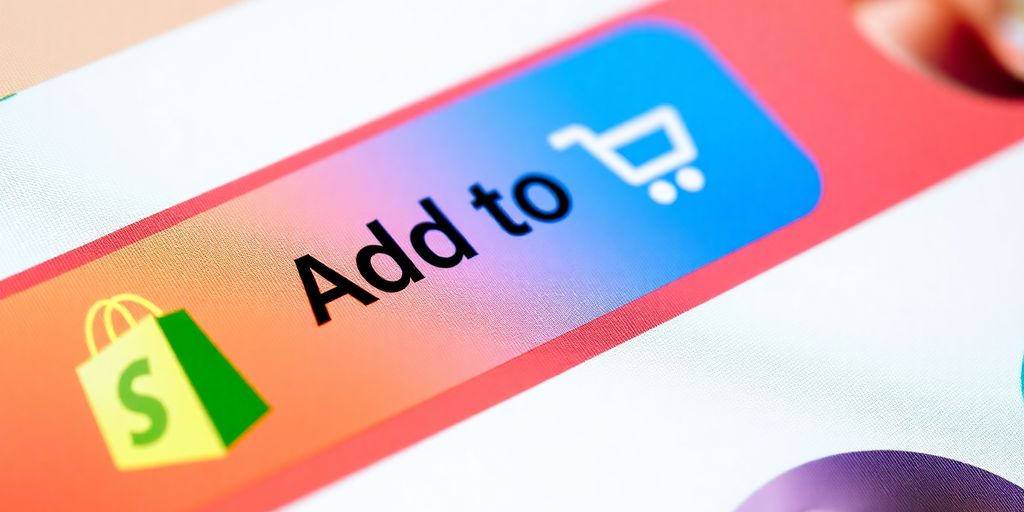The "Add to Cart" button is more than just a simple feature on your Shopify store; it's a vital component that plays a significant role in the shopping experience. When customers find something they like, they want to add it to their cart quickly and easily. If you're looking to improve your Shopify store's functionality and boost your sales, mastering the "Add to Cart" button is essential. This guide will walk you through understanding, customizing, and optimizing this crucial element to enhance user experience and increase conversions.
Key Takeaways
- The design and placement of your add to cart button Shopify can significantly impact sales.
- Customizing the button to fit your brand can improve customer engagement.
- Using AJAX can create a smoother shopping experience for users.
- Testing different button styles and placements can help find what works best for your audience.
- Analyzing performance metrics can provide insights to further enhance the add to cart functionality.
Understanding The Add To Cart Button Shopify

Okay, so you're running a Shopify store, right? You've got your products listed, your site looks pretty good, but are you really thinking about that "Add to Cart" button? It's way more important than you might think. It's not just some button; it's the gateway to sales! Let's break down why it matters and how to make it work for you.
Why The Add To Cart Button Matters
Think of the "Add to Cart" button as the bridge between someone browsing and actually buying something. It's the first real commitment a customer makes. If it's clunky, confusing, or just plain ugly, people will bounce. A good button encourages them to take that next step. Plus, every click gives you data. What products are people interested in? Where are they dropping off? This info is gold for improving your store. For example, monitoring add to cart actions can help you spot popular products.
Key Features of An Effective Button
So, what makes a good "Add to Cart" button? It's gotta be:
- Visible: Obvious and easy to find on the page.
- Clear: The text should be simple: "Add to Cart" or something similar.
- Appealing: The design should match your brand and be visually pleasing.
- Functional: It actually needs to work, adding the item to the cart without errors.
If you nail these, you're already ahead of the game. Think about the color, the size, the placement. Does it stand out? Does it look clickable? These little things make a big difference.
The Psychology Behind The Click
Believe it or not, there's some psychology involved here. You want to create a sense of ease and confidence. A clear, well-designed button tells the customer, "Hey, this is easy. You can trust us." Think about it – a cluttered, confusing button can create doubt. Is this site legit? Will I actually get what I'm ordering? You want to eliminate those questions. Make the process smooth, and people are more likely to complete the purchase. It's all about building trust and making it as easy as possible for them to give you their money!
Customizing Your Add To Cart Button
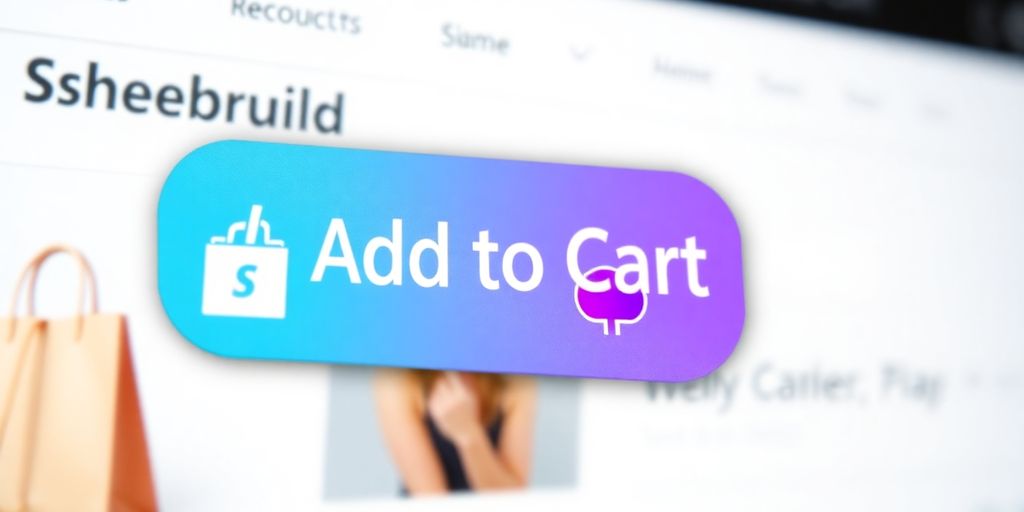
Okay, so you've got the basics down. Now it's time to make that "Add to Cart" button truly yours. This is where you can really inject your brand's personality and make the shopping experience unique. Don't underestimate the power of a well-designed button! It can seriously impact your conversion rates.
Styling For Your Brand
Think about your brand's overall aesthetic. Are you going for a minimalist, high-end vibe? Or something more playful and energetic? Your "Add to Cart" button should reflect that. Shopify's theme editor gives you some basic customization options like color, size, and shape. But if you want something truly unique, you might need to get your hands dirty with some CSS. Don't worry, it's not as scary as it sounds! Even small tweaks can make a big difference. For example, a luxury brand might use a simple, understated button, while a brand targeting a younger audience could go for something bolder and more colorful. If you sell eco-friendly products, using natural colors and textures can reinforce your brand message. Not sure what works best? A/B testing is your friend!
Adding Custom Text and Icons
Who says your button has to say "Add to Cart"? Get creative! Try something like "Shop Now," "Grab Yours," or even a fun, brand-specific phrase. Just make sure it's clear what the button does. Icons can also be a great way to add visual interest and make the button more intuitive. A simple shopping cart icon is always a good choice. You can usually find free icon libraries online or even create your own custom icons. Remember to keep it consistent with your brand's overall style. The ability to customize the add to cart link Shopify embodies more than mere aesthetic alteration; it’s an opportunity to enhance functionality, improve accessibility, and mirror your brand’s personality directly.
Responsive Design Considerations
In today's mobile-first world, it's crucial that your "Add to Cart" button looks and functions flawlessly on all devices. That means making sure it's appropriately sized and positioned on both desktop and mobile screens. Test your button on different devices to ensure it's easily tappable on touchscreens. You might need to adjust the button's size or padding to make it more mobile-friendly. Also, consider how the button interacts with other elements on the page. Does it overlap anything? Is it easy to find? A little bit of testing can go a long way in ensuring a positive user experience.
Remember, your "Add to Cart" button is more than just a button. It's a call to action. It's an invitation. It's a crucial part of the customer journey. So, take the time to customize it and make it the best it can be.
Implementing The Add To Cart Button
Okay, so you're ready to actually put that "Add to Cart" button on your Shopify store. Awesome! It's not as scary as it might seem. Let's break it down.
Step-By-Step Integration Guide
Alright, let's get this button live! Here's a basic rundown:
- Log into Shopify: Obvious, but gotta say it. Head to your Shopify admin.
- Go to Themes: Click "Online Store" then "Themes."
- Edit Code: Find the theme you want to edit (probably your live one) and click "Actions" then "Edit code". Careful here!
- Find the Right File: This is the tricky part. You're usually looking for
product.liquidor a similar template file. It depends on your theme. If you want to add an Add to Cart button on collection pages, modify thecollection.liquidfile. - Paste the Code: Now, paste in the HTML form code. A basic version looks something like this:
<form method="post" action="/cart/add"> <input type="hidden" name="id" value="{{ product.variants.first.id }}" /> <input min="1" type="number" id="quantity" name="quantity" value="1"/> <input type="submit" value="Add to cart" class="btn" /></form>- Customize (Optional): You can style the button with CSS by adding classes like
btnand then defining those in yourtheme.scss.liquidfile. - Save: Don't forget to save! Then check your product page to see if it's working.
Best Practices For Placement
Where you put the button matters. Think about it – you want people to see it, right?
- Above the Fold: Make sure it's visible without scrolling, if possible.
- Near Product Info: Keep it close to the product description, price, and images.
- Consistent Placement: Keep the button in the same spot on all product pages so people know where to look.
Placing your "Add to Cart" button strategically can significantly impact your conversion rates. Consider user behavior and optimize placement based on analytics.
Testing Your Button Functionality
Okay, you've got the button on the page. But does it work? Time to test!
- Add to Cart: Click it! Does the product actually get added to your cart?
- Quantity: Can you change the quantity? Does that work correctly?
- Different Browsers: Test in Chrome, Firefox, Safari, and even Edge. You never know!
- Mobile: Make sure it works on phones and tablets. A huge number of people shop on their phones, so this is important. Is the button responsive?
If something's not working, double-check your code. Look for typos, missing closing tags, and incorrect variant IDs. The browser's developer console is your friend here – it'll show you any errors. If the button isn’t functioning, verify that the product variant ID is correct.
Advanced Features For The Add To Cart Button
Using AJAX For Seamless Experience
Okay, so you want to make adding to the cart super smooth, right? AJAX is your friend here. Instead of the page reloading every time someone clicks "Add to Cart", AJAX lets you update the cart in the background. This keeps the user on the same page, which is way less disruptive. Think of it like ordering food at a restaurant – you don't want to have to get up and move tables every time you add something to your order, do you?
- Keeps customers on the product page.
- Reduces page load times.
- Provides instant feedback (like a little confirmation message).
To get this working, you'll need to tweak your theme's code. Basically, you'll use JavaScript to send the "Add to Cart" request to Shopify without reloading the page. It might sound complicated, but there are tons of tutorials out there to help you get started. You can add animations to the button to make it more engaging.
Integrating Upsell Offers
Imagine this: someone clicks "Add to Cart", and a little popup appears suggesting a related product or a discount if they spend a bit more. That's an upsell offer, and it can seriously boost your sales. You can show these offers right after someone adds something to their cart. For example:
- "Customers who bought this also bought..."
- "Add this item and get free shipping!"
- "Complete the look with..."
Upselling is all about suggesting relevant products that complement what the customer is already buying. It's not about being pushy; it's about helping them find things they might actually want. Make sure the offers are relevant and provide real value.
Creating Dynamic Buttons Based On User Behavior
Now, this is where things get really interesting. You can actually change the "Add to Cart" button based on what the user is doing on your site. For example, if someone has already added a product to their cart, you could change the button to say "View Cart" or "Checkout Now". Or, if a product is low in stock, you could add a little urgency by saying "Almost Gone!" next to the button. You can even customize the design of the button to match your store's branding.
Here's a few ideas:
- Change the button text based on cart contents.
- Display different messages based on inventory levels.
- Show personalized offers based on browsing history.
To pull this off, you'll need to use some JavaScript and potentially some Shopify apps. But the payoff can be huge in terms of engagement and conversions.
Troubleshooting Common Add To Cart Issues
Okay, so your Add to Cart button is acting up? Don't sweat it, happens to the best of us. Let's walk through some common problems and how to fix them.
Button Not Appearing?
First things first, is the button even there? If it's gone missing, here's what to check:
- Theme Files: Did you accidentally delete the code snippet for the button in your theme files? Double-check your
product.liquidor similar template. Sometimes, a simple copy-paste error can cause the button to vanish. - CSS Issues: Is it possible that some CSS is hiding the button? Inspect the element in your browser's developer tools to see if any styles are setting
display: noneorvisibility: hidden. - Conditional Logic: Are you using any conditional statements that might be preventing the button from showing up under certain conditions (like out-of-stock products)?
It's always a good idea to keep a backup of your theme before making any major changes. That way, if something goes wrong, you can easily revert to the previous version.
Functionality Problems
So, the button's there, but it's not doing anything? That's even more annoying. Here's what to investigate:
- Incorrect Product Variant ID: Make sure the button is correctly linked to the product variant ID. If the ID is wrong, it won't add the right product to the cart. You can add to cart directly from the product grid.
- JavaScript Errors: Open your browser's console and look for any JavaScript errors. These errors can often prevent the button from working correctly. Common culprits include conflicts with other scripts or missing dependencies.
- AJAX Issues: If you're using AJAX for a smoother experience, make sure your AJAX code is working correctly. Check the network tab in your browser's developer tools to see if the AJAX request is being sent and if it's returning any errors.
Alignment and Styling Issues
Button showing up, adding to cart, but looking like a hot mess? Let's fix that!
- CSS Conflicts: Your theme's CSS might be conflicting with the button's styles. Use your browser's developer tools to identify any conflicting styles and adjust your CSS accordingly.
- Incorrect CSS Classes: Ensure all CSS classes are correctly referenced. If the "Add to Cart" buttons are not aligning correctly, use Flexbox or Grid layout properties for alignment.
- Responsive Design: Is the button looking wonky on mobile devices? Make sure your button is responsive and adapts to different screen sizes. Use media queries in your CSS to adjust the button's styles for smaller screens.
Analyzing The Performance of Your Add To Cart Button
Tracking Click-Through Rates
Okay, so you've got your "Add to Cart" button looking slick. But how do you know if it's actually working? That's where tracking comes in. You need to keep an eye on your click-through rates (CTR). This tells you how many people who see the button actually click it. A low CTR might mean your button isn't visible enough, the design isn't appealing, or the placement is off.
- Use Google Analytics or Shopify's built-in analytics to track clicks.
- Set up goals and funnels to visualize the customer journey.
- Monitor CTR on different devices (desktop, mobile, tablet).
A higher CTR generally means more potential sales, so it's a key metric to watch.
A/B Testing Variations
Don't just settle for one button design! A/B testing is your friend. Try out different colors, text, sizes, and placements to see what performs best. For example, test a green button against a blue one, or try different calls to action like "Add to Bag" versus "Buy Now". Run these tests for a set period and see which variation gets more clicks. This is how you optimize your ecommerce website for conversions.
- Test one element at a time (color, text, size).
- Use A/B testing tools like Google Optimize or Optimizely.
- Run tests for at least a week to get statistically significant data.
A/B testing is not a one-time thing. It's an ongoing process. Customer preferences change, so you should always be testing new ideas to improve your "Add to Cart" button's performance.
Gathering User Feedback
Numbers don't tell the whole story. Sometimes, you need to ask your customers directly. User feedback can give you insights into why people aren't clicking the button or why they're abandoning their carts. Consider using surveys, polls, or even just asking for feedback in your order confirmation emails. You might be surprised by what you learn. Maybe the button is too small on mobile, or the text is confusing. Direct feedback can help you identify issues you might have missed with analytics alone. Think about using a Shopify add to cart link to make things easier for your customers.
- Use surveys (e.g., SurveyMonkey, Google Forms) to gather feedback.
- Monitor social media for mentions and comments about your "Add to Cart" process.
- Read customer reviews to identify pain points.
Enhancing User Experience With The Add To Cart Button
Streamlining The Checkout Process
Okay, so you've got a customer who's clicked that sweet "Add to Cart" button. Awesome! Now, don't drop the ball. Make getting to the checkout as smooth as possible. Think about it: fewer steps, less confusion, and easier purchase process equal happier customers.
- Use a clear and obvious cart icon.
- Consider a mini-cart that slides out, so they don't have to leave the product page.
- Offer guest checkout. Seriously, nobody wants to create an account if they don't have to.
Reducing Cart Abandonment
Cart abandonment is the bane of every online store's existence. People fill up their carts, then...poof! They vanish. What gives? Well, lots of things. Unexpected shipping costs, complicated checkout processes, or just plain getting distracted. You can fight back, though!
- Be upfront about shipping costs. Nobody likes surprises.
- Offer multiple payment options. Credit cards, PayPal, even those fancy "buy now, pay later" services.
- Send reminder emails. A friendly nudge can sometimes be all it takes.
Think of your checkout like a real-world store. You wouldn't make customers jump through hoops to pay, would you? Make it easy, make it fast, and watch those abandoned carts turn into completed sales.
Creating A Sense of Urgency
Alright, let's talk about a little psychological trickery (the ethical kind, of course!). Creating a sense of urgency can nudge those on-the-fence shoppers to finally click that checkout button. Limited-time offers or low stock warnings can work wonders. Just don't overdo it, or you'll come across as spammy.
- Display stock levels. "Only 3 left!" can be surprisingly effective.
- Run flash sales. A short, sweet discount can create a buzz.
- Use a countdown timer for special offers. Nothing motivates like a ticking clock.
The "Add to Cart" button is a key part of online shopping. It helps customers easily choose what they want to buy. By making this button clear and easy to find, you can make shopping more enjoyable for your visitors. Want to learn more about improving your store? Check out our website for tips and tools!
Wrapping It Up
So there you have it! Mastering the "Add to Cart" button in Shopify is all about making it work for you and your customers. By following the steps we covered, you can set up a button that not only looks great but also drives sales. Remember, it’s not just about slapping a button on your site; it’s about creating a smooth shopping experience that keeps your customers happy. If you run into any hiccups, don’t sweat it—troubleshooting is part of the game. Keep tweaking and testing until you find what clicks. With a little effort, you’ll have a button that’s ready to roll and help boost those sales!
Frequently Asked Questions
What is the purpose of the Add to Cart button in Shopify?
The Add to Cart button allows customers to save products they want to buy without going to a different page. It makes shopping easier and helps increase sales.
How can I customize the Add to Cart button on my Shopify store?
You can change the button's color, text, and style to match your brand. You can also add icons or make it responsive for different devices.
What should I do if my Add to Cart button is not working?
Check if the button is correctly placed in your theme and make sure there are no coding errors. You can also look at the browser's console for any issues.
How can I track the performance of my Add to Cart button?
You can use analytics tools to see how many times the button is clicked. A/B testing different designs can also help you find out which one works best.
Why is the placement of the Add to Cart button important?
The placement is crucial because it should be easy for customers to find. A well-placed button can lead to more clicks and higher sales.
Can I use AJAX for my Add to Cart button?
Yes, using AJAX can make the shopping experience smoother by allowing customers to add items to their cart without refreshing the page.