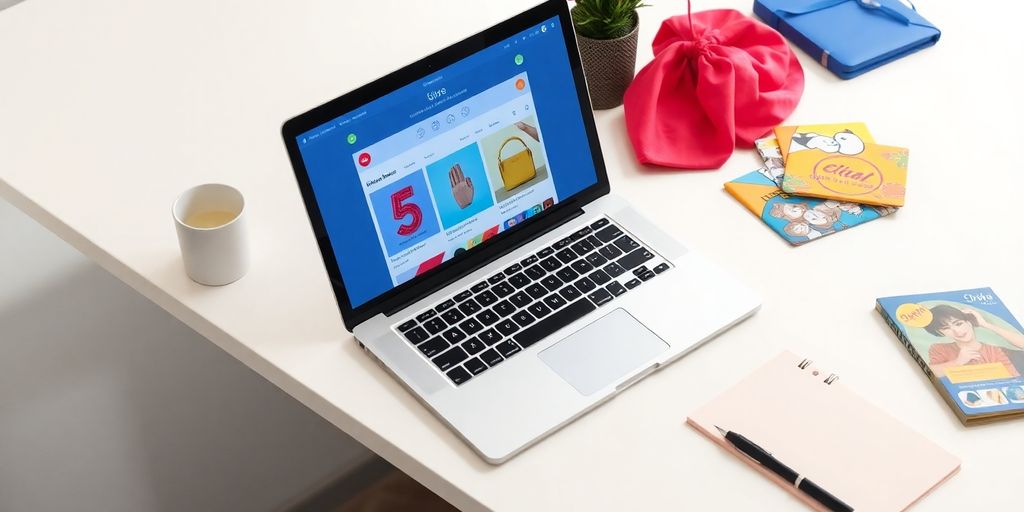Setting up your online store on Shopify can seem daunting at first, but once you get the hang of it, it's a breeze. This guide will walk you through the process of adding products to your Shopify store step-by-step. Whether you're just starting out or looking to refine your skills, these tips will help you create product listings that catch the eye and drive sales. Let's dive into the world of e-commerce and get your products out there!
Key Takeaways
- Start by logging into your Shopify account and head over to the Products section.
- Craft catchy product titles and descriptions that are easy to understand.
- Use high-quality images and videos to showcase your products.
- Set clear pricing and manage your inventory efficiently.
- Optimize your product listings for SEO to improve search visibility.
Getting Started with Your Shopify Account
Let's kick things off by getting you set up with your Shopify account. This is your first step into the world of e-commerce, where you'll soon be selling your products online.
Logging into Shopify
First things first, you need to log into your Shopify account. Head over to the Shopify login page and enter your email and password. If you've got multiple stores linked to your account, make sure you pick the right one to work on. Logging in is your gateway to managing your online store.
Navigating the Shopify Dashboard
Once you're logged in, you'll land on the Shopify dashboard. Think of this as your control center. Here, you can manage everything from orders to customers. On the left side, there's a menu where you'll find all the key sections like Home, Orders, Products, and Customers. Spend a bit of time clicking around to get familiar with where everything is.
Understanding the Products Section
Now, let's dive into the Products section. This is where the magic happens. Click on 'Products' from the left-hand menu. Here, you'll see a list of all the products you currently have in your store. If you're just starting out, this might be empty, and that's okay. This is where you'll add new products, update existing ones, and manage your inventory. The Products section is your go-to spot for everything related to what you're selling.
Getting comfortable with your Shopify account is like learning to ride a bike. It might feel a bit wobbly at first, but with a little practice, you'll be navigating it like a pro. Remember, every great online store started with these first steps.
Crafting Compelling Product Details

Creating an engaging product listing on Shopify is like crafting a story that speaks directly to your customers. Your product details need to be clear, enticing, and informative. This section will guide you on how to make your product stand out.
Writing Effective Product Titles
The title of your product is the first thing potential buyers will see, so make it count. Keep it concise yet descriptive, using relevant keywords that help in search visibility. Avoid clutter with unnecessary words or symbols. Think of it like naming a book—catchy yet informative. For example, instead of a bland "T-shirt," go for "Men's Classic Fit Cotton T-Shirt - Navy Blue."
Creating Engaging Product Descriptions
Your product description is where you truly connect with your audience. Highlight the problems your product solves and the benefits it offers. Make it relatable—add a dash of humor or a short story that resonates with the reader. Bullet points can be your best friend here, listing out key features and specifications. And remember, expert copywriting tips can turn a good description into a great one.
Utilizing Keywords for SEO
SEO isn't just for blog posts; it's crucial for product listings too. Identify keywords that your customers are likely to use when searching for your product. Integrate these naturally into your titles and descriptions. This not only improves your search rankings but also ensures your product reaches the right audience.
A well-crafted product detail page isn't just about selling a product; it's about telling a story that your customers want to be part of. Keep it simple, keep it honest, and most importantly, keep it you.
Adding and Managing Product Media
Uploading High-Quality Images
Adding images to your Shopify store is like dressing up your products for a photoshoot. You want them to look their best, right? Start by clicking on the 'Add file' button in your product setup. You can drag and drop images or upload them directly from your computer. Make sure these images are high-resolution—think PNG or JPEG. This ensures your products look crisp and clear to your customers.
- File Formats: Use PNG or JPEG for best results.
- Resolution: Aim for high resolution to maintain quality.
- Organizing: Arrange images by dragging them into your preferred order.
Oh, and don't forget, if your product comes in different colors or styles, upload images for each variant. This helps customers see exactly what they're getting.
Incorporating Product Videos
Videos can be a game-changer. They show your product in action and can really help customers understand what they're buying. To add a video, just like images, click that 'Add file' button and upload your video. Keep in mind, Shopify likes videos that are under 1 GB and in 4K resolution for the best display.
- Video Size: Keep it under 1 GB.
- Resolution: 4K is recommended for a sharp look.
- Content: Show the product in use to engage viewers.
Optimizing Media for Fast Loading
Nobody likes waiting for a page to load, especially when shopping. To keep things speedy, optimize your media files. This means compressing images and videos without losing quality. Shopify automatically optimizes large 3D models, but it's good practice to check your other media too.
- Compression: Use tools to reduce file size.
- Formats: Stick to recommended formats for faster loading.
- Check Load Times: Regularly test your page speed.
Quick tip: Shoppable media can make your ads interactive, letting customers add items directly to their cart. It's a smooth way to boost sales and enhance the shopping experience. Learn more about shoppable media.
By managing your product media effectively, you're not just showcasing your products—you're creating a seamless shopping experience that keeps customers coming back for more.
Setting Up Pricing and Inventory
Determining Product Pricing
When it comes to pricing your products on Shopify, it's not just about slapping a number on a tag. You gotta think about the costs involved, like manufacturing, shipping, and taxes. Then, add a bit extra for profit. This careful calculation ensures you’re not just breaking even, but actually making money. Check out the 'Price' and 'Compare at price' fields. If you're selling something for $20 but it's usually $25, this setup shows a discount, which can boost sales. Don’t forget the 'Cost per item' field—it's your buddy for keeping track of what you spend on making or buying those goods.
Pricing isn't just numbers; it's about understanding your costs and setting a price that reflects value while ensuring profitability.
Managing Inventory Levels
Inventory management might sound boring, but it’s super important. Head to the Inventory section on your Shopify dashboard. Here, you can decide where your stock is stored and whether Shopify or a third-party app tracks it. Make sure to use the 'Track quantity' option. It’s a lifesaver for avoiding selling stuff you don’t actually have. You can even choose to keep selling when you’re out of stock if you know more is on the way soon.
Setting Up Product Variants
Got variations of a product, like different colors or sizes? You’ll want to set up product variants. This lets customers pick exactly what they want without you needing a separate listing for each option. Just add each variant in Shopify, and don’t forget to upload images for each one. This way, your customers can see exactly what they’re getting, and it keeps everything nice and organized on your end.
Enhancing Product Listings for SEO
Using SEO-Friendly Descriptions
When you're setting up your product listings, it's super important to think about how search engines see them. Crafting a good product description isn't just about selling your stuff—it's about making sure people can find it in the first place. Use keywords that folks might type into Google when they're looking for what you're selling. Keep your descriptions clear and to the point, and don't forget to mention the benefits of your product. Also, make sure your product title isn't more than 70 characters, so it shows up properly in search results.
Incorporating Meta Tags
Meta tags might sound a bit techy, but they're really just bits of text that help search engines understand what your page is about. In Shopify, you can edit these in the "search engine listing preview" section. Make sure your meta description is catchy and includes your main keywords. Think of it as a mini-advertisement for your product. Aim to keep it under 320 characters so it doesn't get cut off in search results.
Improving Search Visibility
To boost your product's visibility online, consider tweaking the URL to include keywords. This makes it easier for search engines to match your product with what people are searching for. Also, encourage happy customers to leave reviews on your product page. Not only does this build trust with new buyers, but it also adds fresh content to your page, which search engines love. And remember, a picture says a thousand words, so make sure your images are high-quality and have descriptive file names and alt text. This helps with both user experience and SEO.
Finalizing and Publishing Your Product
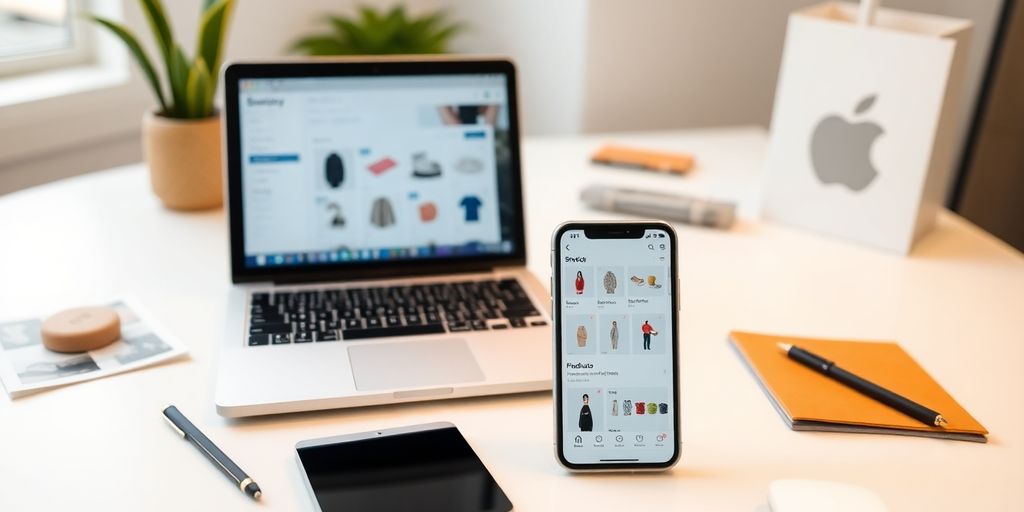
Reviewing Product Details
Alright, you've made it this far, and now it's time to give your product a final once-over. Go through everything with a fine-tooth comb. Double-check your product title, description, and all those little details that make your product stand out. You don't want any typos or missing info. Think of it as your product's first impression.
Here's a quick checklist to help you out:
- Ensure your product title is clear and catchy.
- Verify that your description is engaging and highlights the benefits.
- Check your pricing and inventory levels.
Previewing Your Product Page
Before you hit that publish button, take a sneak peek at how your product will appear to customers. Shopify lets you preview the page, so use this feature to see exactly what your audience will see. It's your chance to catch any last-minute tweaks.
Publishing Your Product Live
Once you're happy with everything, it's time to make your product live! Hit the "Save product" button, and just like that, your product is out there in the world. Remember, you can always go back and make changes if needed.
Publishing your product is a big step, but don't stress. It's all part of the journey to making your first sale. And speaking of sales, if you're just starting out, check out our starting a business guide for tips on making that first sale.
To wrap up and share your product with the world, make sure everything is ready for launch. This means checking that your product looks great, works well, and is easy for customers to find. Once you’re set, it’s time to hit that publish button! Don’t forget to visit our website for more tips and tools to help you succeed in your product journey!
Wrapping It Up: Your Shopify Adventure Awaits
Alright, folks, there you have it! You've just cruised through the ins and outs of adding products to your Shopify store. Whether you're just starting out or you've been around the block a few times, this guide should help you put together product listings that not only look good but also sell. Remember, keep those titles snappy and packed with keywords, make your descriptions pop with all the must-know details, and don't skimp on the quality of your images. Oh, and keep an eye on your inventory so you don't end up selling what you don't have.
If you found this guide useful, why not share it with a friend or two? And if you've got questions, just drop them in the comments—I'm here to help. Thanks for sticking around, and here's to your Shopify success! Happy selling!
Frequently Asked Questions
How do I log into my Shopify account?
To log into your Shopify account, go to the Shopify login page, enter your email and password, and click 'Login.' If you manage multiple stores, select the store you want to access.
What should I include in a product title?
A good product title should be short, clear, and include important keywords. Aim for a length between 20 to 70 characters.
Why are high-quality images important for my product listings?
High-quality images help shoppers see your product clearly and can make your listings more attractive, increasing the chance of a sale.
How can I optimize my product descriptions for SEO?
To optimize for SEO, use relevant keywords naturally in your product descriptions. This helps search engines understand your content and can improve your visibility.
What is the best way to manage inventory on Shopify?
Use Shopify's built-in inventory management tools to track stock levels. This ensures you don't oversell and helps keep your store running smoothly.
How do I publish a product on Shopify?
After adding all the necessary details and reviewing your product, click 'Save' and then 'Publish' to make your product live on your store.