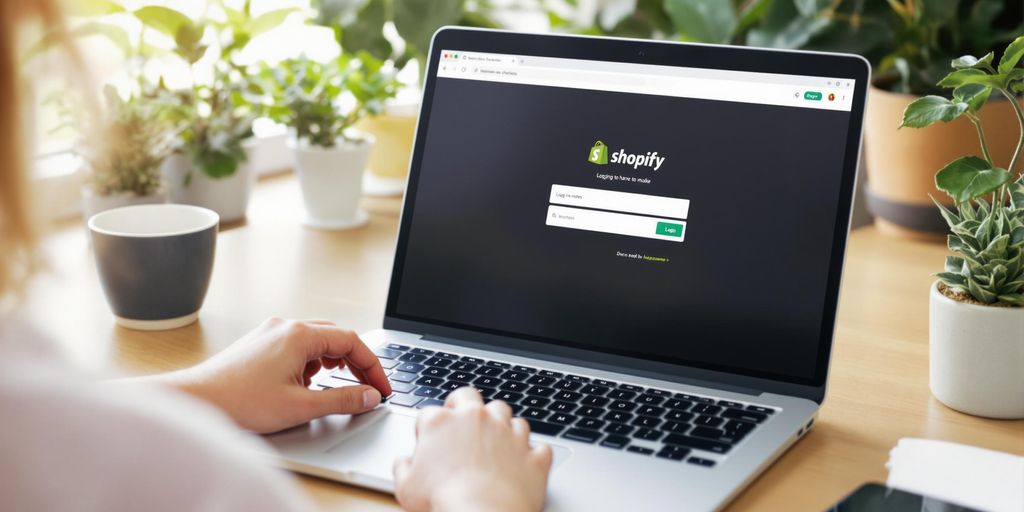Logging into your Shopify store might seem like a small step, but it's super important. Whether you're just starting out or you've been selling for a while, knowing how to access your store is key. This guide breaks down everything you need to know about logging in, from using your desktop to mobile apps and even enhancing security with two-factor authentication. Let's make sure you can get into your store smoothly and manage it without a hitch.
Key Takeaways
- Understand the various ways to log into your Shopify store, including desktop and mobile options.
- Learn how to set up and use two-factor authentication for added security.
- Discover how to manage multiple Shopify stores with a single login.
- Find solutions to common login issues, like password recovery and account lockouts.
- Explore direct access to your Shopify admin panel for efficient store management.
Understanding the Shopify Login Process
Logging into your Shopify store might seem straightforward, but there's a bit more to it than just typing in your username and password. Let's break it down.
Why Logging In is Important
Logging in isn't just about accessing your store—it's about protecting your business. A secure login process ensures that only authorized users can manage your store. This is crucial in keeping your data safe from cyber threats. Plus, a smooth login experience sets the tone for how you'll manage your store day-to-day.
Common Login Methods
There are a few ways to log into your Shopify store:
- Desktop Login: Head over to the Shopify login page via any web browser. Enter your credentials, and you're in. If you've got a custom domain, remember you'll still log in with your original .myshopify.com URL.
- Mobile App: For those on the move, the Shopify mobile app is a lifesaver. Download it on iOS or Android, enter your login details, and manage your store from anywhere.
- Shopify POS app: If you're using Shopify's point of sale system, tap the 'Log In' button, input your admin username and password, and enter the 2FA code if prompted.
Security Measures to Consider
Keeping your store secure is a top priority. Here are some tips:
- Two-Factor Authentication (2FA): This adds an extra layer of security by requiring a code from your phone in addition to your password.
- Regular Password Updates: Change your passwords regularly and ensure they are strong—mixing letters, numbers, and symbols.
- Monitor Login Activity: Keep an eye on who logs in and when. This can help you spot any unauthorized access attempts.
Remember, a secure login process is your first line of defense against unauthorized access. Make it a habit to review and update your security settings regularly.
Accessing Your Shopify Store via Desktop
Navigating to the Shopify Login Page
Alright, let's get you into your Shopify store. First things first, open up your favorite web browser. Could be Chrome, Firefox, or whatever floats your boat. Type in shopify.com/login in the address bar. Hit enter, and you're on your way to the login page.
Entering Your Credentials
Now, here's where you put in the magic words. Enter the email address linked to your Shopify account. Double-check it—typos are sneaky little devils. Next up, type in your password. If you can't remember it, no worries! Just click "Forgot Password?" and follow the prompts to reset it. If you've got two-factor authentication set up, you'll need to enter that code too. It's an extra step but keeps your store safe.
Troubleshooting Common Issues
Things don't always go as planned, do they? If you're having trouble logging in, there are a few things you can try. First, make sure you're using the right email and password. If that doesn't work, try clearing your browser's cache and cookies. Still no luck? You might want to check your account permissions or try accessing your store from a different account. And remember, the Shopify Help Center is always there if you need more help.
Getting locked out of your store can be a real pain, but with a few simple steps, you can usually get back in without too much hassle.
Logging In Using the Shopify Mobile App
Downloading and Installing the App
First things first, get the Shopify app on your phone. If you're on an iPhone, head over to the App Store. For Android users, the Google Play Store is your go-to. Just search for "Shopify" and download the official app. Once it's installed, you're good to go!
Steps to Log In on Mobile
Logging into your Shopify store via the mobile app is a breeze. Here's how you do it:
- Launch the App: Tap on the Shopify icon on your home screen to open it. You'll be greeted with a login screen.
- Enter Your Credentials: Type in the email and password you use for your Shopify account. Make sure there are no typos!
- Two-Factor Authentication: If you have this security feature turned on, enter the code sent to your phone or email.
- Access Your Store: Once logged in, the app takes you straight to your store's dashboard where you can manage orders, products, and more.
Pro Tip: If you manage multiple stores, you can switch between them easily. Just tap your profile icon, and select the store you want to access.
Benefits of Mobile Access
Having the Shopify app on your phone means you can manage your store from anywhere. Whether you're at a coffee shop or on a vacation, you can:
- Quickly check on new orders and customer messages.
- Update product listings and inventory.
- Keep an eye on analytics and sales trends.
With mobile access, you're not tied to your desk, which means more flexibility in how you run your business. It's like having your store in your pocket!
For more detailed steps on logging into Shopify, always refer to the official guidelines to ensure you're following the latest procedures.
Enhancing Security with Two-Factor Authentication
Setting Up Two-Factor Authentication
Adding an extra layer of security to your Shopify account is a smart move. Two-Factor Authentication (2FA) is like a double lock on your door. To set it up, head over to your account settings. You'll find an option for Two-Factor Authentication under "Users and Permissions." Choose whether you want to receive your codes via SMS or through an authenticator app. Follow the prompts, and you're all set.
How It Protects Your Store
2FA acts as a security guard for your store. Even if someone gets hold of your password, they’ll still need the code from your phone to get in. This makes unauthorized access nearly impossible. It's like having a bouncer who checks ID at the door.
Troubleshooting 2FA Issues
Sometimes, things can go wrong with 2FA. Maybe your phone’s time is off, or you’re not getting the SMS codes. If you’re having trouble, double-check your device’s time settings. Use backup codes if you have them. If you're still stuck, Shopify Support is just a call away to help you regain access.
Managing Multiple Shopify Stores

Managing multiple Shopify stores might seem like juggling, but with the right tools, it’s a breeze. Whether you’re handling different brands or expanding your business, Shopify makes it easy to switch between stores using a single login.
Switching Between Stores
Switching between your stores on Shopify is straightforward. Once you log into one store, you can easily jump to another store linked to your account. Here's how:
- Log into your Shopify admin for one of your stores.
- Look for the store name at the top-left corner of your dashboard. Click it.
- A dropdown menu will appear, listing all the stores associated with your email. Click on the store you want to manage.
Using a Single Login for Multiple Stores
With Shopify’s Organizations and role-based access control model (RBAC), you can manage multiple stores under a single login. This feature streamlines your workflow and enhances security. You no longer need to remember different passwords for each store, which is a huge relief!
Tips for Efficient Store Management
Managing several stores can get hectic. Here are some tips to keep things running smoothly:
- Organize your dashboard: Customize each store's dashboard to fit its unique needs.
- Set distinct roles: Assign different roles to team members based on their responsibilities.
- Regularly review analytics: Keep an eye on each store’s performance to make informed decisions.
Pro Tip: Use Shopify’s mobile app to manage your stores on the go. It’s perfect for quick updates and checking analytics when you're away from your desk.
Managing multiple stores doesn’t have to be stressful. With these tips, you’ll keep everything under control and focused on growing your business.
Troubleshooting Login Problems
Recovering Forgotten Passwords
Forgetting your password can be a real headache, but don't stress. Shopify's got your back with a simple "Forgot your password?" link right on the login page. Just click it, pop in your email, and follow the steps in the email Shopify sends you. Pro tip: Check your spam folder if you don't see the email in your inbox. And for the future, maybe consider using a password manager to keep things organized.
Resolving Account Lockouts
Getting locked out of your account can feel like hitting a brick wall. Usually, this happens after too many failed login attempts. The best move? Chill for a bit—wait about 15 minutes—and then try again. If patience isn't your strong suit, go ahead and reset your password to ensure you're using the right credentials. Remember, customers encountering login issues due to incorrect email or password will get an error message indicating the problem.
Dealing with Network Issues
Sometimes, the problem isn't your credentials but your connection. If the login page isn't loading or keeps looping, it's time to play detective. Start by clearing your browser's cache and cookies. If that doesn't do the trick, try opening Shopify in an incognito window or switch to a different browser. And hey, make sure your internet connection is stable. If all else fails, restarting your router might just be the magic fix.
"Troubleshooting login problems can feel like a hassle, but with a bit of patience and the right steps, you'll be back in your Shopify store in no time. Remember, every problem has a solution, and sometimes it's just a click away!"
Direct Access to Your Shopify Admin Panel
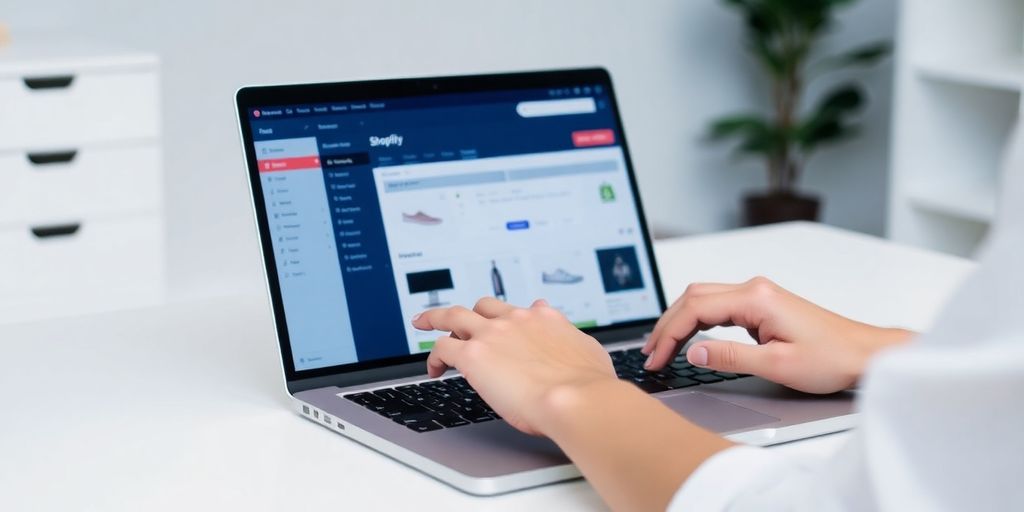
Using Your Store URL for Direct Login
Want to skip the extra steps and head straight to your Shopify admin panel? Just pop your store's URL into your browser and add /admin at the end. For example, if your store is called "mystore," you’d type mystore.myshopify.com/admin and hit enter. This takes you directly to your login page where you can enter your credentials.
Advantages of Direct Admin Access
Direct access to your admin panel is a real time-saver. Here’s why:
- Quick Access: No need to go through the main Shopify site.
- Efficiency: Jump right into managing your store.
- Simplicity: Keep it straightforward by bookmarking your admin URL.
Security Tips for Admin Panel Access
Accessing your admin panel directly is super convenient, but don’t forget about security:
- Use Strong Passwords: Always keep your password complex and unique.
- Enable Two-Factor Authentication: This adds an extra layer of security.
- Log Out When Not in Use: Especially if you're on a shared or public computer.
Remember, keeping your store secure is as important as running it. Regularly update your passwords and stay alert for any suspicious activities.
For more details on accessing your Shopify admin dashboard, check out this guide.
Accessing your Shopify admin panel is easy and straightforward. With just a few clicks, you can manage your store, track orders, and customize your products. Don't miss out on the chance to enhance your online business! Visit our website today to learn more about how to make the most of your Shopify experience!
Wrapping It Up
Alright, folks, there you have it! Logging into your Shopify store doesn't have to be a headache. Whether you're a newbie just starting out or a seasoned pro, following these steps will get you into your store without a hitch. Remember, keeping your login details safe and enabling two-factor authentication can save you from future hassles. If you ever hit a snag, don't hesitate to reach out to Shopify support—they're there to help. Now, go ahead and dive into your store's dashboard and start making those sales happen. Happy selling!
Frequently Asked Questions
How do I reset my Shopify password if I forget it?
If you forget your Shopify password, go to the login page and click on 'Forgot Password?' Follow the instructions to reset your password using your email.
Can I log into multiple Shopify stores with one account?
Yes, you can. If your email is linked to multiple stores, you can switch between them after logging in.
What should I do if I can't log into my Shopify store?
First, ensure you're using the correct email and password. Check your internet connection and try clearing your browser cache. If problems persist, contact Shopify support.
Is it safe to use public Wi-Fi to log into my Shopify account?
It's best to avoid using public Wi-Fi for logging into Shopify due to security risks. If you must, use a VPN to protect your data.
How can I set up two-factor authentication for added security?
To enable two-factor authentication, go to your account settings in Shopify and follow the steps to link your phone or an authentication app.
What are the benefits of using the Shopify mobile app?
The Shopify mobile app allows you to manage your store on the go, providing real-time notifications and easy access to your store's dashboard.