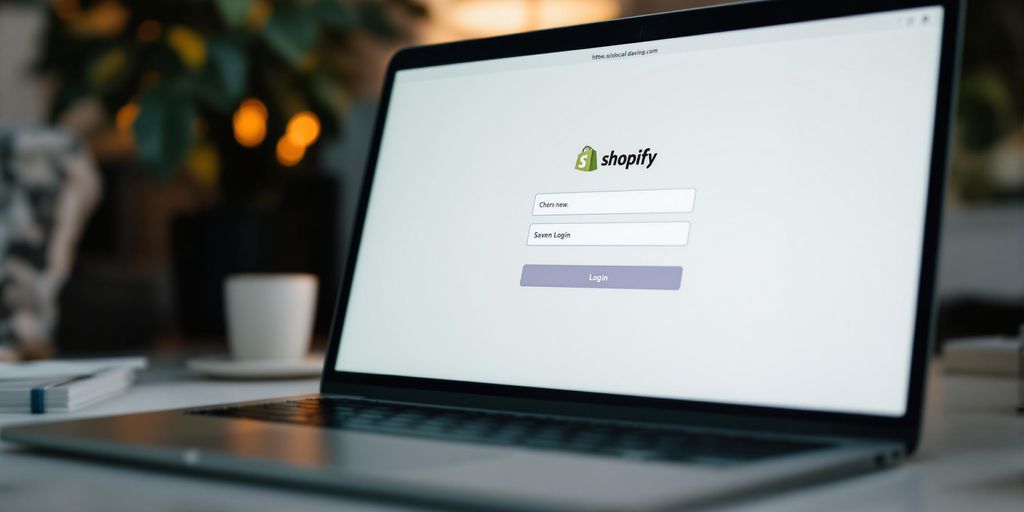Getting into your Shopify account might seem tricky at first, but once you get the hang of it, it's pretty straightforward. Whether you're using a computer, phone, or tablet, each method has its own steps. This guide breaks down everything you need to know about accessing the Shopify log in page, so you can manage your store without any hiccups.
Key Takeaways
- The Shopify log in page is your starting point for managing your store.
- Always double-check your email and password when logging in.
- Use two-factor authentication for added security.
- If you have multiple stores, you'll need to select which one to access after logging in.
- For mobile access, download the Shopify app from your device's app store.
Understanding the Shopify Log In Page
What is the Shopify Log In Page?
The Shopify Log In Page is your gateway to managing your online store. This is where you access your Shopify account to handle everything from inventory to sales analytics. Whether you're a store owner, a partner, or a customer, the login page is your starting point. When you type "Shopify log in" into your browser, you land here, ready to enter your credentials and dive into the world of e-commerce management.
Why is the Shopify Log In Page Important?
Understanding the importance of the Shopify Log In Page is crucial for anyone involved in online retail. Here's why:
- Centralized Access: It provides a single point of entry to your store's backend, ensuring you can manage your business from one place.
- Security: With features like two-factor authentication, it helps protect sensitive business information.
- User Management: You can control who accesses different parts of your store, making it easier to collaborate with your team.
Common Issues with the Shopify Log In Page
Even though Shopify is user-friendly, you might encounter some hiccups during the login process. Here are a few common issues:
- Incorrect Credentials: Double-check your email and password. Typos are more common than you think!
- Browser Problems: Sometimes, clearing your browser's cache can solve loading issues.
- Account Restrictions: If you can't log in, your account might be restricted by the store owner for some reason.
Remember, if you run into trouble, don't hesitate to look for help. This guide covers everything from admin logins to customer access, ensuring you find the solution you need.
Step-by-Step Guide to Accessing the Shopify Log In Page
Navigating to the Shopify Log In Page
Alright, let's get you into your Shopify account without any fuss. First things first, fire up your web browser and type in "shopify.com/login". Hit enter, and voila, you're on the login page. If you're using a mobile device, no worries, just open up the Shopify app instead.
Entering Your Credentials
Now that you're on the login page, it's time to enter your credentials:
- Email Address: Type in the email linked to your Shopify account. Double-check for any typos because even a small mistake can cause a headache.
- Password: Enter your password. If you're prone to forgetting, consider using a password manager. If you’ve forgotten it, just click on "Forgot Password?" and follow the prompts to reset it.
- Two-Factor Authentication: If you've set this up, you'll need to enter the code sent to your phone or email. It's an extra step, but it keeps your account safe.
Troubleshooting Log In Problems
Sometimes things don't go as planned, and that's okay. Here's what you can do if you hit a snag:
- Can't Access the Login Page: Check your internet connection and make sure you're using the correct URL.
- Forgot Password: Use the "Forgot Password?" link to reset it.
- Two-Factor Issues: Ensure your phone or email is accessible for the verification code.
If all else fails, reach out to Shopify Support. They're there to help you out with any login issues you might face.
Logging into Shopify is usually straightforward, but these tips should help smooth out any bumps along the way. Happy selling!
Logging into Shopify on Different Devices
Accessing Shopify on a Desktop
Getting into Shopify on a desktop is pretty straightforward. First off, open your web browser and head to the Shopify login page. Once you're there, type in your email address linked to your Shopify account. Then, punch in your password and hit 'Log in'. If you've got two-factor authentication set up, you'll need to enter that code too. It's like adding an extra lock to your door, just to keep things safe. And if you juggle multiple Shopify stores, just pick the one you want to dive into after logging in.
Using the Shopify Mobile App
For those on the move, the Shopify mobile app is your best buddy. Whether you're on iOS or Android, make sure the app is installed. Once you've got it, open the app and tap 'Log in'. Enter your email and password, and if you've got multiple stores, select the one you're after. If you've enabled two-step authentication, don't forget to enter that code. It's a breeze and super handy when you're not near your computer.
Logging in via Tablet
Tablets offer the best of both worlds—bigger screens like desktops and portability like mobiles. You can log in using either the Shopify app or a web browser. If you're going the app route, it's similar to mobile: open the app, log in with your credentials, and you're good to go. Using a browser? Just like on a desktop, navigate to the Shopify login page, enter your details, and you're in. Tablets are great for managing your store while lounging on the couch or on the go.
Managing your Shopify store across different devices is all about flexibility. Whether you're at your desk or out and about, Shopify's got you covered. It's all about finding what works best for you and your routine. And remember, keeping your login details secure is key to keeping your store safe.
Enhancing Security on the Shopify Log In Page
Setting Up Two-Factor Authentication
Adding an extra layer of security to your Shopify account is a smart move. Two-factor authentication (2FA) is like having a second lock on your door. Once you enable it, you’ll need to enter a code from your phone or email in addition to your password. This makes it harder for hackers to break in, even if they somehow get your password. Setting up 2FA is easy and gives you peace of mind knowing your store is better protected.
- Go to your Shopify account settings.
- Find the security section and select two-factor authentication.
- Follow the prompts to link your phone or email.
Creating a Strong Password
A strong password is your first line of defense. You want something that’s tough to guess but easy for you to remember. Mix up letters, numbers, and symbols. Avoid using obvious choices like "password" or "123456". If you’re worried about remembering complex passwords, consider using a password manager. This tool will keep all your passwords safe and handy.
- Use a combination of upper and lower case letters.
- Include numbers and special characters.
- Avoid common words and sequences.
Recognizing Phishing Attempts
Phishing scams are sneaky, and they’re always evolving. These scams try to trick you into giving away your login info by pretending to be from Shopify. Always double-check the email address of any messages you receive, and never click on suspicious links. If an email seems off, it probably is. Trust your gut and verify before you act.
Staying alert and informed about security threats can save you from potential headaches down the line. Always be cautious and double-check before entering your credentials anywhere.
By implementing these security measures, you're taking important steps to protect your Shopify store from unauthorized access. And if you're looking to simplify the login process while boosting security, consider Single Sign-On (SSO) for new customer logins in Shopify. It’s a win-win for both you and your customers.
Managing Multiple Shopify Accounts
Switching Between Shopify Stores
Managing more than one Shopify store? You're not alone. Many find themselves juggling multiple stores, and it can get a bit overwhelming. The good news is, Shopify makes it pretty straightforward to switch between them. Here's a quick way to do it:
- Log into your Shopify account. Use the same credentials for all your stores.
- Access the store switcher. You'll find this option usually at the top of your Shopify dashboard.
- Select the store you want to manage. This will redirect you to the selected store's admin page.
This feature is super handy when you need to jump between stores without logging out each time.
Using a Single Email for Multiple Accounts
If you've got several Shopify accounts, using a single email can simplify things. This way, you won't have to remember different emails for each account. To set this up, you can link all your Shopify accounts to one email address. This method keeps your inbox organized and reduces the chances of missing important updates.
Organizing Your Shopify Dashboard
Having multiple stores means a cluttered dashboard if you’re not careful. To keep things tidy and efficient:
- Use folders or labels to categorize your stores based on niche or performance.
- Regularly review your analytics to spot trends and make informed decisions.
- Customize your dashboard view to show only the most relevant information for quick access.
Managing multiple Shopify accounts doesn't have to be a headache. By using the new Organizations and role-based access control model, you can simplify and secure your store management process, making it more flexible and efficient.
Tips for a Smooth Shopify Log In Experience
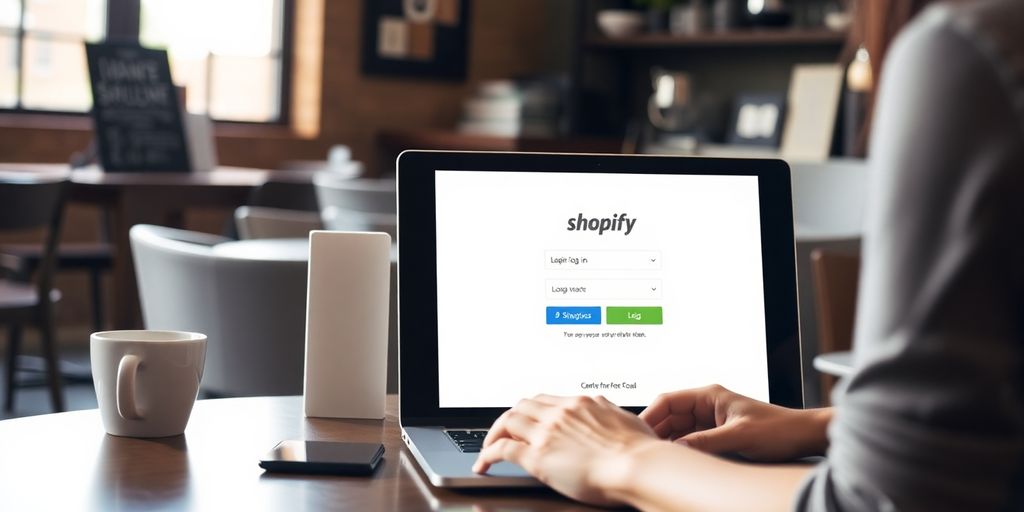
Logging into Shopify should be a breeze, but sometimes the simplest things can trip us up. Here are some tips to ensure your Shopify log in is as smooth as possible.
Bookmarking the Log In Page
Bookmarking the Shopify Log In Page can save you time and hassle. Instead of typing in the URL every time, just click your bookmark, and you’re there. To bookmark the page, simply press Ctrl + D on your keyboard (or Command + D on a Mac) while you're on the log in page. This small step can make your daily routine a tad easier.
Clearing Browser Cache
If you ever find yourself stuck on the login screen or experiencing weird glitches, clearing your browser cache might help. Over time, your browser collects data that can sometimes cause issues. Here's a quick way to clear your cache:
- Open your browser settings.
- Look for the "Privacy" or "History" section.
- Find the option to clear browsing data.
- Select "Cached images and files" and hit "Clear data."
Doing this regularly can help maintain a smooth experience with Shopify's admin.
Using a Password Manager
Remembering passwords is a pain, right? A password manager can be your best friend here. It not only keeps your passwords secure but also autofills them, saving you time. Plus, it encourages the use of strong, unique passwords for each account. If you haven’t already, consider setting up a password manager to keep your Shopify credentials safe and sound.
Keeping your login process smooth is all about minimizing steps and reducing friction. A little preparation goes a long way in making your Shopify experience hassle-free.
Exploring Alternative Shopify Log In Methods
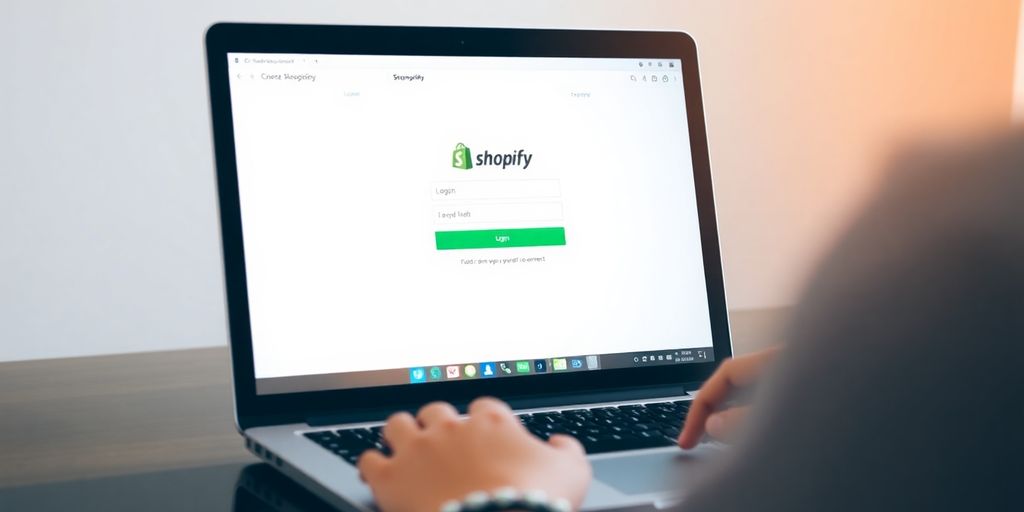
Logging in with Third-Party Services
Sometimes, remembering yet another password feels impossible. Luckily, Shopify lets you log in using third-party services. This means you can use accounts you already have, like Google or Facebook, to access your Shopify store. It's pretty convenient since you don't need to remember a separate password for Shopify. Just make sure your third-party account is secure, with a strong password and two-factor authentication enabled.
Using One-Time Authentication Links
If you're not a fan of passwords, one-time authentication links might be your new best friend. Shopify can send you a special link via email that lets you log in without entering a password. This link is unique and expires after a short time for security reasons. It's a handy method if you're in a rush or can't remember your password. Just keep an eye on your email and click the link to get started.
Accessing Shopify via Partner Dashboard
For those who are part of the Shopify Partner Program, logging in can be done through the Partner Dashboard. This is especially useful if you're managing multiple stores or working with clients. The Partner Dashboard gives you a centralized place to access different Shopify accounts, making it easier to switch between them without logging in and out repeatedly. It streamlines your workflow and keeps everything organized in one spot.
Pro Tip: Always ensure your login methods are secure by using strong passwords and enabling two-factor authentication whenever possible. Keeping your login information safe is crucial to protecting your online store and customer data.
If you're looking for new ways to log into your Shopify store, you've come to the right place! Discover various alternative login methods that can make your experience smoother and more secure. Don't miss out on the chance to enhance your store's functionality. Visit our website today to learn more!
Wrapping It Up
So, there you have it! Logging into your Shopify account isn't rocket science, but it's always good to have a guide handy, right? Whether you're using a computer or your phone, the steps are pretty straightforward. Just remember to keep your login details safe and maybe bookmark that login page for quick access next time. And hey, if you ever hit a snag, don't sweat it—Shopify's support is just a click away. Now go ahead, dive into your store's dashboard, and make some magic happen!
Frequently Asked Questions
What is the Shopify Log In Page?
The Shopify Log In Page is where you go to enter your email and password to access your Shopify account. It's the starting point for managing your online store.
Why is it important to use the Shopify Log In Page?
Using the Shopify Log In Page is essential because it allows you to manage your store, check orders, and update products. It's the main gateway to your store's admin area.
What should I do if I can't log into Shopify?
If you can't log in, make sure you're using the correct email and password. If you forgot your password, click on 'Forgot Password?' to reset it. Also, check your internet connection and clear your browser's cache.
Can I log into Shopify on my phone?
Yes, you can log into Shopify on your phone using the Shopify app. Just download the app from the App Store or Google Play, and log in with your account details.
How do I keep my Shopify account secure?
To keep your Shopify account secure, use a strong password, enable two-factor authentication, and never share your login details with anyone.
Is it possible to manage multiple Shopify stores with one account?
Yes, you can manage multiple Shopify stores with one account by switching between stores once you're logged in. Just make sure all stores are linked to the same email address.