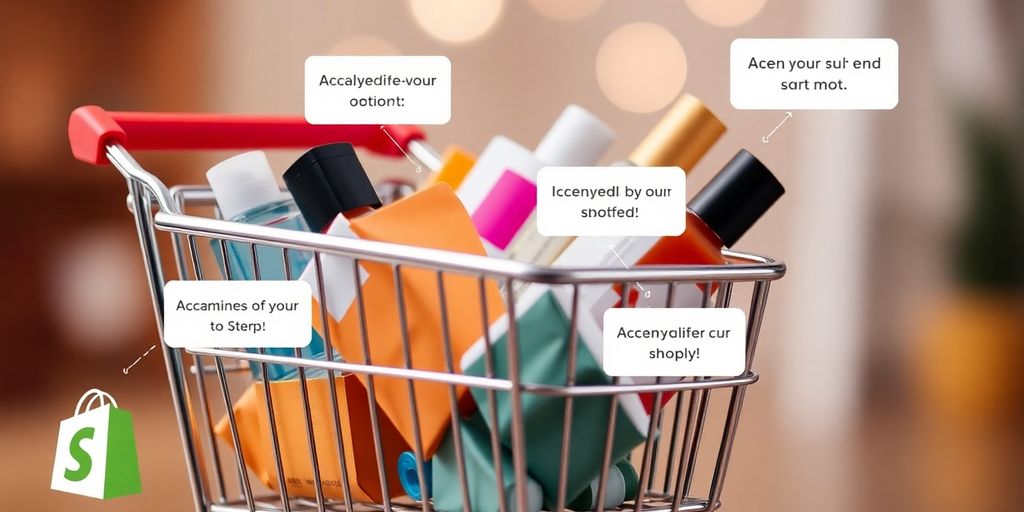If you're looking to boost customer satisfaction and create a more personalized shopping experience, adding a notes section to your Shopify store can be a game changer. Customers often have specific requests or instructions that can enhance their order, and by allowing them to communicate these needs, you're not just processing transactions; you're building relationships. This guide will walk you through the steps to implement Shopify cart notes effectively, helping you elevate your customer service and engagement.
Key Takeaways
- Shopify cart notes allow customers to add specific requests, improving their overall shopping experience.
- Personalized notes can help reduce order errors and enhance fulfillment accuracy.
- Encouraging customers to use the notes section fosters engagement and loyalty.
- Analyzing notes can provide insights into customer preferences and improve service.
- Integrating cart notes with other features enhances communication and customer satisfaction.
Understanding The Benefits Of Shopify Cart Notes
Why Customers Appreciate Custom Notes
Ever wonder what goes through a customer's mind when they're about to click 'buy'? Sometimes, they have specific needs or requests that aren't covered by standard options. That's where cart notes come in handy! By adding a notes section to your Shopify store, you're giving customers a voice. They can specify delivery preferences, request gift wrapping, or even ask for a slight product modification. It's all about making them feel heard and valued. This simple act of providing a space for custom notes can significantly boost customer satisfaction.
- Customers feel more in control of their purchase.
- It shows you care about their individual needs.
- It can lead to fewer post-purchase inquiries and returns.
Think of cart notes as a direct line to your customer's thoughts. It's like they're whispering their preferences right into your ear, allowing you to tailor their experience and exceed their expectations.
How Cart Notes Improve Order Accuracy
Let's face it, mistakes happen. But with cart notes, you can minimize errors and ensure orders are fulfilled exactly as the customer wants. Imagine a customer ordering multiple items and needing a specific color for one of them. Instead of relying on memory or potentially missing a detail, the cart note serves as a clear, written instruction. This leads to fewer mix-ups, happier customers, and less time spent on resolving issues. It's a win-win!
Building Customer Loyalty Through Personalization
In today's competitive market, personalization is key to standing out. Cart notes allow you to take personalization to the next level. By understanding customer preferences and catering to their specific needs, you're creating a shopping experience that feels tailored just for them. This fosters a sense of connection and loyalty, making them more likely to return to your store in the future. It's about turning one-time buyers into lifelong fans. Think of it as adding that special touch that makes your brand memorable and build customer loyalty.
Setting Up Shopify Cart Notes
Alright, let's get those cart notes up and running on your Shopify store. It's easier than you might think, and it can really help you understand what your customers need. Think of it as opening a direct line of communication right when they're about to buy.
Accessing Your Shopify Admin Panel
First things first, you gotta get into your Shopify admin. I know, sounds obvious, but hey, gotta start somewhere! Just log in like you normally do. Once you're in, you're ready to start tweaking things. This is where the magic happens, so to speak. Make sure you have your Shopify admin panel credentials handy!
Navigating To The Theme Customization
Okay, now that you're logged in, look for "Online Store" on the left-hand side of the screen. Click that, and then select "Themes." You'll see your current theme there. Next, click the "Customize" button next to your active theme. This will take you to the theme editor, where you can add the cart notes section. It's important to back up your theme before making changes, just in case!
Adding The Notes Section To Your Cart
Alright, here's where we actually add the cart notes. In the theme editor, go to your cart page. You might have to add a product to your cart to see the cart page in the editor. Once you're on the cart page, look for an "Add section" button. Click that, and then search for "cart notes" or "order notes." If your theme doesn't have a built-in cart notes section, you might need to edit the theme code or use a Shopify app. Don't worry, it's not as scary as it sounds! If you're editing the code, look for the cart.liquid file. Add a simple text area using HTML. Something like this:
<label for="CartSpecialInstructions">Special Instructions:</label><textarea id="CartSpecialInstructions" name="note" rows="3">{{ cart.note }}</textarea>Remember to save your changes! After adding the code, check your storefront to make sure the cart notes feature is working correctly. Add something to your cart and see if the text area shows up on the cart page. If it does, congrats! You've successfully added cart notes to your Shopify store. If not, double-check your code and make sure you put it in the right place. You can also find a lot of helpful tutorials online if you get stuck.
Here's a quick checklist to make sure you've got everything:
- Logged into your Shopify admin.
- Navigated to the theme editor.
- Added the cart notes section (either through the theme or by editing the code).
- Saved your changes.
- Tested the feature on your storefront.
Maximizing The Impact Of Cart Notes
Okay, so you've added cart notes to your Shopify store. Awesome! But simply having them isn't enough. You need to make sure customers actually use them and that you're using the info they provide to its fullest potential. Let's look at how to really make those notes work for you.
Encouraging Customers To Use The Notes
The first step is getting customers to actually use the cart notes. Don't just assume they'll see it and know what to do. Be proactive! Make it super clear what the notes are for. A little prompt can go a long way. For example, right above the notes box, you could write something like, "Do you have any special instructions or requests for your order? Let us know here!" You could also add a small icon or visual cue to draw their eye to the notes section. Make it stand out on the cart experience so it doesn't get missed.
- Update your product pages to mention the option for notes.
- Use clear and concise language in your prompts.
- Consider offering an incentive for using the notes (e.g., "Leave a note for a chance to win...").
Utilizing Notes For Better Fulfillment
Cart notes aren't just for show; they're a goldmine of information that can seriously improve your fulfillment process. Imagine a customer leaves a note saying they need their order by a specific date, or that they have allergies. This is invaluable stuff! Make sure your team is trained to actually read and act on these notes. It can prevent errors, reduce returns, and boost customer satisfaction. Think about how you can integrate the notes into your workflow. Can you automatically flag orders with specific keywords? Can you create a checklist for your fulfillment team based on common requests? This is where you can really shine.
Cart notes can dramatically improve service quality and satisfaction. This small addition can significantly reduce the back-and-forth communication often needed to clarify order details, streamlining your operations and saving time. It becomes an invaluable tool for businesses that offer personalized products or services, and for those aiming to build deeper connections with their audience.
Analyzing Customer Feedback From Notes
Don't just read the notes and move on. Take some time to analyze the trends and patterns in what customers are saying. Are they constantly asking for the same thing? Is there a common point of confusion? This feedback can be used to improve your products, your website, and your overall customer experience. You can use a simple spreadsheet to track common themes, or you can use a more sophisticated tool to analyze the data. The key is to be proactive and to use the feedback to make positive changes. You can also use this information to inform your upselling strategies and improve your overall sales process.
Common Challenges With Cart Notes
Addressing Customer Concerns
Okay, so you've added cart notes, awesome! But sometimes, customers get confused or frustrated. Maybe they're not sure what to write, or they worry their note won't be seen. It's important to address these concerns head-on. Make sure the purpose of the cart notes is super clear. A little explanation can go a long way. For example, you could add a short sentence like, "Tell us about any special instructions or requests for your order here!"
Ensuring Notes Are Visible During Checkout
One of the biggest bummers is when customers leave notes, but they get lost in the shuffle. This often happens if the notes section isn't obvious enough during checkout. You want to make sure those notes are front and center, not buried somewhere. Here's a few things you can do:
- Make the notes field larger and more prominent.
- Use a clear label like "Order Notes" or "Special Instructions."
- Double-check that the notes are actually being saved and displayed correctly in your order management system. Test Shopify cart functionality to be sure.
Managing Special Requests Effectively
So, you're getting notes! Great! But now you have to deal with them. This can be tricky, especially if you get a lot of unusual or complex requests. Here's the deal:
- Set Expectations: Be clear about what you can and can't accommodate. If you can't gift wrap every order, say so!
- Streamline the Process: Create a system for reviewing and acting on cart notes. Don't let them get lost in your inbox.
- Communicate: If you can't fulfill a request, reach out to the customer ASAP. A quick email or call can prevent a lot of frustration.
It's a good idea to have a standard operating procedure for handling cart notes. This will help your team stay organized and ensure that all requests are addressed in a timely and consistent manner. This might include assigning responsibility for reviewing notes, setting deadlines for responding to customers, and creating templates for common replies.
Enhancing Customer Communication With Cart Notes
Using Notes For Special Instructions
Cart notes are super useful for getting those little details right. Think about it: customers can tell you exactly where to leave a package or specify a preferred delivery date. This cuts down on confusion and makes sure they get their stuff exactly how they want it. It's a simple way to avoid headaches and boost satisfaction. Plus, it shows you're paying attention to their needs. I mean, who doesn't appreciate that?
Creating A Personalized Shopping Experience
Want to make your customers feel special? Cart notes are your friend. They let customers share preferences, like asking for a handwritten card with a gift or requesting a specific color variation if you offer that. This level of personalization can really set you apart. It turns a regular purchase into something memorable. And happy customers? They're way more likely to come back. You can even use upselling strategies to further personalize their experience.
Responding To Customer Notes
Okay, so customers are leaving notes – great! But the real magic happens when you actually respond to them. A quick acknowledgment shows you're on top of things and that you care. It could be a simple "Got it!" or a more detailed reply if they have a question. This builds trust and makes them feel valued. Ignoring those notes? That's a missed opportunity to connect and make a lasting impression. It's all about making them feel heard.
Think of cart notes as a direct line to your customer's thoughts. By actively responding, you're not just fulfilling an order; you're building a relationship. It's about showing them that you're not just another faceless online store, but a business that genuinely cares about their needs and preferences.
Testing And Optimizing Your Cart Notes Feature

Conducting User Testing
Alright, so you've added cart notes – awesome! But how do you know they're actually helping? User testing is key. Get a few friends, family members, or even better, actual customers to go through the checkout process. Watch them. See if they understand what the notes are for, if they find the field easily, and if they actually use it. You might be surprised by what you find. For example, you could use Shopify split testing apps to test different placements of the cart notes field.
Gathering Feedback For Improvements
Don't just assume everything's perfect. Ask for feedback! A simple survey after checkout can work wonders. Ask questions like:
- "Did you notice the cart notes field?"
- "Did you use the cart notes field? If not, why not?"
- "Was the purpose of the cart notes field clear?"
- "Do you have any suggestions for improving the cart notes feature?"
Customer feedback is gold. It tells you what's working and what's not, straight from the source. Use it to make informed decisions about how to tweak your cart notes setup.
Making Adjustments Based On Customer Behavior
Okay, you've got data. Now what? Time to analyze and adjust. If you notice a lot of people aren't using the notes, maybe the field isn't prominent enough. If they're leaving confusing notes, maybe the instructions need to be clearer. The goal is to make the cart notes as easy and useful as possible. Here's a simple table to track your adjustments:
Remember to save your changes and preview the cart page to confirm the notes section is visible and functional. Test the feature by placing a test order to ensure the notes section captures and displays the information correctly during the checkout process.
Integrating Cart Notes With Other Shopify Features

Combining Notes With Upselling Strategies
Okay, so you've got cart notes set up – awesome! But did you know you can use them to boost sales? Think about it: a customer mentions they're buying a gift. That's your cue! You could automatically suggest gift wrapping or a related product. It's all about making those smart product recommendations at the right moment.
- Offer a discount on a related item if they mention a specific need.
- Suggest premium versions of products based on their notes.
- Bundle items together based on common requests.
Using Notes To Inform Customer Service
Cart notes are gold for your customer service team. Instead of guessing what a customer wants, they can see it right there in the order. This means faster, more accurate responses and happier customers. It's like giving your team a cheat sheet for every order. No more generic replies; now it's all about personalized support.
Cart notes can be a game-changer for customer service. They provide context, reduce misunderstandings, and allow for more efficient problem-solving. This leads to increased customer satisfaction and loyalty.
Linking Notes To Email Follow-Ups
Don't let those cart notes just sit there! Use them to personalize your email follow-ups. If a customer mentioned a specific concern, address it in your email. If they asked about a product feature, give them more details. This shows you're actually paying attention and care about their needs. It's a simple way to improve customer engagement and build trust.
- Acknowledge specific requests in your order confirmation email.
- Send targeted promotions based on the information provided in the notes.
- Use notes to personalize thank-you emails after the purchase.
To make the most of your Shopify store, it's important to connect cart notes with other features. This can help you gather customer feedback, improve their shopping experience, and boost sales. Want to learn more about how to enhance your Shopify store? Visit our website for tips and tools that can help you succeed!
Wrapping It Up
So there you have it! Adding a notes section to your Shopify store is a simple yet effective way to boost your customer experience. It’s all about making your customers feel heard and valued, right? By following the steps we covered, you can easily set this up and start gathering those important insights from your shoppers. Remember, it’s not just about selling; it’s about building relationships. So go ahead, give it a shot, and watch how it transforms your interactions with customers. Happy selling!
Frequently Asked Questions
What are cart notes in Shopify?
Cart notes are special messages that customers can add to their orders. They allow customers to share specific instructions or requests about their purchases.
How do I enable cart notes in my Shopify store?
To enable cart notes, log into your Shopify admin, go to 'Online Store', then 'Themes'. From there, customize your theme to add a notes section to your cart.
Can customers see their notes after placing an order?
Yes, customers can see their notes in the order confirmation and you will also see them in your order details.
What kind of information can customers include in the notes?
Customers can use the notes section for things like delivery instructions, gift messages, or any special requests related to their order.
Will adding a notes section improve customer satisfaction?
Yes, allowing customers to add notes can make them feel more involved and valued, which can lead to higher satisfaction and loyalty.
What if customers leave inappropriate notes?
You can monitor the notes and address any inappropriate content as needed. It’s important to have guidelines for what is acceptable.