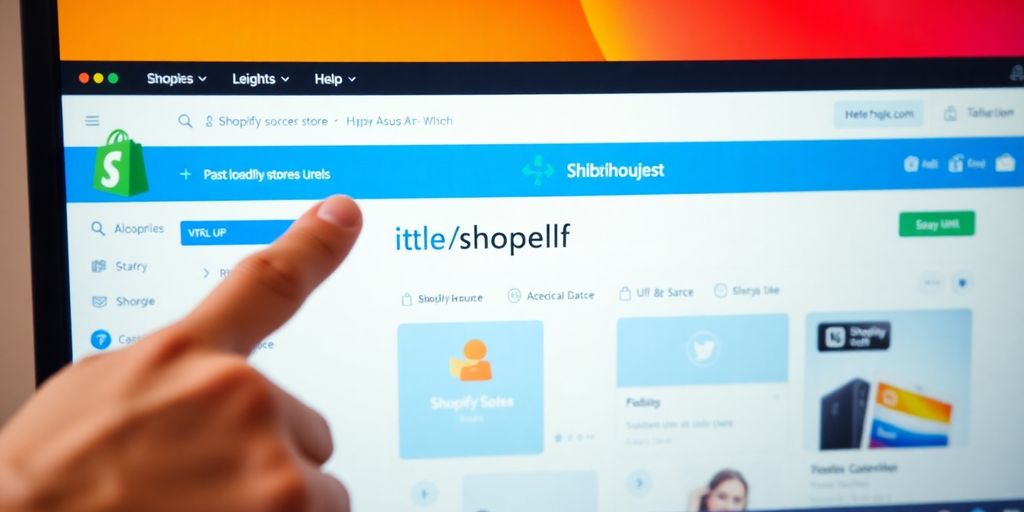Ever wondered where to find your Shopify store URL? Whether you're just getting started with Shopify or need to share your store link, finding it can be a bit confusing. This guide will walk you through the process of locating your Shopify URL, customizing it, and getting the most out of it for your business.
Key Takeaways
- Your Shopify store URL is essential for accessing your store and sharing it with customers.
- You can find your Shopify URL through the dashboard, admin panel, or mobile app.
- Customizing your Shopify URL can enhance your brand's credibility and trust.
- If you can't find your URL, double-check your login details and consider contacting Shopify support.
- Using a clear and memorable URL can boost your store's online visibility and customer trust.
Understanding Your Shopify Store URL
What is a Shopify Store URL?
Alright, let's get into it. Your Shopify Store URL is basically your store's online address. Think of it as the digital equivalent of your storefront. It's the link that customers type into their browsers to find you. This URL is unique to your store and usually looks something like "yourstorename.myshopify.com". Now, while this is the default URL, you can always spice things up with a custom domain to make it more brand-friendly.
Why Your Shopify URL Matters
Your store's URL isn't just a random string of characters. It's a big deal for your brand's identity. A clean, memorable URL helps customers remember where to find you. Plus, search engines like Google use your URL to index your site, which can impact your SEO. A well-thought-out URL can boost your store's visibility in search results, bringing in more organic traffic.
How Shopify URLs Affect SEO
Speaking of SEO, let’s chat about how your URL plays a role here. Your URL structure can make or break your SEO strategy. A good URL is like a roadmap for search engines, helping them understand your site’s layout. It’s all about making it easy for search engines to crawl and index your pages. When your URLs are clear and structured, it can improve your rankings, making it easier for customers to find you online. So, keep it tidy and relevant to your content.
Your Shopify store URL is more than just an address. It's a key part of your online presence and can significantly affect how customers find and perceive your brand.
Locating Your Shopify Store URL
Using the Shopify Dashboard
To find your Shopify store URL, the dashboard is your go-to place. Once you're logged in, head over to the 'Online Store' section on the left menu. From there, click on 'Domains'. This is where your primary domain name will be displayed. It's the foundation of your store's URL and you can tweak it to better suit your brand.
Finding Your URL in the Admin Panel
If you're more comfortable with the admin panel, this method is just as simple. Start by logging into your Shopify account. Click on 'Settings' at the bottom left of the screen. In the 'General' section, you'll find your store URL listed under 'Store details'.
Accessing Your URL via the Mobile App
For those always on the move, the Shopify mobile app is super handy. Open the app, log in, and tap on the 'Store' tab at the bottom. Navigate to 'Settings', then 'General'. Here, you'll see your store URL. It's a quick way to access it when you're not at your computer.
Remember, your Shopify store URL is like your digital storefront. It's where customers come to shop, so make sure it's easy to find and share.
Alternative Methods to Find Your Shopify URL
Checking the Address Bar
Alright, so let's start with the simplest way to find your Shopify store URL. Just look at the address bar. Seriously, it's right there! Once you log into your Shopify account, your store's URL will be sitting pretty at the top of your browser. It's usually something like "yourstorename.myshopify.com." Easy peasy, right?
Exploring the Domains Section
Another way to track down your URL is through the Shopify admin panel. Here's how you can do it:
- Log into your Shopify store with your account details.
- On your dashboard, hit up the "Online Store" section on the left sidebar.
- Click on "Domains." This is where you'll see all domains linked to your store.
If you haven't customized your domain yet, you'll spot the default URL. If you have another primary domain, it'll show up here too.
Viewing the Page Source Code
Okay, this one might sound a bit techy, but it's not too bad. If you can't access your Shopify account directly, you can still find your URL by peeking at the page source code:
- Visit your Shopify store as a guest.
- Right-click anywhere on the page and choose "View Page Source." Depending on your browser, the wording might vary slightly.
- Once the code pops up, open the search bar—Ctrl + F on Windows or Command + F on Mac.
- Type in "myshopify.com" and hit enter. You'll see a bunch of results. Look for the one that matches "yourstorename.myshopify.com." That's your URL!
Finding your Shopify URL doesn't have to be a hassle. Whether you're checking the address bar or diving into the page source, these methods ensure you're never lost. Remember, your URL is crucial for keeping your store accessible and running smoothly.
Customizing Your Shopify Store URL
Why Customize Your URL?
Alright, so why bother with a custom URL? Well, having a unique domain makes your store look more professional and trustworthy. Think of it as giving your store a proper nameplate rather than a temporary tag. It’s about making your brand memorable and easy to find for your customers. Plus, a custom URL can help with SEO, making it easier for people to stumble upon your store when they’re searching for products you sell.
Steps to Purchase a Custom Domain
Getting your hands on a custom domain is easier than you might think. Here’s a quick rundown:
- Buy Directly from Shopify: Head over to your Shopify admin, go to Settings > Domains, and then click on "Buy New Domain." Pop in your desired name and see if it's available.
- Third-Party Providers: Already have a domain from somewhere like GoDaddy or Namecheap? No worries! Just connect it by selecting the "Connect Existing Domain" option in Shopify.
- Pro Tips: Keep it short, sweet, and easy to spell. Avoid numbers and funky symbols. Your customers will appreciate it, and so will your search rankings.
Connecting a Third-Party Domain
If you’ve snagged a domain from a third-party, connecting it to Shopify is a breeze. Just follow these steps:
- Navigate to Settings > Domains in your Shopify admin.
- Click on "Connect Existing Domain."
- Enter your domain name and follow the prompts to verify your ownership.
- Once verified, Shopify will guide you through setting it as your primary domain.
Setting up a custom domain is like rolling out the welcome mat for your customers. It tells them they’re in the right place and reassures them that your store is legit.
Remember, once your new domain is live, make sure everything redirects properly. You don't want anyone getting lost in the digital wilderness, right? Also, update your URL everywhere—social media, email signatures, and any marketing materials. Consistency is key to keeping your brand image sharp and clear.
Troubleshooting Common URL Issues
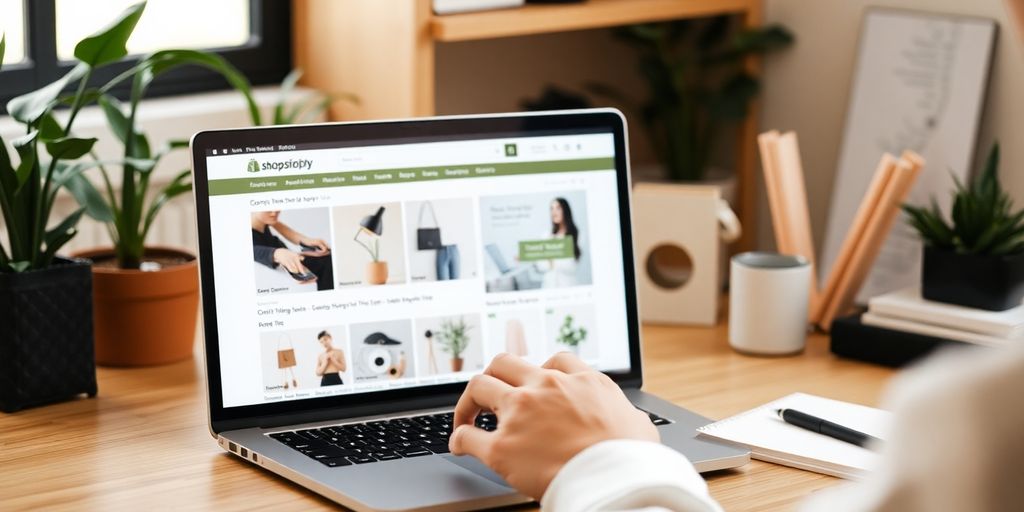
Can't Find Your URL?
Losing track of your Shopify store URL can be a real headache. First things first, double-check your login details. Make sure you're using the right account. Sometimes, it's the simplest things that trip us up. If you're still stuck, don't hesitate to reach out to Shopify's customer support. They're there to help you find your way.
Fixing Login Problems
Getting locked out of your store is frustrating. Here's a quick checklist to get you back in:
- Reset Your Password: If you can't remember your password, click on "Forgot password?" on the login page and follow the instructions.
- Check Your Email: Make sure you're using the email linked to your Shopify account. Typos happen!
- Clear Cache and Cookies: Sometimes, your browser's cache can cause login issues. Clear them and try again.
If these steps don't work, contacting Shopify Support is your next best move.
When to Contact Shopify Support
Sometimes, you've done everything you can, and the problem still isn't fixed. That's when you know it's time to get the experts involved. Shopify Support is just a call or chat away. Whether it's a URL issue or something else, they're equipped to handle it. Don't let a small hiccup hold you back from running your store smoothly.
Remember, every problem has a solution. With a little patience and the right steps, you'll have your store up and running in no time.
Maximizing the Potential of Your Shopify URL
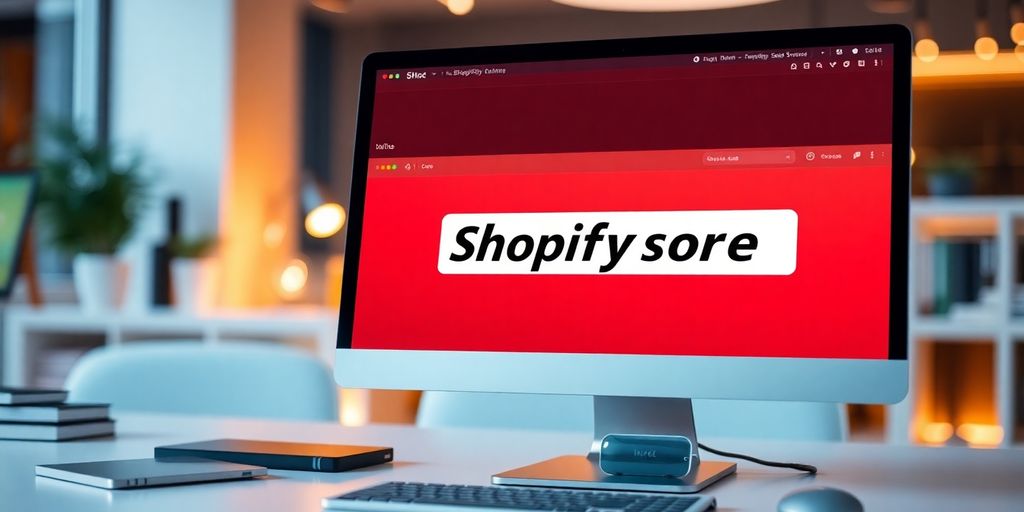
Using URLs for Branding
Your Shopify URL is more than just a link; it's a reflection of your brand. Think of it as your online business card. A catchy, memorable URL can make a world of difference in how customers perceive your store. A well-chosen URL not only enhances your brand's identity but also makes your store more recognizable. Plus, a branded URL can set you apart from competitors who stick with generic URLs.
Enhancing Customer Trust
A professional-looking URL can do wonders for customer trust. When shoppers see a neat, branded URL, they're more likely to feel confident about making a purchase. It's like walking into a well-organized store versus a messy one. Customers tend to trust stores that take the time to personalize their URLs. This simple step can boost your credibility and make customers feel more secure when browsing your products.
Boosting Online Visibility
Want to get more eyes on your store? A smartly crafted URL can help with that. Search engines love URLs that are clean and relevant to your content. By using keywords related to your business in your URL, you can improve your store's search engine ranking. This means more people will find you when they're searching for products you offer. It's all about making your store easier to find and increasing your online presence.
Your Shopify URL is like your store's first impression. Make it count by ensuring it's catchy, trustworthy, and SEO-friendly. A little effort in customizing your URL can lead to big rewards in terms of traffic and sales.
To further enhance your online visibility, consider incorporating effective SEO strategies and social media marketing tips. This will not only drive traffic to your store but also help in building a strong online presence.
To make the most of your Shopify URL, it's important to optimize it for better visibility and user experience. A well-structured URL can help customers find your products easily and improve your store's ranking on search engines. Don't miss out on the chance to enhance your online presence! Visit our website today to learn more about how to boost your Shopify store's performance!
Wrapping It Up
Alright, so there you have it! Finding your Shopify store URL isn't rocket science, but it's super important for running your online shop smoothly. Whether you're checking it out from your dashboard, digging into the source code, or just peeking at your browser's address bar, knowing your URL is key. It helps you manage your store better and makes sharing your shop with the world a breeze. So, take a moment, find that URL, and keep it handy. It'll make your e-commerce journey a whole lot easier. Happy selling!
Frequently Asked Questions
How do I find my Shopify store URL?
To find your Shopify store URL, log into your Shopify account. Head over to the "Online Store" section in your dashboard. Click on "Domains," and you will see your primary domain name, which is part of your store's URL.
What does a Shopify URL look like?
A Shopify URL usually looks like "yourstorename.myshopify.com." This is the default format given by Shopify when you first create your store.
Can I use my own domain name with Shopify?
Yes, you can use your own domain name with Shopify. You can either buy a custom domain through Shopify or connect a domain you already own. This helps in branding and makes your store look more professional.
How can I copy a URL in Shopify?
To copy a URL in Shopify, simply go to the page you want to share. Click on the address bar to highlight the URL, right-click, and choose "Copy." The URL is now ready to be pasted wherever you need.
What should I do if I can't find my Shopify URL?
If you can't find your Shopify URL, make sure you're logged into the correct account. Double-check your login details. If you're still having trouble, contact Shopify support for help.
Why is my Shopify URL important?
Your Shopify URL is important because it's how customers find your store online. A good URL can help with search engine optimization (SEO), making it easier for people to find your store through search engines.